Tracker Basics
This guide will walk you through the basics of measuring a campaign with Trackers, including:
- Planning your Tracker Hierarchy
- Trafficking your Campaign
- Measuring the results
In this example we are going to be running a Twitter campaign driving installs for a fictitious game called "Block Buster".
If you are looking for a more detailed guide for planning your Gamesight integration please refer to the Integration Checklist.
Goal Configuration
For this simplified example we are going to only use the two default goals that are setup on our account:
-
Conversion - this default goal is setup to be triggered on the first time a new user launches the game. We will use this to track the number of installs for our Block Buster game.
-
Reactivation - this default goal is setup to be triggered by any game launches that occur after a user has churned. By default a churned user is defined as any user who has played the game at least once but hasn't been seen in-game for at least 14 days.
The technical details of integrating the Measurement API are beyond the scope of this article, but you can read more about the process in the Use Case Guides.
Planning your Tracker Hierachy
Now that we have our Event integration complete we shift our focus to preparing the launch campaign for Block Buster!
For our launch we are going to be running a single campaign on Twitter targeting Tetris players (our top competitor!). We are going to model this structure as the following Tracker Hierarchy.
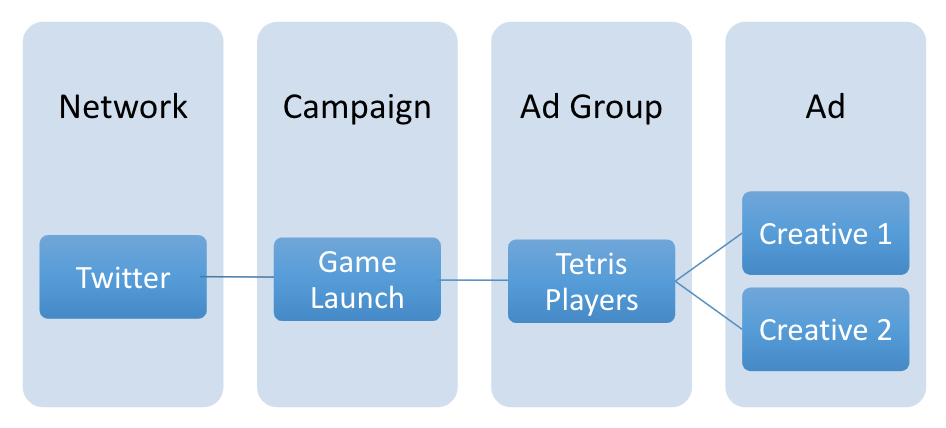
Block Buster Launch Campaign Hierarchy
Creating Trackers
Now that we have settled on our Tracker Hierarchy we are going to create it using the Gamesight Console!
The fist step in creating our Network Tracker is to click 'Measurement' > 'Trackers' > 'Create'.
Next, as an example, we select the network as Twitter.
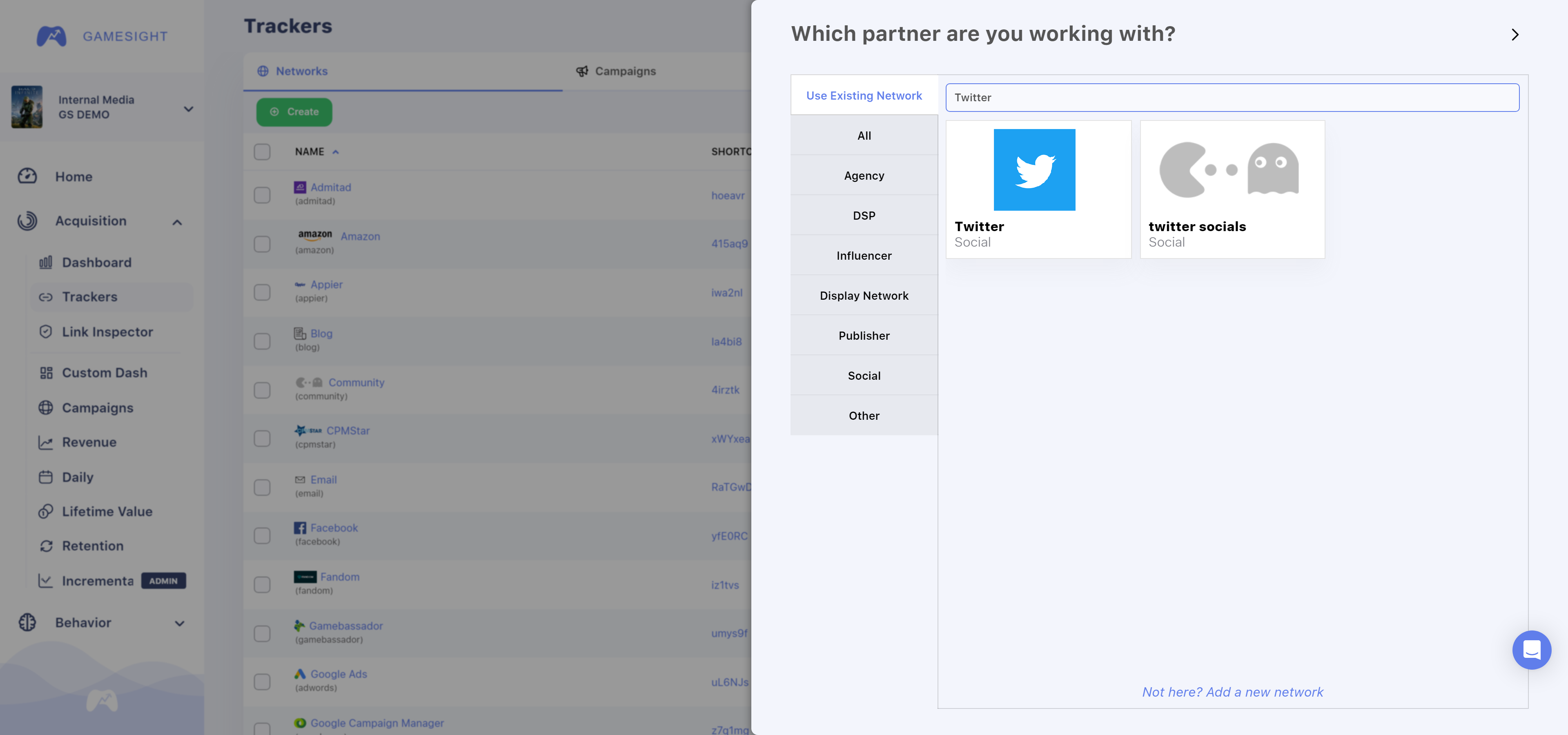
Once you have selected the Twitter network and pressed the Use Twitter button you'll be asked to start filling out your Tracker hierarchy.

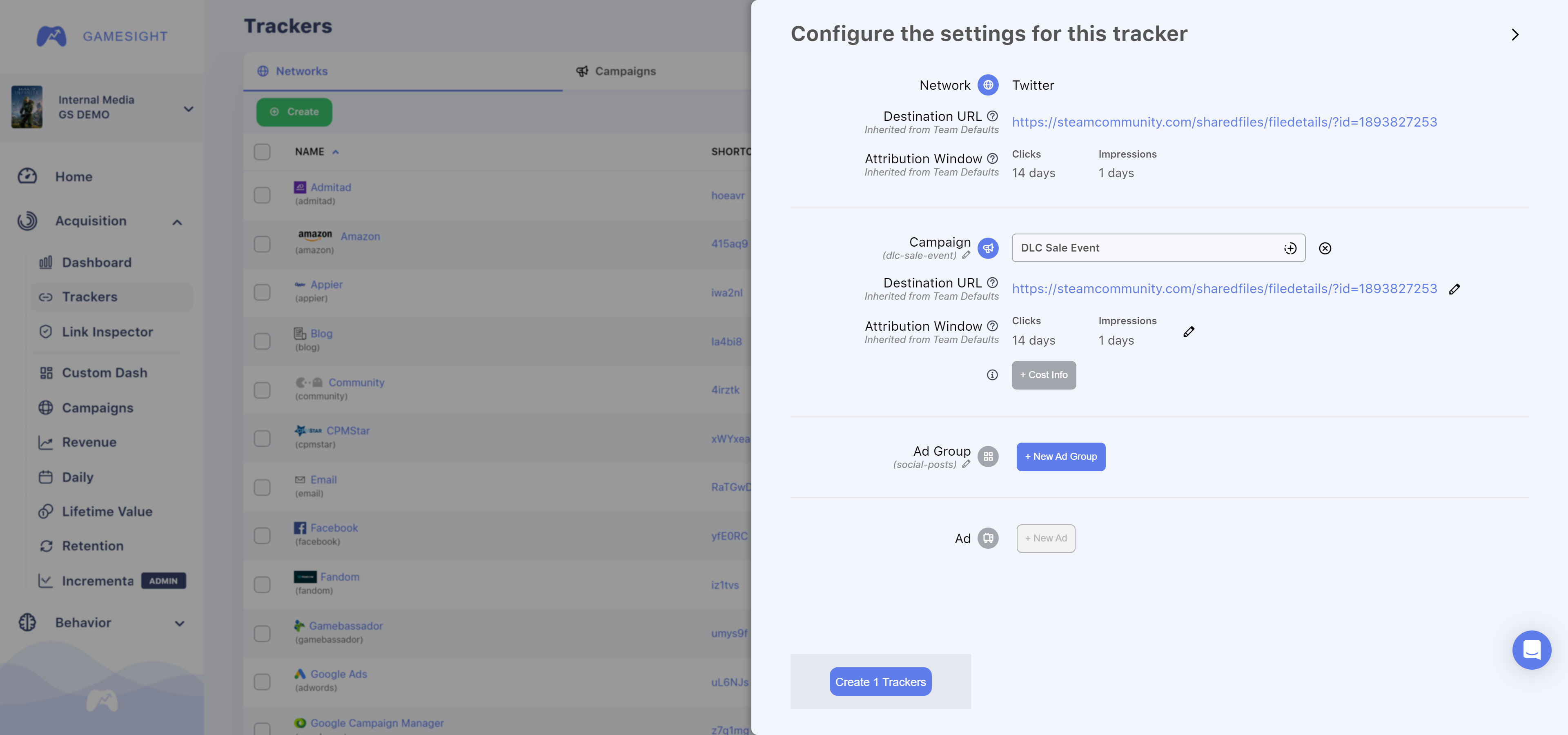
We'll start by making the Tracker for Creative 1. To do this we'll fill out the following values:
- Campaign: Game Launch
- Ad Group: Tetris Players
- Ad: Creative 1
You can see what this looks like in the screenshot below
Search for Existing Campaign and Ad GroupUsing the (+) icon within the text fields of the Tracker Settings will allow you to select your existing configurations.
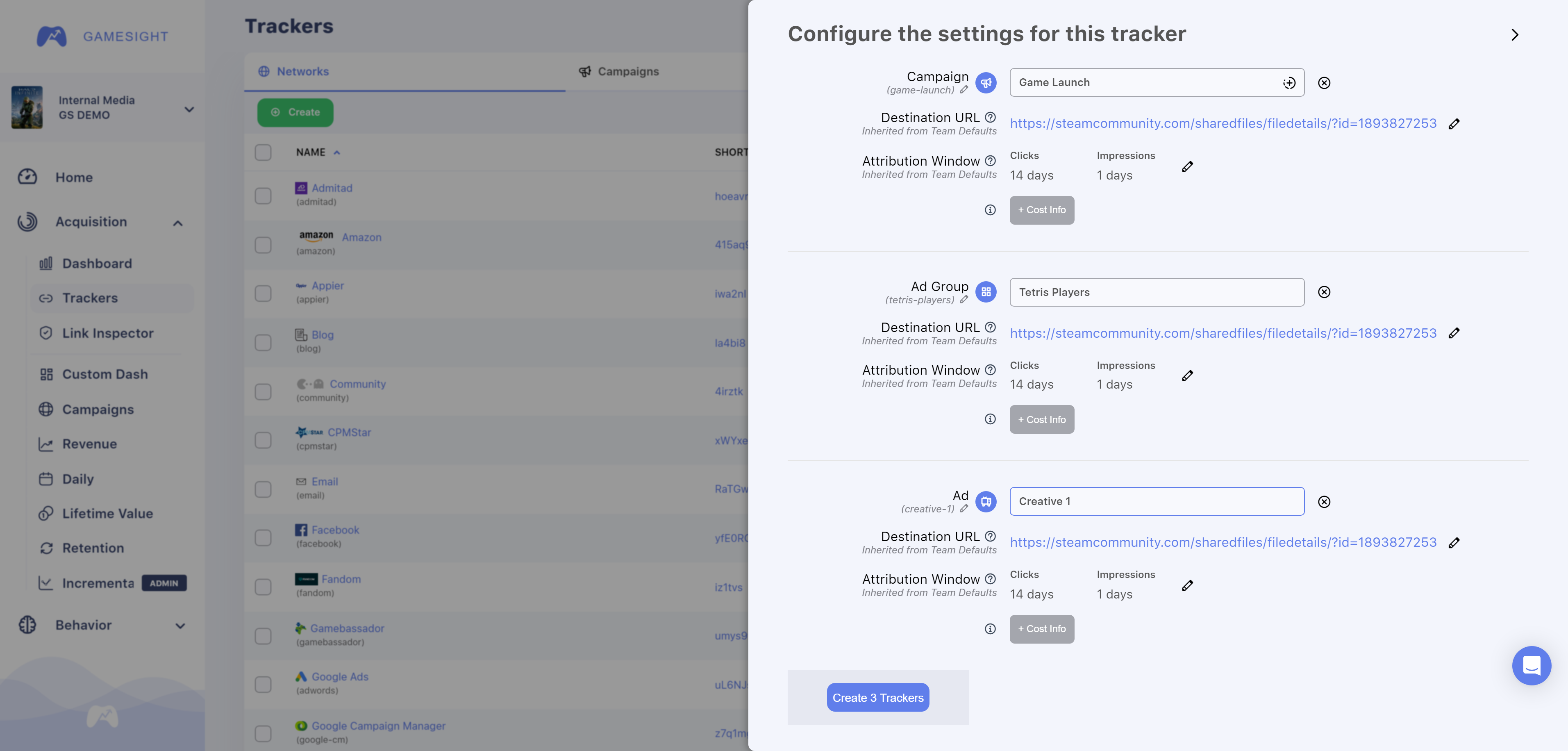
Once you have filled out your hierarchy, press "Create 'X' Trackers" button to create the first Trackers for your campaign. This will take you to the Tracker view for "Creative 1".
You can see the Click URL value for this tracker here, we'll use this value later when configuring our Campaign on Twitter.
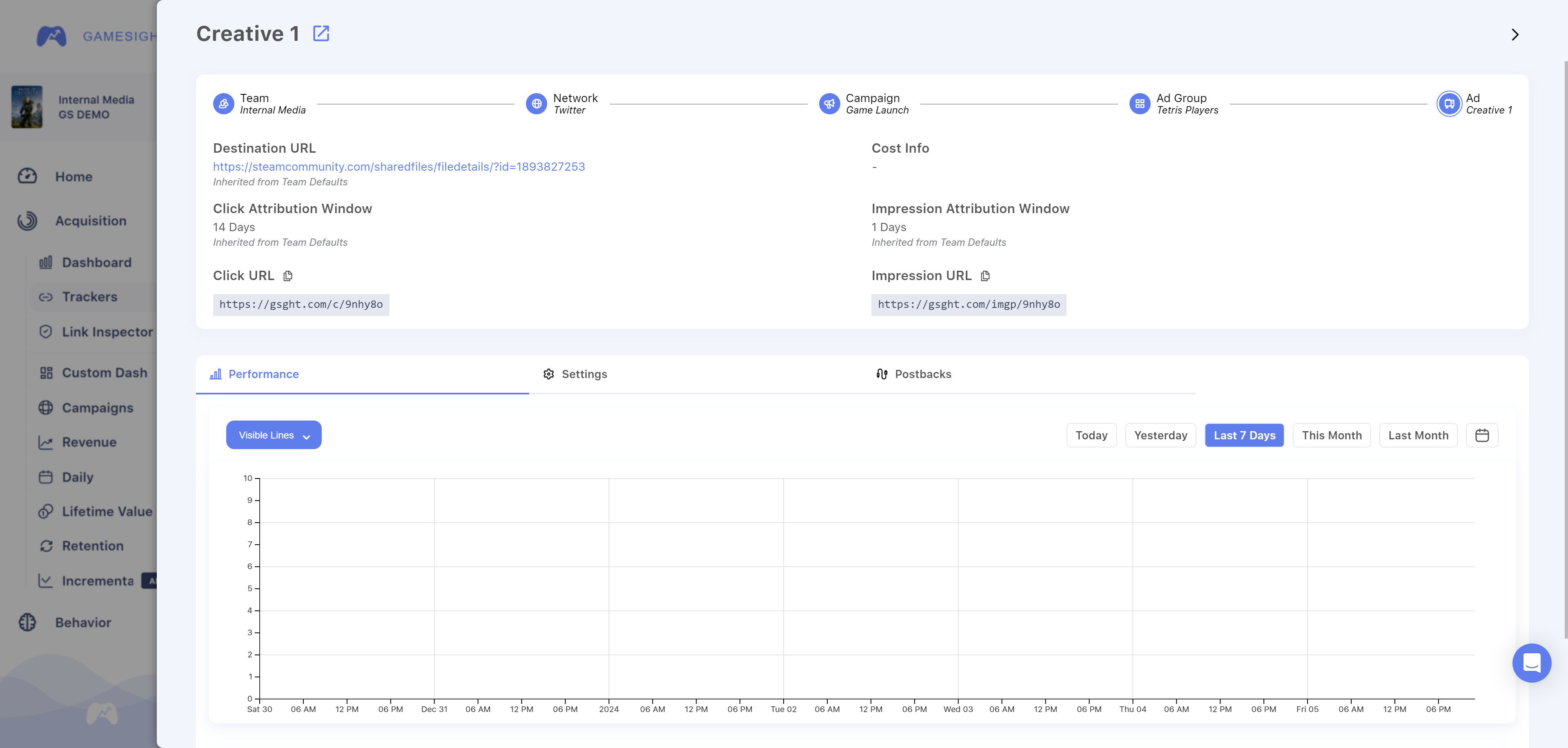
Now that we have created our Tracker for Creative 1, we need to move on to Creative 2! Start by clicking on the Tetris Players header under Ad Group at the top of the page. It should take you to a panel that looks like this
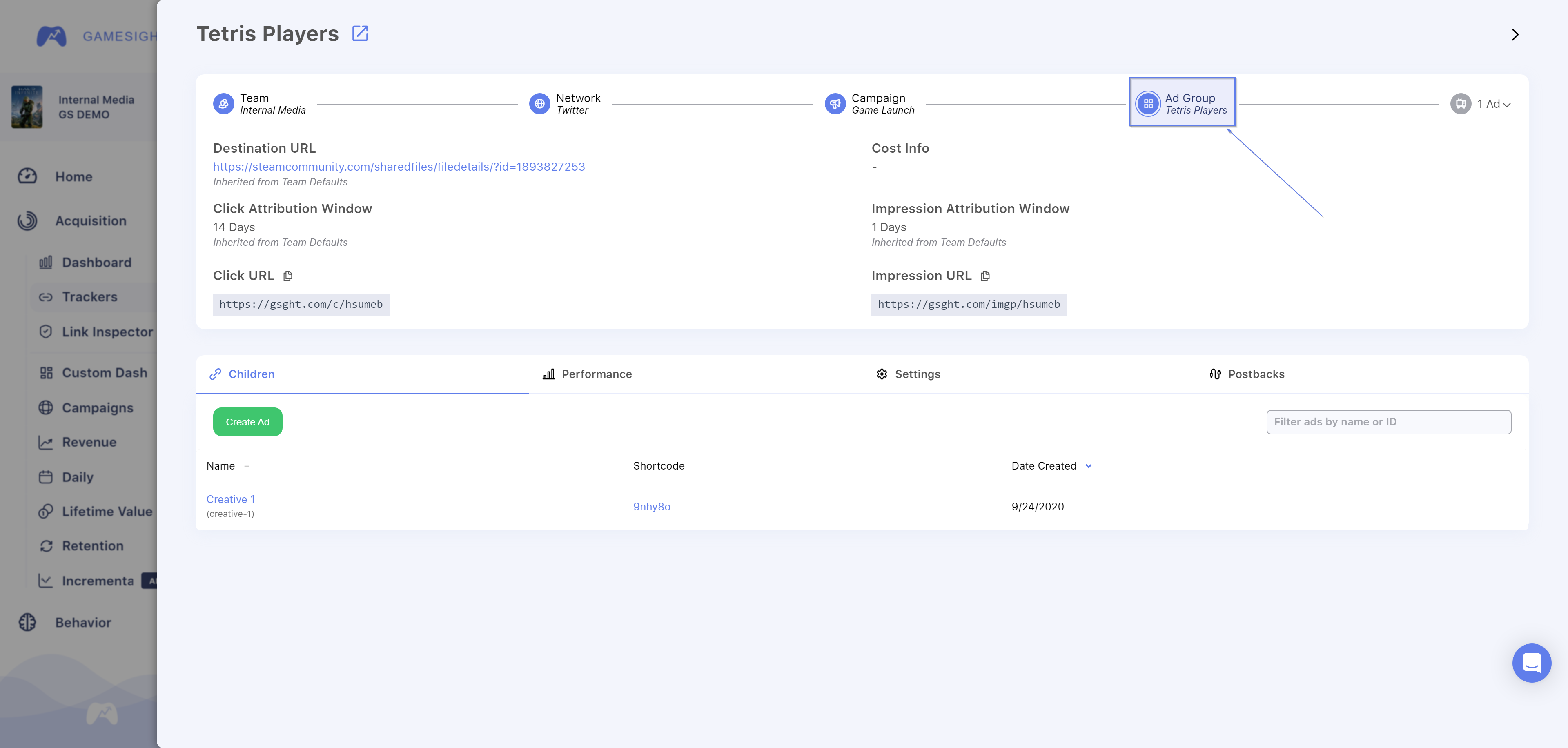
Click the green Create Ad button so we can create our "Creative 2" Ad Tracker under the Tetris Players Ad Group.
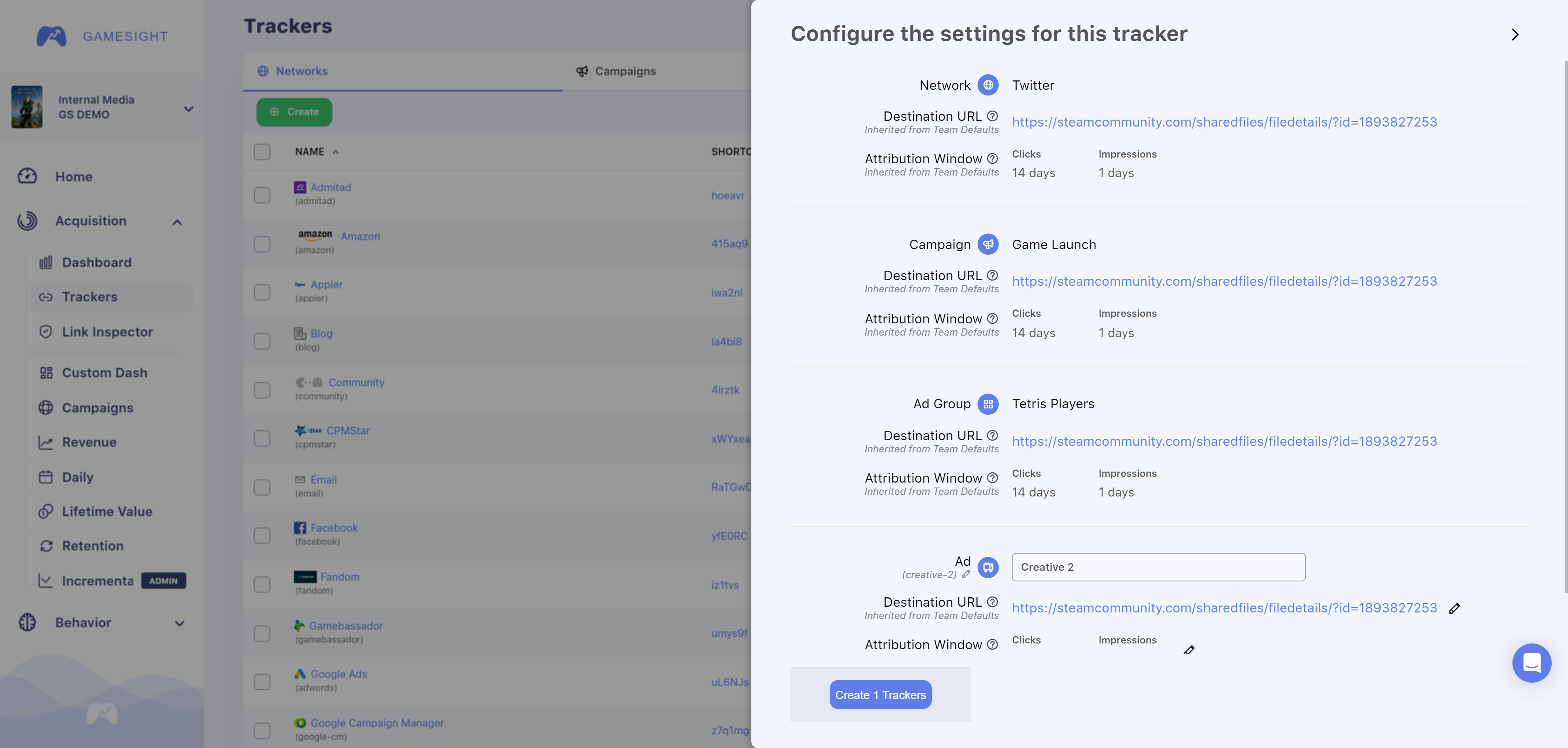
Once that is done, return back to the Trackers listing page by clicking Trackers on the left navigation bar. Click on the Ads tab at the top of the page to view the two Ad Trackers that we just created. You can click on the name for each Tracker (Creative 1 or Creative 2) to pull up the Tracker details and grab the Click URL for that Tracker.
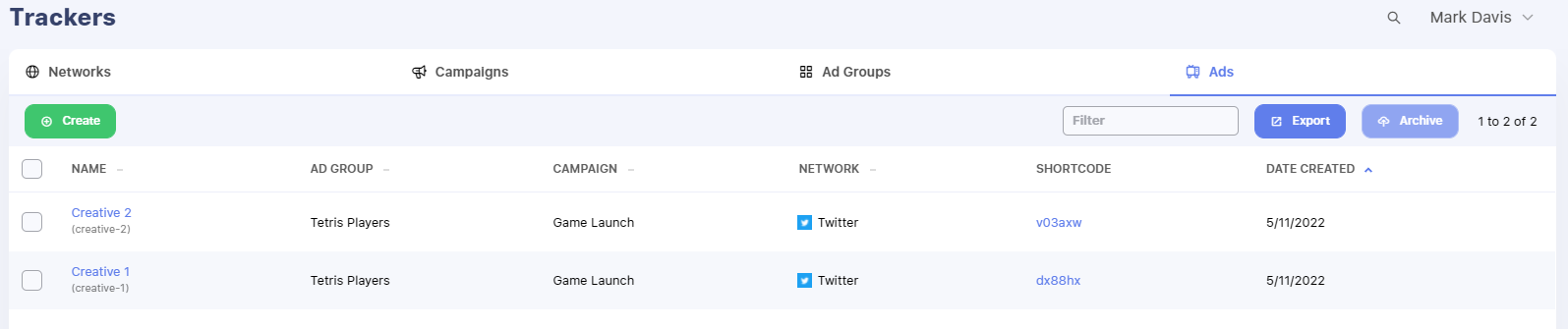
If you need to track a lot of placements at a time, you can use URL parameters to create Dynamic Trackers in order to accomplish this programmatically,
Trafficking your Campaign
Now that we have our Tracker created, we need to pull the tracking URLs that we are going to use when trafficking the campaign. To start we click on the name of one of our Ad Trackers to pull up the configuration modal.
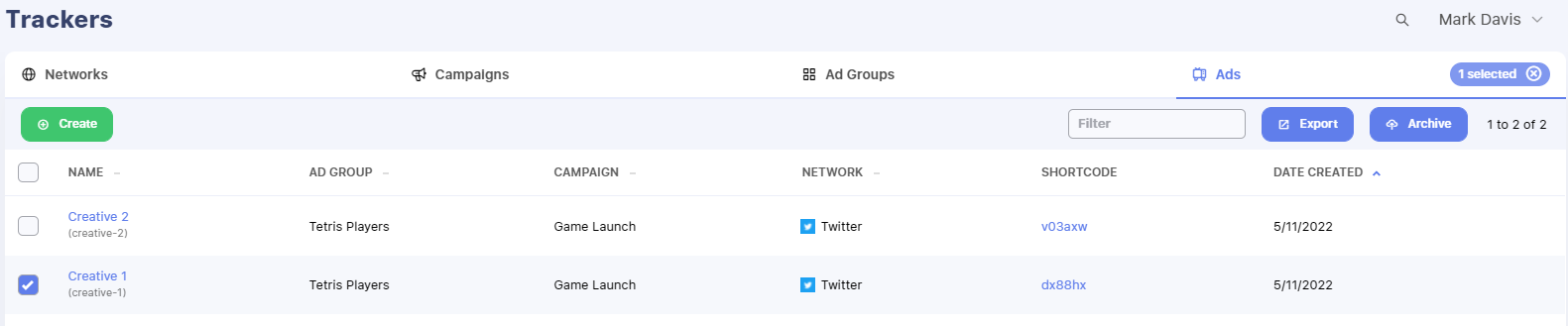
Next, we can copy our Click URL. We can use the Click tracking link on most platforms, as-is, as the destination URL for our campaign.
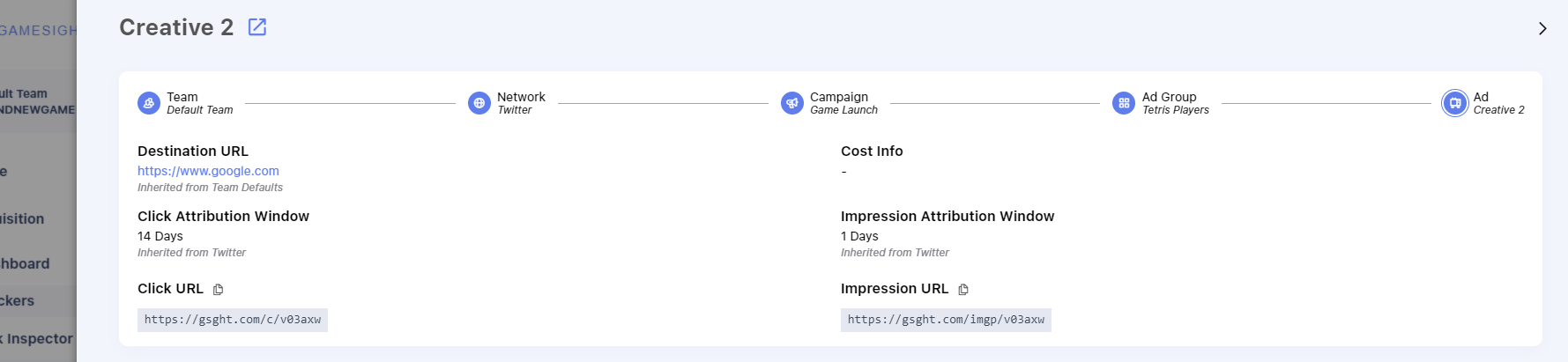
Once we have the Tracking URL set up as the destination for our Twitter campaign, we can start running our Campaign. If all is going well you should start to see clicks show up on your Gamesight Console dashboard.
Measuring the Results
Now that we have run some clicks through our campaign, we can look into the number of installs that we drove for Block Buster by using the Campaign report!
Wrapping up
Congratulations! You have successfully tracked your first campaign using Gamesight Marketing Measurement. Check out some of the articles below to dive deeper into the available features.
Note that some platforms have specific integrations, please review our Integrations section for more details. Some commonly used integrations include:
Updated 3 months ago
