Integrating a New Network
Do you want to work with a Network that isn't included in Gamesight's existing integrated network list? Are you a Network that would like to be integrated into the Gamesight platform? This guide will help you with the process of getting setup.
Looking to get a partner added? Please reach out to your account manager at that network and provide them this guide. Alternatively, you may contact Gamesight support and we can help kickoff the process.
Integration Overview
Gamesight is a platform that enables PC & Console game marketers to measure the performance of their campaigns through reliable attribution. By integrating the Gamesight platform into your Network, you can allow your Advertisers to gain insights into the return from their campaigns in real time.
The Gamesight integration occurs on the creative ad server for a campaign, so direct integration with Gamesight is only required if you are serving the creative for a campaign. If the Advertiser is bringing their own ad server (eg Google Campaign Manager, Sizmek, or some other third party ad server) then the Gamesight click and impression tags will be automatically included with the ad tag. You may still need to add Gamesight to your CMP.
Integrating with Gamesight is a straightforward process consisting of the following steps:
- Configuring ad tags - configure Gamesight to measure user touchpoints with your ads by implementing our click and impression tags.
- Integrating postbacks (optional) - set up conversion postbacks to see which campaigns are driving performance and enable optimization in real-time.
- Verification - validate that the integration is working correctly with a test campaign.
- Publish - publish your integration into our directory so it is available to all games on Gamesight.
1. Configuring ad tags
The Gamesight platform provides both click-through and view-through attribution through unique tracking links and impression pixels.
- Click tracking - Gamesight provides redirect click trackers to be placed as the landing page for your ads. If your platform doesn't support redirecting click tags please let us know and we can discuss implementation via Automatic Click Measurement with the Advertiser.
- Impression tracking - Gamesight's impression tags are standard 1x1 image tags (no iframe or JS).
Reporting alignment
When configuring a new integration, we prefer to utilize any macros that your ad server may support into the tags so that the reporting in Gamesight automatically aligns with the campaign structure in your platform. This helps to reduce discrepancies in reporting and removes manual work during campaign setup. Our URL Parameters doc provides details of the parameters that you can pass to a Gamesight tracker. If your ad server doesn't support macros that is ok, this step is optional.
https://gsght.com/c/XXXXX?campaign={campaignid_here}&placement={placementid_here}
These values should get replaced with live traffic like this:
https://gsght.com/c/XXXXX?campaign=campaign1&placement=placement10
IAB TCF Support
Gamesight is an IAB TCF v2.0 certified vendor (ID 1055) and can accept TCF compliant consent strings if your platform is compatible. To enable TCF support you will need to append the following parameters to your Gamesight tags:
https://gsght.com/c/XXXXX?siteid=siteid1&gdpr=${GDPR}&gdpr_consent=${GDPR_CONSENT_1055}
Gamesight will automatically parse the consent string and handle the data based on the consent provided.
2. Integrating postbacks
Integrating postbacks with Gamesight will enable you to automatically get performance data back for the campaigns that you are executing. This will enable you to optimize campaigns, automate reporting, and increase transparency for your campaigns in real-time without any spreadsheets.
We perform network integrations through either Server-to-Server (S2S) postbacks or an "Offline Conversion" flow. This postback process involves passing unique click (or impression) IDs on all Touchpoints tracked by Gamesight. Then when Goals are attributed to your network we will call your postback URL with that unique ID so you can record the conversion on your end.
In some systems an ID other than the click ID is used, such as a match ID or session ID, but in all cases the flow follow the same principles.
Standard Flow
For most networks the data flow for running a campaign will look like the following:
- Client Creates Tracker - The first step (once the integration is complete) is for your client to create a unique Tracker. In this step we provide the option for the user to fill in any Network-specific settings that you might need for your postback (such as a security token).
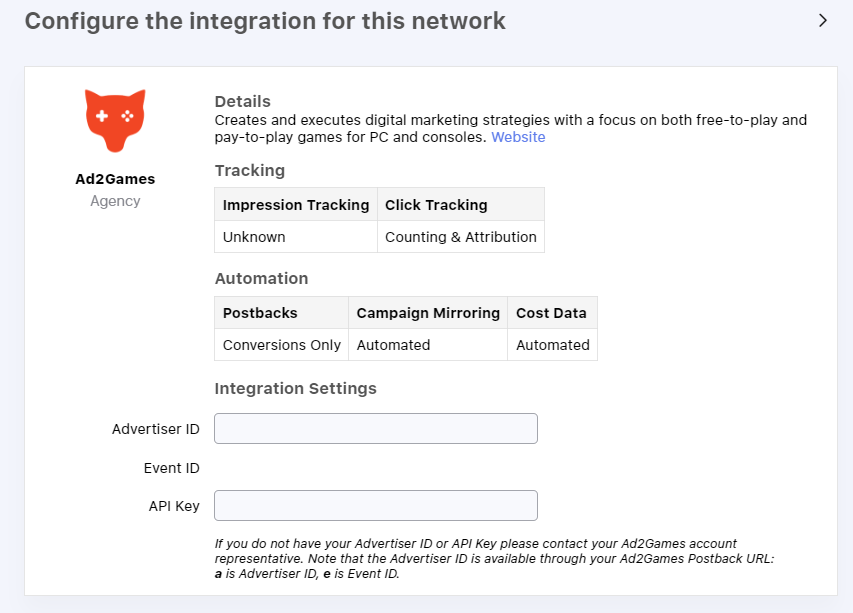
- Network Appends Parameters to Tracking Link - Once the Tracker is setup, you will need to append your own parameters to the tracking link. For example, in addition to adding your
click_idto the URL - you might provide additional URL Parameters for reporting.
https://gsght.com/c/XXXXX?network_click_id={click_id}&sub1={subid_here}&sub2={subid2_here}
- Network Trafficks Links - The final links are now used in live placements. An example click on our above tracking link may look like the following.
https://gsght.com/c/XXXXX?network_click_id=be6b81811fd&sub1=siteid1&sub2=placement10
- User Converts - If the tracked user ends up converting, your S2S postback will trigger with the Postback Macros you define populated.
https://mynetwork.com/postback?click_id=be6b81811fd&goal_id=156&conversion_time=2018-01-01T00:00:00
Can't Support S2S Postbacks?
If your platform is unable to support S2S postbacks, we can still setup your Network on Gamesight. However, you won't be able to receive automated conversion data. This will still allow your clients to get deeper transparency into your campaigns by passing SubIDs through our tracking links.
Step 1: Provide Postback Details
The first step is providing Gamesight support with the details for your S2S postback. Be sure to review the available Postback Macros so you can specify the fields that you would like to be provided. If you require client-specific values such as security tokens, please let us know.
Once you have all of the macros for your postback determined you should have a URL that looks something like the following:
https://mynetwork.com/postback?click_id={click.network_click_id}&goal_id={goal.goal_type_id}&security_token={postback_params.security_token}
Once you have your postback URL ready, please contact us through live chat or email us at [email protected] and we can implement the postback. If you need help determining how to setup the macros for your postback URL, let us know and we can help!
Step 2: Validation
Once the postback is in place, we will provide you with a testing link so we can validate the full flow from end to end. You will need to insert this URL into your platform as the destination for a campaign and provide us with an example placement link.
We will then trigger a full click and conversion flow so you can validate that the conversion appears in your platform. Once this validation is complete we will enable the integration for all of our customers.
3. Verification
After your integration is complete you'll be able to work with any Gamesight customer and automatically get postbacks without any additional work. As an extra step before you begin trafficking any links, we recommend that you use our Link Inspector tool to ensure that your postback is correctly configured for the link your customer provides.
4. Publish
Once we have validated that the integration is working as expected, the Gamesight team will collect some details for your listing in our Network directory including a short description, logo, and website url. We will publish the integration details so it is available to all games on the platform.
Updated 3 months ago
