X (Twitter) Ads
Cost Aggregation Features
Twitter does not support Cost Aggregation, however you can still sync Twitter ad spend into Gamesight by taking advantage of Manual Cost Uploads.
Attribution Features
As a Gamesight attribution customer, linking your Twitter Ads account to your Gamesight Tracker will enable you to:
- See Twitter Ads campaign performance alongside your other marketing channels in Gamesight
- Track which Twitter ads are driving actual game installs (not just clicks), as well as any post-install goals
- Send conversion data back to Twitter Ads so their algorithm can find more players like yours (automated, install-based optimization)
Integration Steps
1. Link your X (Twitter) Ads Account
To link your Twitter Ads account to Gamesight:
- Click Trackers (under Measurement) on the left-hand side of Gamesight Console.
- Click the "Create" button at the top of the page as shown below:
- Next, search for "Twitter" and click on the Twitter Ads logo as shown below.
- Click "Use Twitter".
- Click "Authorize with Twitter" button shown below.
- Once the account linking process in X (Twitter) is authorized, you will be taken back to your X (Twitter) Tracker on Gamesight.
- Use the Advertiser ID to select your X (Twitter) Ads Account.
- The X (Twitter) Pixel ID will auto-populate. Please reach out to us if the auto-populated Pixel ID does not match the Twitter Pixel ID shown in X's (Twitter) Ads Event Manager. See image below with
xxxxxwhere you can reference this value.
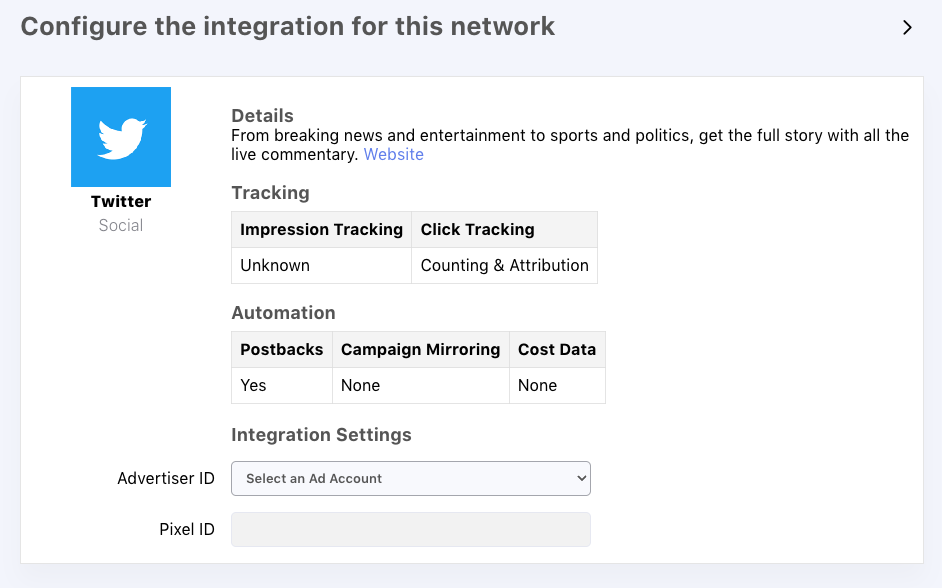
Integration Complete!Your integration enabling Gamesight to send conversion data back to Twitter (Postbacks) is complete!
Twitter does not support Cost Aggregation, however you can still sync Twitter ad spend into Gamesight viaManual Cost Uploads.
Attribution - Campaign Setup
This portion of our documentation requires that your Twitter Ads Tracker is created and your Twitter Ads account is linked to Gamesight. Jump to the top of this documentation for a detailed walkthrough.
Manual Campaign Setup
Now that your tracker is created, you can manually create your campaign structure in Gamesight down to the Ad level (Twitter does not currently support automated campaign hierarchy mirroring via macros at this time).
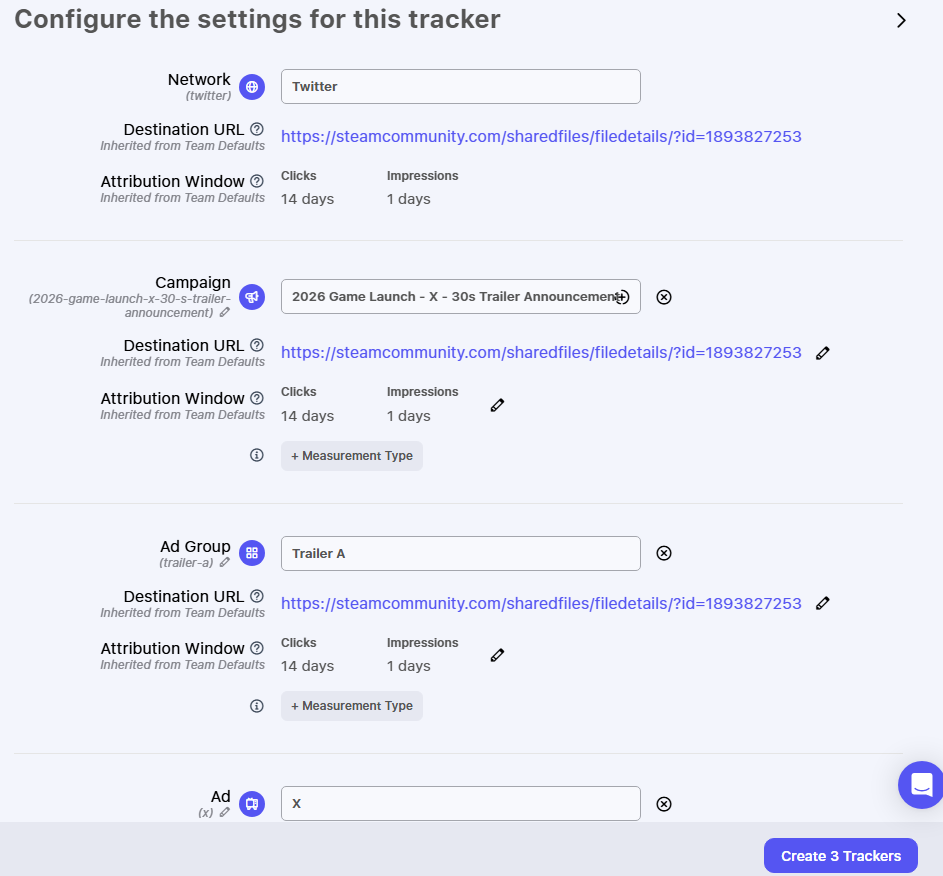
Once you have created your campaign structure in Gamesight (Campaign > Ad Group > Ad), you can copy and paste your Ad level Click URL from Gamesight. It should be of the following form:
https://gsght.com/c/xxxxxx?Place your Click URL, referenced above, in the Website URL field of the Ad Details section of your Twitter ad setup.
Gamesight will populate the Campaign and Ad Group for each Ad after they are clicked on.
Multiple Landing Pages
If you want to direct users to different landing pages you will need to use the destination_url parameter on your tracking link to control the page.
For example, if you wanted to override the landing page for your ad to direct to Google, you would append the URL to the end of your link as shown in the example below.
https://gsght.com/c/xxxxxx?&destination_url=https://google.comYou can read more about using the destination_url parameter in our URL Parameters & Macros guide.
Postback Configuration
To set up Postbacks from Gamesight to Twitter Ads:
- Navigate to the Twitter tracker in Gamesight.
- Click Integration to verify that your Ad Account and Pixel are linked/selected.
- Click Postbacks
- Select a Goal trigger and an Event ID for your Postback.
You can create as many Postbacks as needed by repeating Steps 3-4 above.
Click here to learn more about our Postback Management tooling.
Updated 3 months ago
