Snapchat Ads
Attribution Features
As a Gamesight attribution customer, linking your Snapchat Ads account to your Gamesight Tracker will enable you to:
- Track which Snapchat ads are driving actual game installs (not just clicks), as well as any post-install goals
- Send conversion data back to Snapchat Ads using their Conversion API so their algorithm can find more players like yours (automated, install-based optimization)
- Compare cost-per-install (CPI) and return on ad-spend (ROAS) across all your marketing channels. (Note: You must take advantage of Manual Cost Uploads to calculate ROAS for Snapchat)
Integration Steps
1. Create Your Snapchat Tracker
To create your Snapchat tracker:
-
Click Trackers (under Measurement) on the left-hand side of Gamesight Console.
-
Click the "Create" button at the top of the page.
-
Search for "Snapchat" in the search field or click the appropriate category (Social).
-
Click on the Snapchat option and then click "Use Snapchat".
2. Link Your Snapchat Ads Account
To link your Snapchat Ads account to Gamesight:
- Click the "Authorize with Snapchat" button.
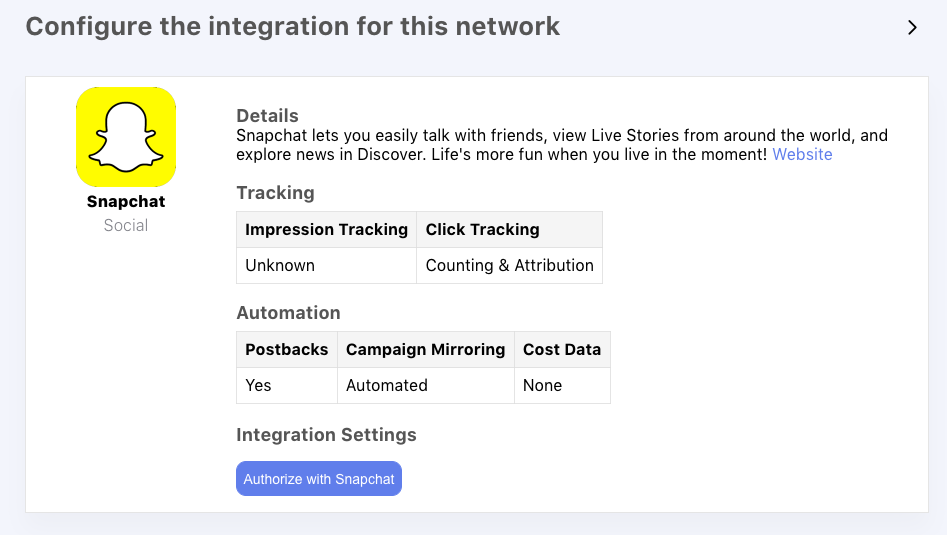
- Complete the account linking process in Snapchat.
Account SelectionBe sure to select the Snapchat Ads Account that you will be running your campaigns through.
- After authorization, use the Advertiser ID and Pixel Id drop-downs to select your Snapchat Ads Account and Snapchat Pixel.
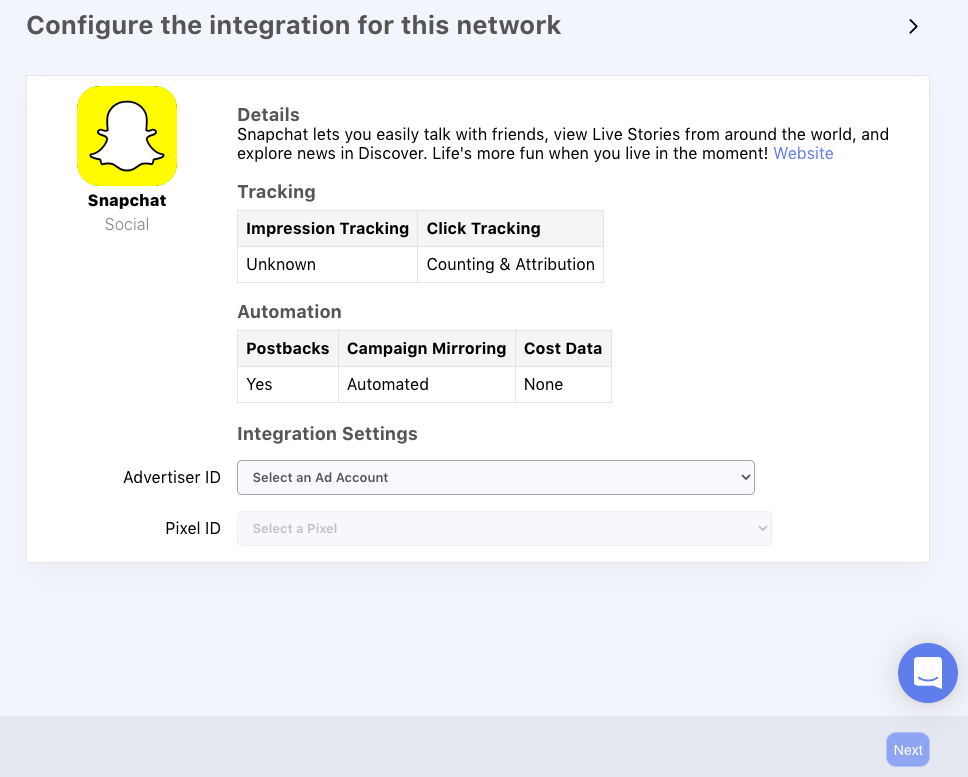
3. Configure Your Click URL
Once your tracker is created, copy the Click URL. It should be in the following format:
https://gsght.com/c/xxxxxx?campaign={{campaign.id}}&campaign_name={{campaign.name}}&ad_group={{adSet.id}}&ad_group_name={{adSet.name}}&ad={{ad.id}}&ad_name={{creative.name}}&creative={{creative.name}}
Just use the Network Tracker!You can use this same tracking link for all of your Snapchat campaigns. Gamesight automatically separates the data by Campaign, Ad Set/Group, and individual Ad.
Place your Click URL in the Website URL field of the Ad Details section of your Snapchat Ad's setup:
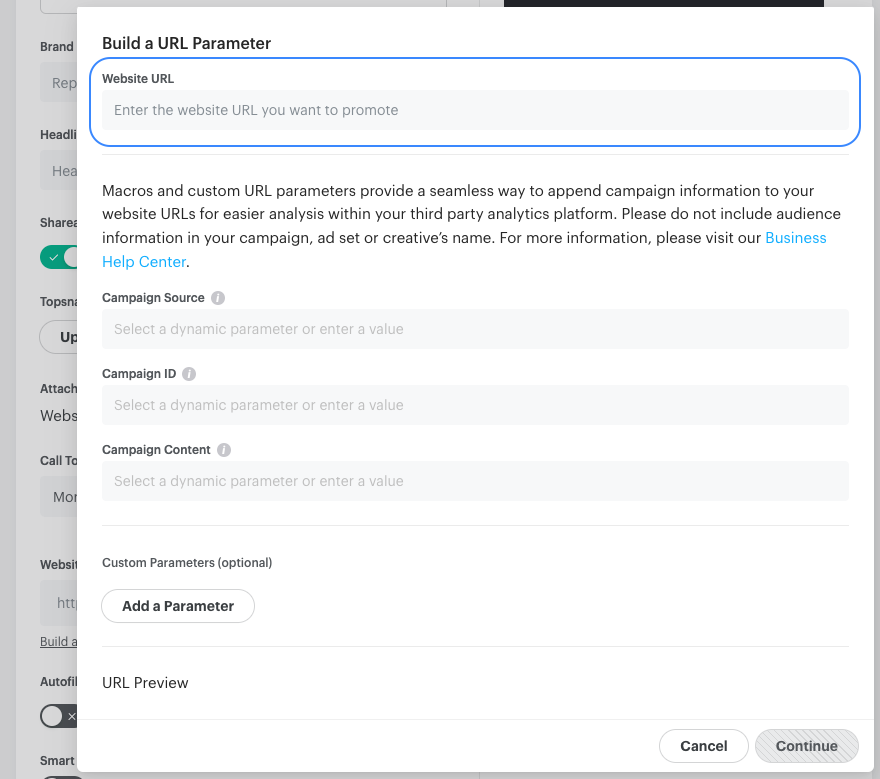
4. Multiple Landing Pages
Since Gamesight uses a single tracking link for all of your Snapchat campaigns, use the destination_url parameter on your tracking link to control different landing pages.
Example: To override the landing page for your ad to direct to Google, append the URL to the end of your link:
https://gsght.com/c/xxxxxx?campaign={{campaign.id}}&campaign_name={{campaign.name}}&ad_group={{adSet.id}}&ad_group_name={{adSet.name}}&ad={{ad.id}}&ad_name={{creative.name}}&creative={{creative.name}}&destination_url=https://google.comYou can read more about using the destination_url parameter in our URL Parameters & Macros guide.
Postback Configuration
If you would like to send conversion data back to Snapchat Ads, you can do so using our Postback Management tooling.
Simply select your Goal Trigger, Snapchat Pixel and the Event Type and Gamesight will begin sending those conversion events attributed to Snapchat back to your Snap Pixel.
Additional (optional) Conversion Parameters (Number of Items, Item Category and Item IDs) can be included with your postbacks to Snapchat. Please view Snapchat's documentation for formatting guidelines on these additional fields here.
Snapchat Ads Conversions
Conversions will have a small delay before appearing in the Offline Events tracking on your Snapchat Events Manager. If after a couple of hours you still aren't seeing successful Snapchat Ads conversion uploads, please contact support.
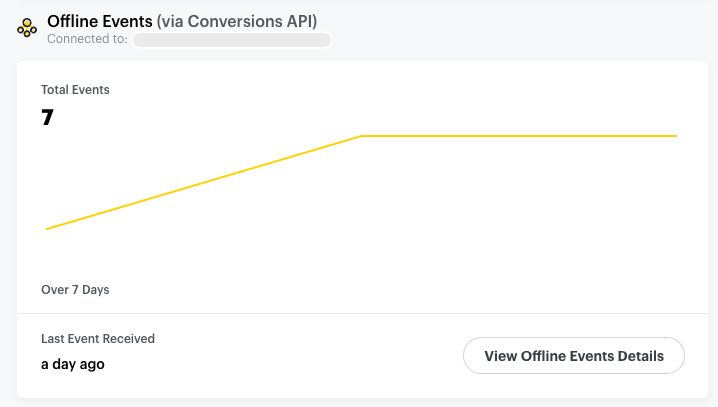
Additional Match IDs for Postbacks
Gamesight supports multiple additional matching methods into the Snap Pixel. These can be helpful for increasing match rate, or to send unattributed/organic installs back to your Snap Pixel.
Snapchat Browser ID Sync (Optional)
If you would like to potentially increase your match rates in Snapchat, you can set up a landing page where both the Snap Pixel and Gamesight Web SDK are placed.
Here is an example of the completed integration code:
<script>
/* Including the Snap Pixel snippet */
(function(e,t,n){if(e.snaptr)return;var a=e.snaptr=function()
{a.handleRequest?a.handleRequest.apply(a,arguments):a.queue.push(arguments)};
a.queue=[];var s='script';r=t.createElement(s);r.async=!0;
r.src=n;var u=t.getElementsByTagName(s)[0];
u.parentNode.insertBefore(r,u);})(window,document,
'https://sc-static.net/scevent.min.js');
/* Including the Gamesight Web SDK snippet */
(function(G,m,s,g,h,t){G.gsght=G.gsght||function(){
(G.gsght.q=G.gsght.q||[]).push(arguments)},G.gsght.q=[],G.gsght.h=1*new Date();
h=m.createElement(s),t=m.getElementsByTagName(s)[0];h.async=1;h.src=g;t.parentNode.insertBefore(h,t)
})(window,document,'script','https://cdn.gsght.com/sdk.js');
/* Configuring both the Gamesight Web SDK and Snap Pixel */
gsght('init', 'GS_WEB_SDK_ID_HERE', 'web');
gsght('set', 'sc_enabled', true);
gsght('send');
snaptr('init', 'SNAP_PIXEL_ID_HERE');
snaptr('track', 'PAGE_VIEW');
</script>In the integration code above, please be sure to replace the following two placeholders with actual data:
- Replace GS_WEB_SDK_ID_HERE with your Gamesight Web SDK ID.
- Replace SNAP_PIXEL_ID_HERE with your Snap Pixel ID.
Once this code is placed on your landing or marketing page, ensure all of your Snapchat ads drive traffic to this page. This should increase the match rates that you are seeing in Snapchat.
Email Matching (Optional)
Additionally, you can pass hashed email data as an external ID with your event integration to enable email matching on conversion uploads into Snapchat. Below is an example making this association in the Measurement API.
curl https://api.ingest.marketing.gamesight.io/events \
-X POST \
-H 'Authorization: SOMEAPIKEYHERE' \
-H 'X-Api-Version: 1.1.0' \
-H 'Content-Type: application/json' \
-d "$(cat <<-EOF
{
"user_id": "b91f8k5r",
"type": "game_launch",
"ip": "172.123.245.14",
"external_ids": [
{
"external_id_type": "email",
"external_id": "f1904cf1a9d73a55fa5de0ac823c4403ded71afd4c3248d00bdcd0866552bb79",
"sha256": "client"
}
]
}
EOF
)"Important notes:
- The external ID association only needs to be made once - it is not a requirement that you pass the email with every event.
- The email format must be SHA256 hash of the email, lowercase and trimming whitespace.
- If you would prefer to send unhashed emails you can use "sha256": "server" to request email hashing.
Updated 3 months ago
