UTM Parameters
It is very common to want to use UTM parameters alongside Gamesight tracking campaigns. This powerful combination lets us monitor user behavior on your website through Google Analytics and conversions through Gamesight, segmented by campaign, all through a single set of links.
Due to the flexibility of URL Parameters & Macros it is easy to get started using UTM parameters with your Trackers.
Tracker Hierarchy Mirroring
Gamesight has a built-in UTM mirroring features that mirrors the Tracker hierarchy that you setup in Gamesight directly into UTM parameters on your landing page. You can enable UTM Mirroring in Game Settings.
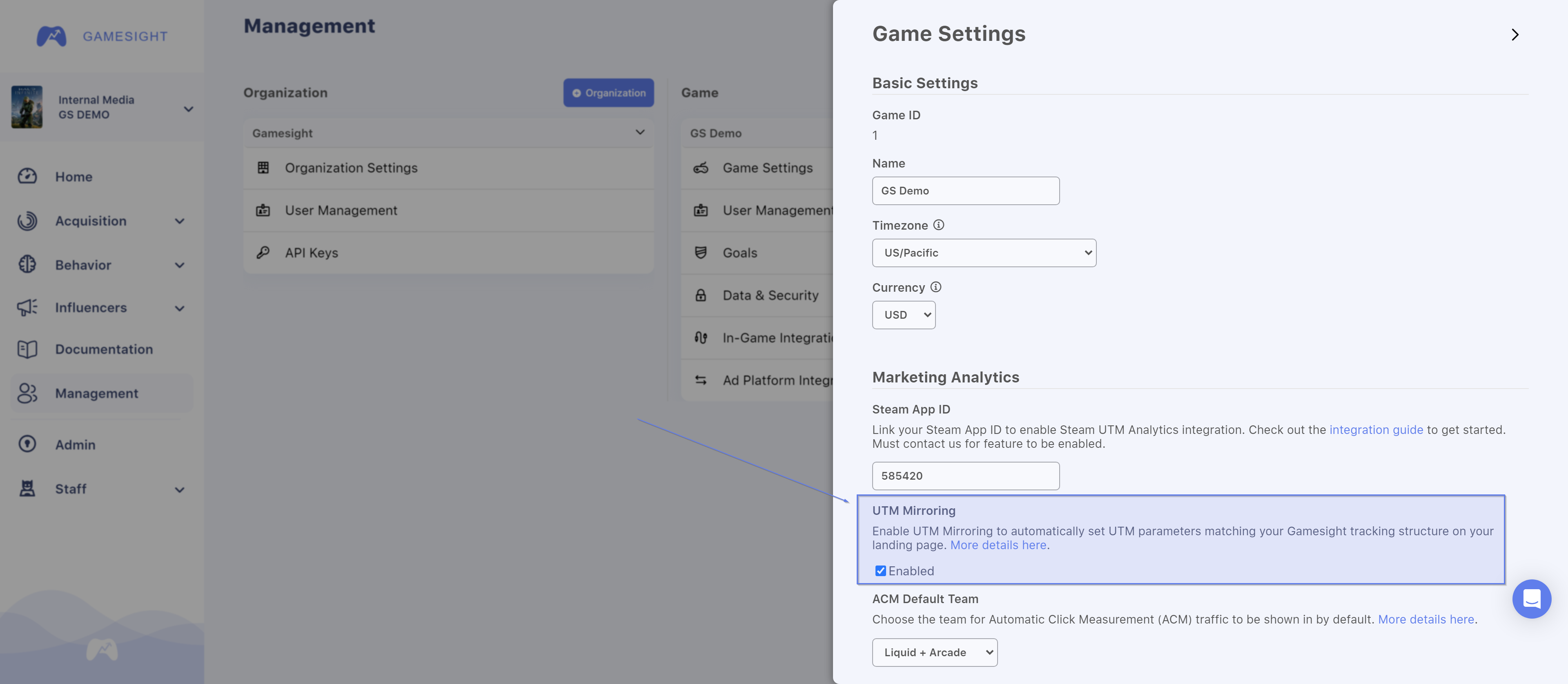
UTM Mirroring settings
UTM Mirroring Propagation TimeNote that it can take up to an hour for changes to the UTM Mirroring setting to be reflected on all of your Gamesight Trackers.
Gamesight uses the following mapping between Tracker parameters and UTM parameters.
| Tracker Parameter | UTM Parameter | Description |
|---|---|---|
network | utm_source | Identifies which site sent the traffic, and is a required parameter. |
campaign | utm_campaign | Identifies a specific product promotion or strategic campaign. |
ad_group | utm_term | Identifies search terms or targeting group used. |
ad | utm_content | Identifies what specifically was clicked to bring the user to the site, such as a banner ad or a text link. |
ad_type_team_id | utm_medium | Identifies what type of link was used, such as cost per click or email. |
Now, when you generate a tracking link all of the UTM parameters except for utm_medium will be set automatically to match the tracker hierarchy you setup in Gamesight. You are free to set the utm_medium value by appending a ad_type parameter to your tracking link.
https://gsght.com/c/XXXXXX?ad_type=social-cpm
UTM Parameter Pass Through
Gamesight is configured to pass any UTM parameters automatically into your destination page. This enables you to easily manage your UTM parameters the same way you would normally. For example, if I am planning on sending my users to the following link.
http://store.steampowered.com/app/12345/?utm_source=Twitter&utm_medium=cpc&utm_campaign=launch_blitz
I can pass my UTM parameters by appending them directly onto my Gamesight click tracking link.
https://gsght.com/c/XXXXXX?utm_source=Twitter&utm_medium=cpc&utm_campaign=launch_blitz
This will pass the UTM parameters directly into your destination URL. That's it! You can now use a single tracking link for multiple different sets of UTM parameters.
Updated 3 months ago
