Quantcast
This document covers the steps required to track conversion data from Quantcast using Gamesight. Using your Gamesight tracker with Quantcast will allow you to measure conversions, clicks, and impressions in your Gamesight dashboard and reporting. Additionally, this integration will allow cost data from Quantcast to be synced into Gamesight.
Creating your Tracker
Once you are logged into your Gamesight account, you can click Trackers (under "Measurement") on the left-hand side of the page to access your trackers. Once you are on your tracker page, you can click the Create option to create a new tracker.
After clicking Create, you can then search for the Quantcast integration option by typing 'Quantcast' into the search field, or by clicking the appropriate category (Display Network) as shown below.
Click on the Quantcast option and then click the "Use Quantcast" button to create your tracker.
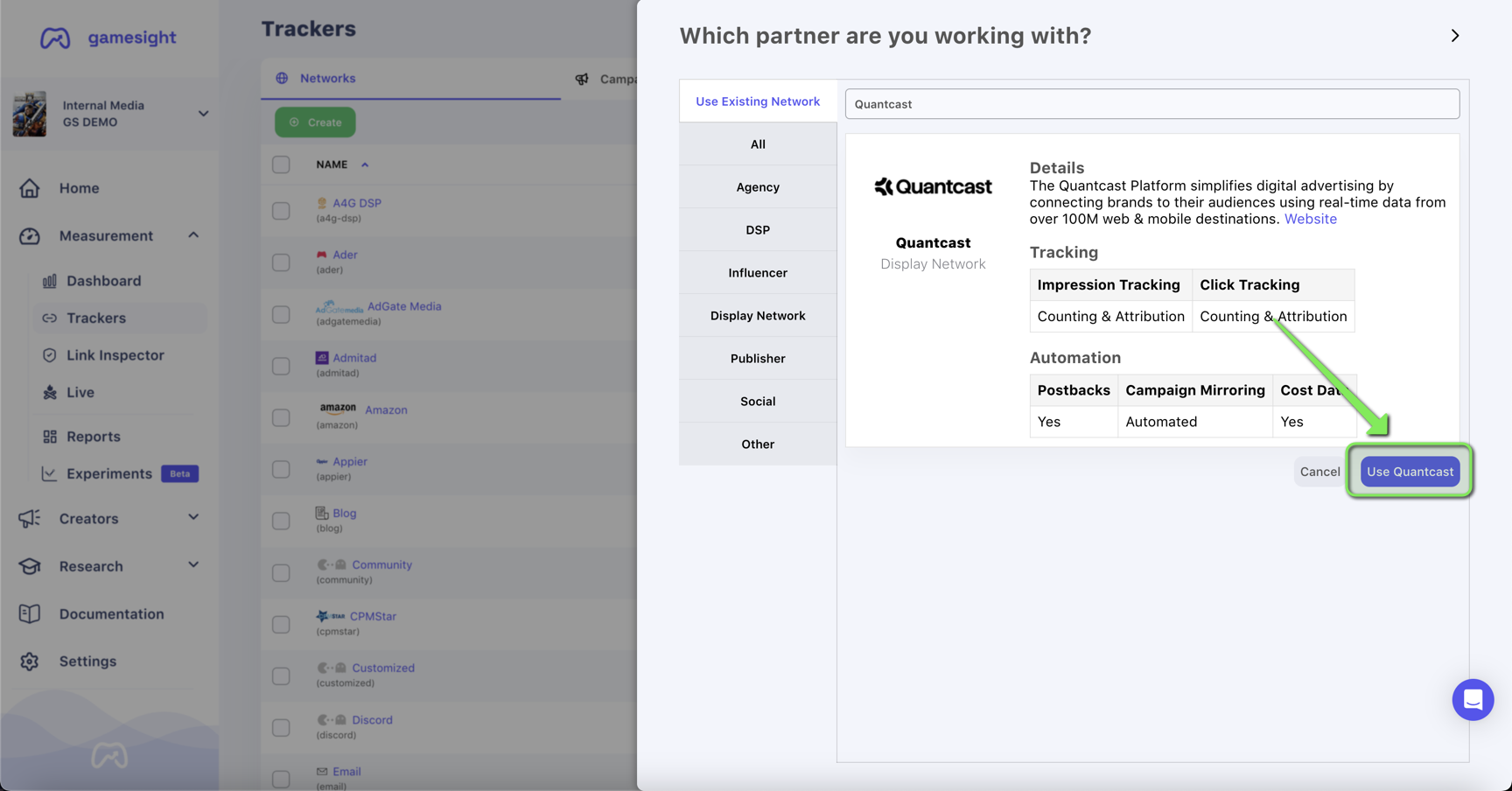
Obtain Quantcast Credentials
Next, you will need to obtain your Quantcast Key and Secret by following the walkthrough here.
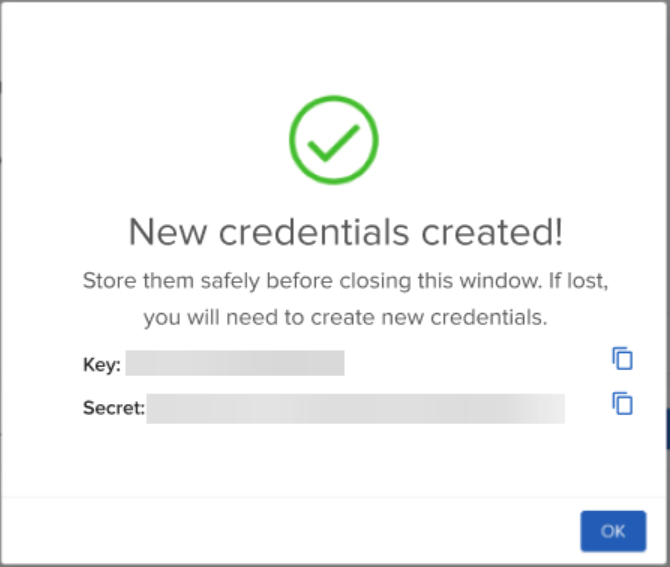
Once you have your credentials, paste them into the appropriate Key and Secret fields in Gamesight. This will allow you to select the desired Account ID for your team. Once your Account ID is selected, click Next.
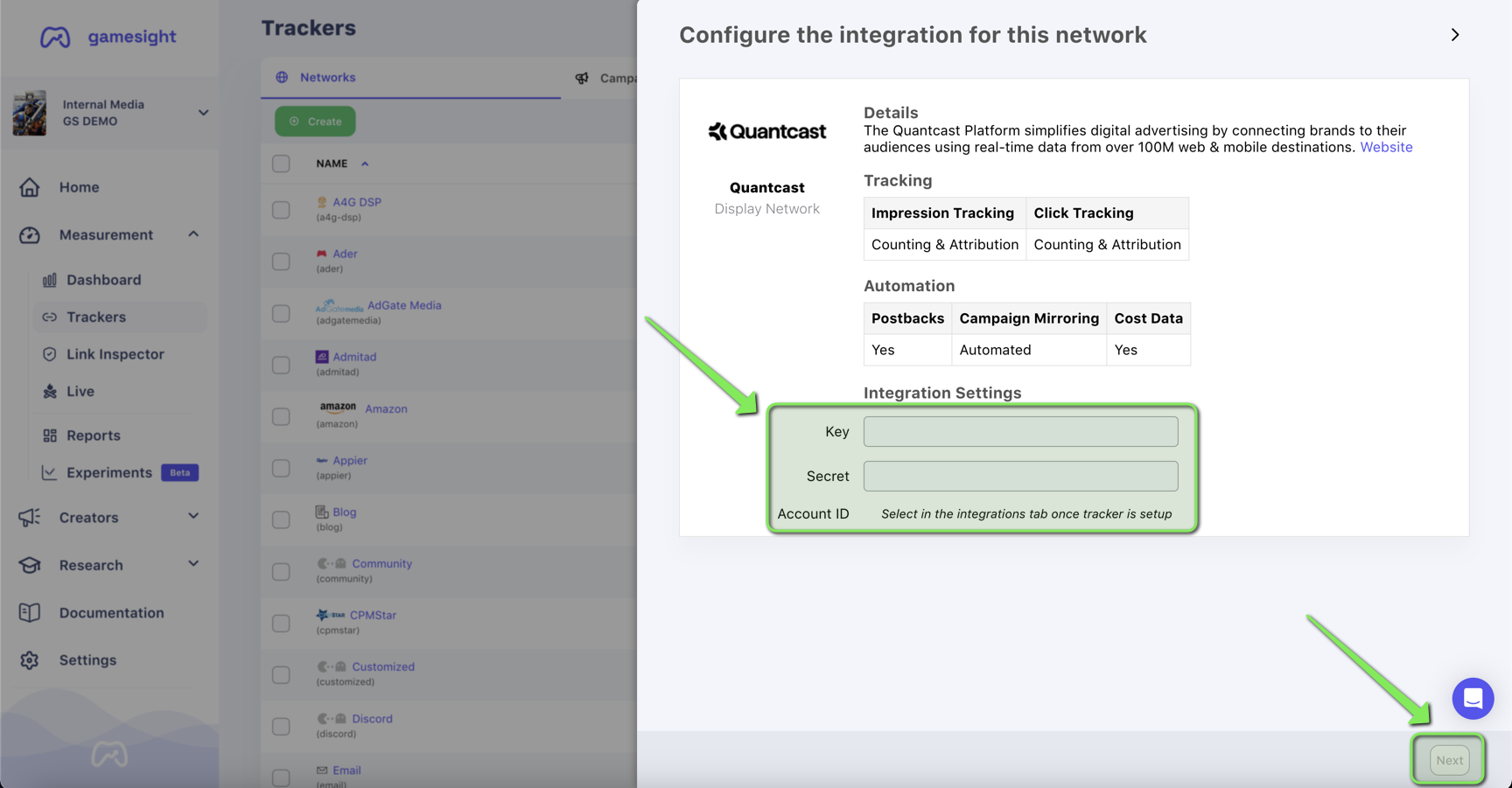
Click URL
Now that your tracker is created, copy the Click URL and use it as your landing page URL in Quantcast. It should be of the following form:
https://gsght.com/c/XXXXXX?campaign=${CAMPAIGN_ID}&ad_group=${ADSET_ID}&ad=${CREATIVE_ID}&network_click_id=${CLICK_ID}
Just use the Network Tracker!You do not need to proceed to the Campaign / Ad Group / Ad levels of the tracker creation for the Quantcast integration. Simply copy your full Network-level Click URL and use it as the Destination URL for your placements. Gamesight will automatically mirror the Campaign structure that you set up in your Quantcast account.
Impression URL
You'll now find an Impression URL available for Quantcast. Documentation for adding third-party impression tracking in Quantcast can be found here. The impression URL should be of the following form:
https://gsght.com/imgp/XXXXXX?campaign=${CAMPAIGN_ID}&ad_group=${ADSET_ID}&ad=${CREATIVE_ID}&network_impression_id=${IMPRESSION_ID}Postback Configuration
If you would like to send conversion data back to Quantcast you can do so using our Postback Management tooling.
Simply click Add Postback, select the goals you want to postback to Quantcast, and click Save.
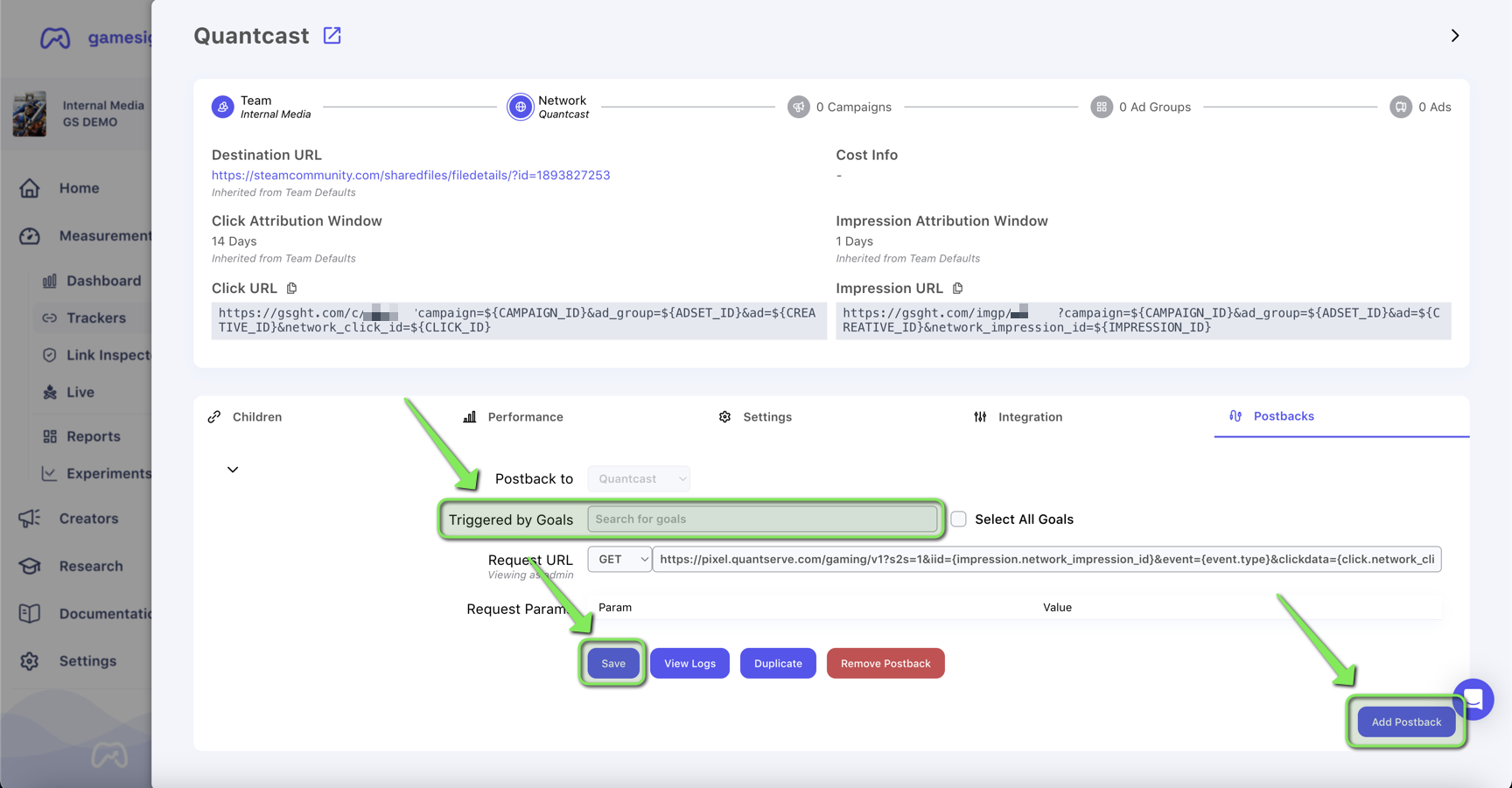
Updated 3 months ago
