Data Plane Management
This document will cover Data Plane Management (and corresponding API management) for customers who have Gamesight's Hybrid SaaS solution.
The ability to view and manage which Data Plane your game is deployed to allows you to choose whether your game is deployed to Gamesight's shared infrastructure, or your own dedicated environment.
Data Plane ManagementThe context of this document is only applicable to customers with Hybrid SaaS (self-hosted) installs of Gamesight. You can learn more about our deployment models here.
Available Data Planes
You can see which Data Planes are available on your account through the Gamesight Console. From the Settings tab in your dashboard, open the Organization Settings pane to view your available Data Planes as shown below.
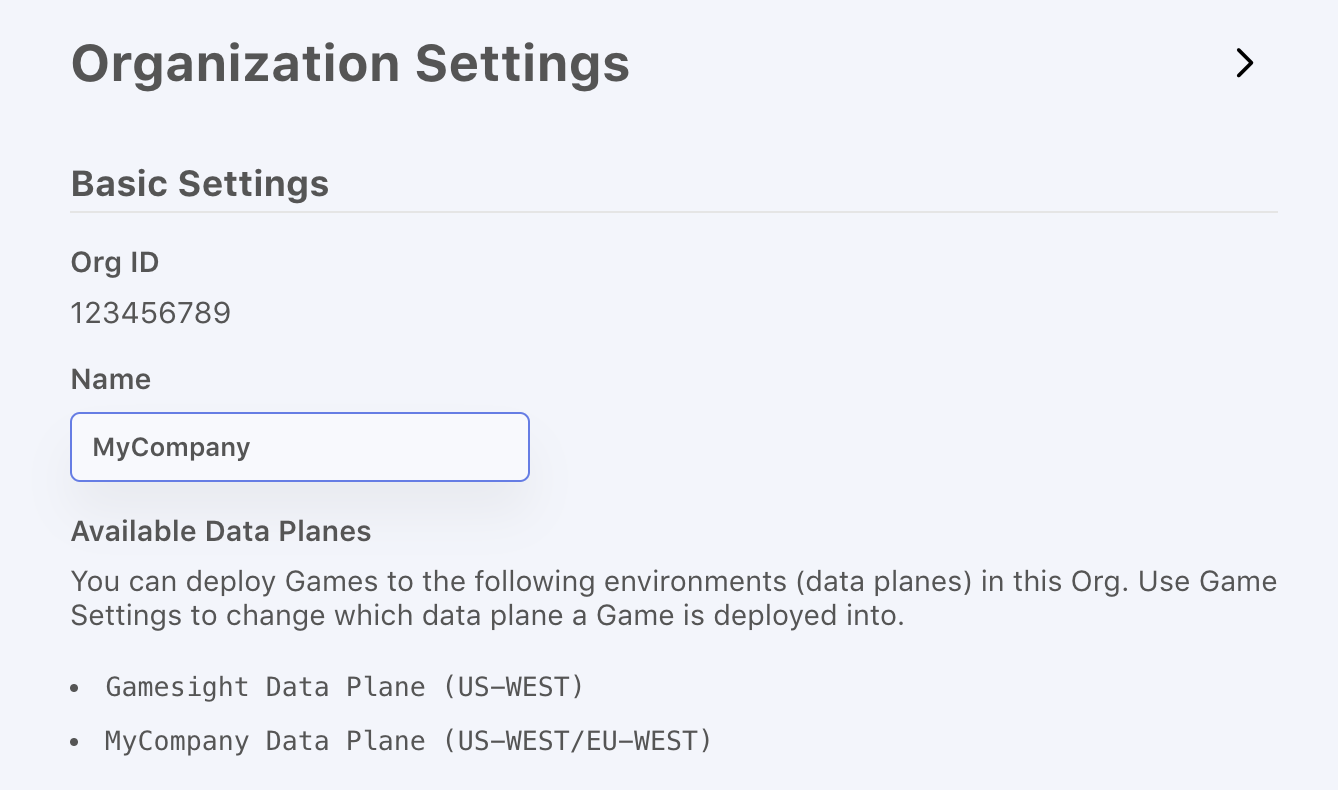
In the example above you can see that this account has access both to Gamesight's shared infrastructure (Gamesight Data Plane) and their own dedicated Hybrid SaaS environment (Fictitious Data Plane).
Changing a Game's Data Plane
If you are a Hybrid SaaS customer, you can use the Game Settings panel to both view and change which environment your game is deployed to. Clicking "Edit" button will provide you with a dropdown of the available Data Planes which you can deploy your Game to.
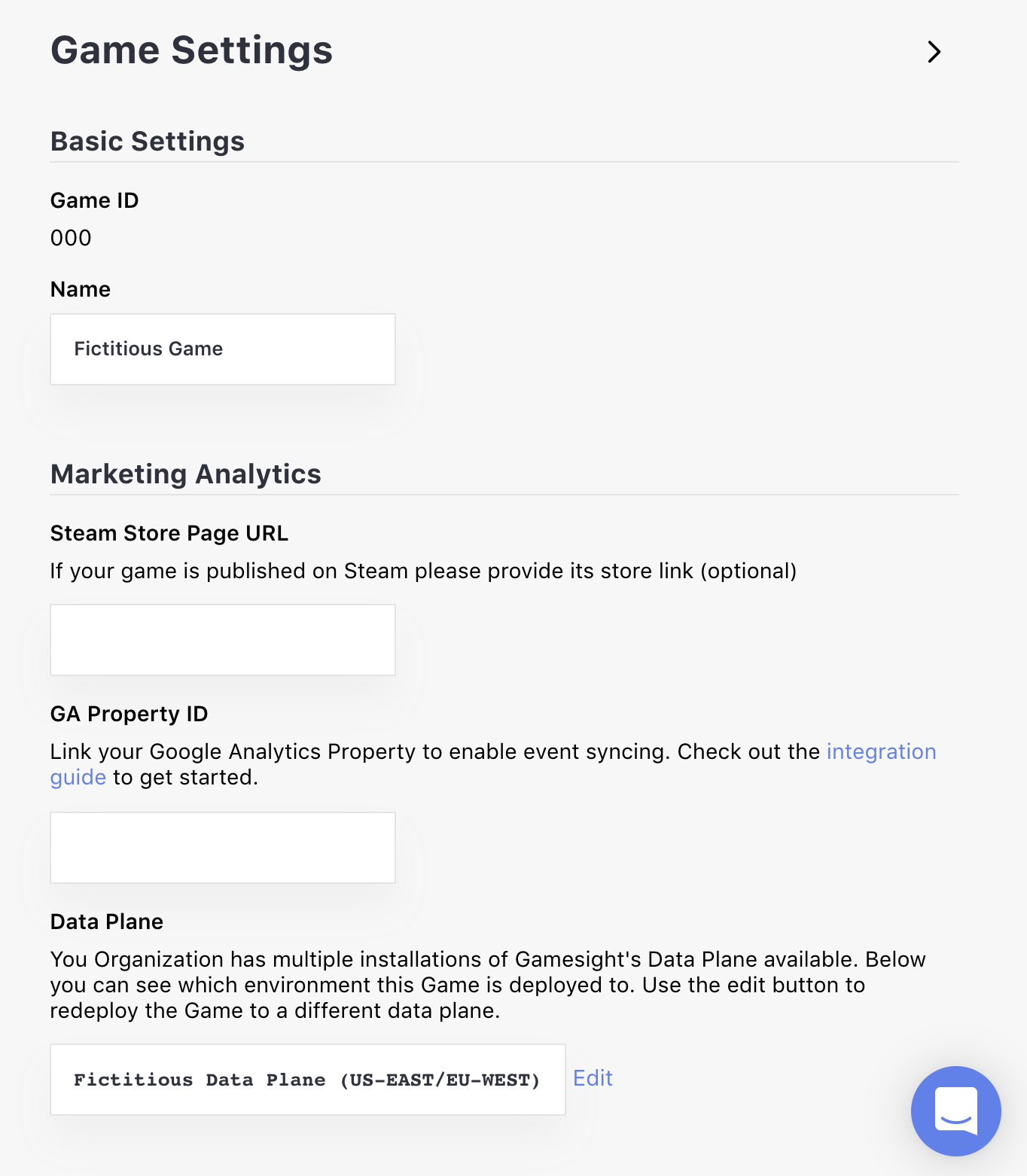
Changing EnvironmentsNote that re-deploying your Game to a new environment is a destructive operation and generally should only be done during initial Game set up (before you have started integration) as attribution information and reporting is not transferable between environments.
Viewing API Endpoints
If your Game is deployed to your dedicated Data Plane, you can view which API endpoints you need to use to send data to the game under the In-Game Integration settings. Ensure that you use the appropriate endpoints for your Game otherwise you may end up hitting authorization errors or issues with data quality.
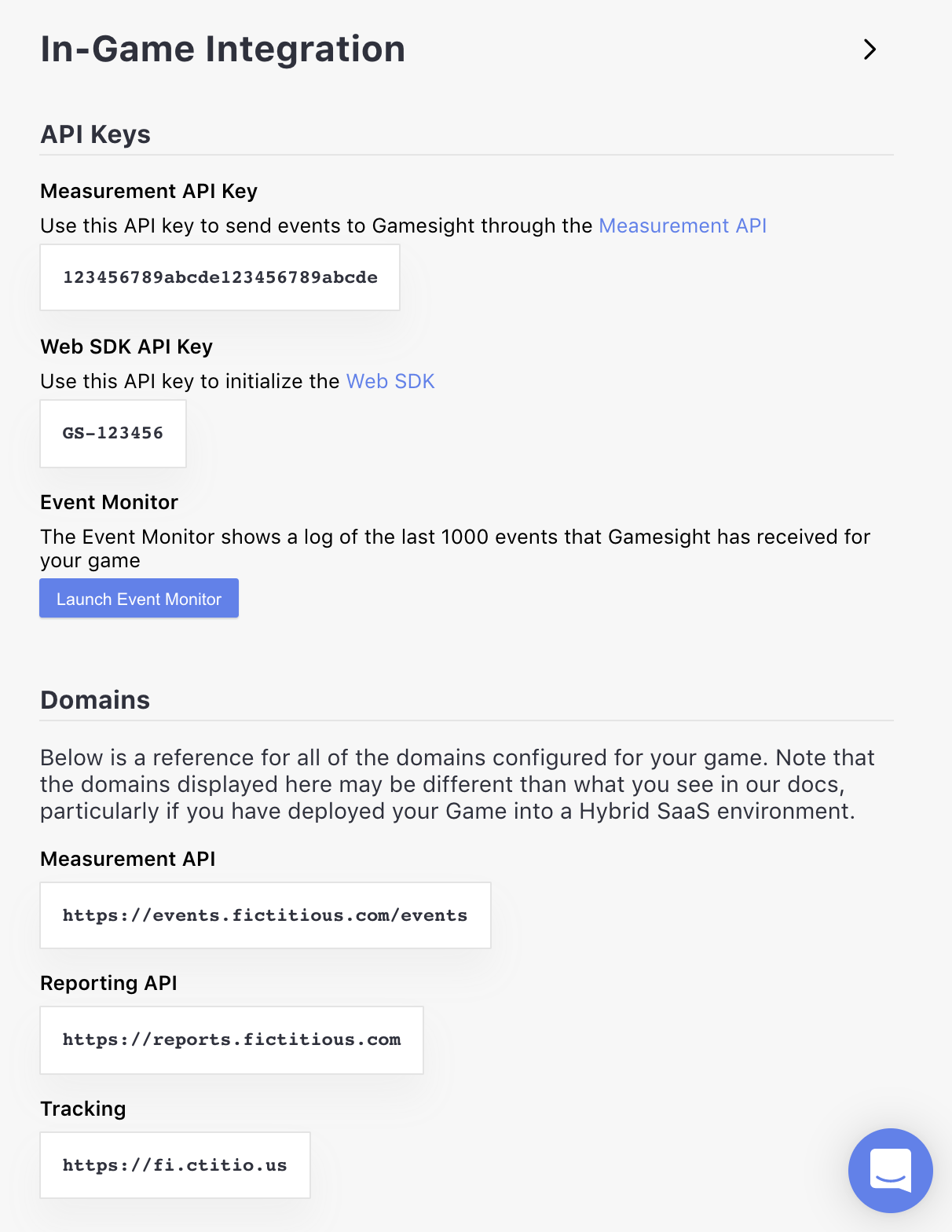
An example game with custom API endpoints
Updated about 1 month ago
