Creating Goals
Once you begin sending Events to Gamesight for measurement, whether through the Measurement API or Web SDK, it is crucial that you set up corresponding Goals through your Gamesight dashboard for those events to trigger.
To access the Goal management page, you can click Settings > Goals from your dashboard.
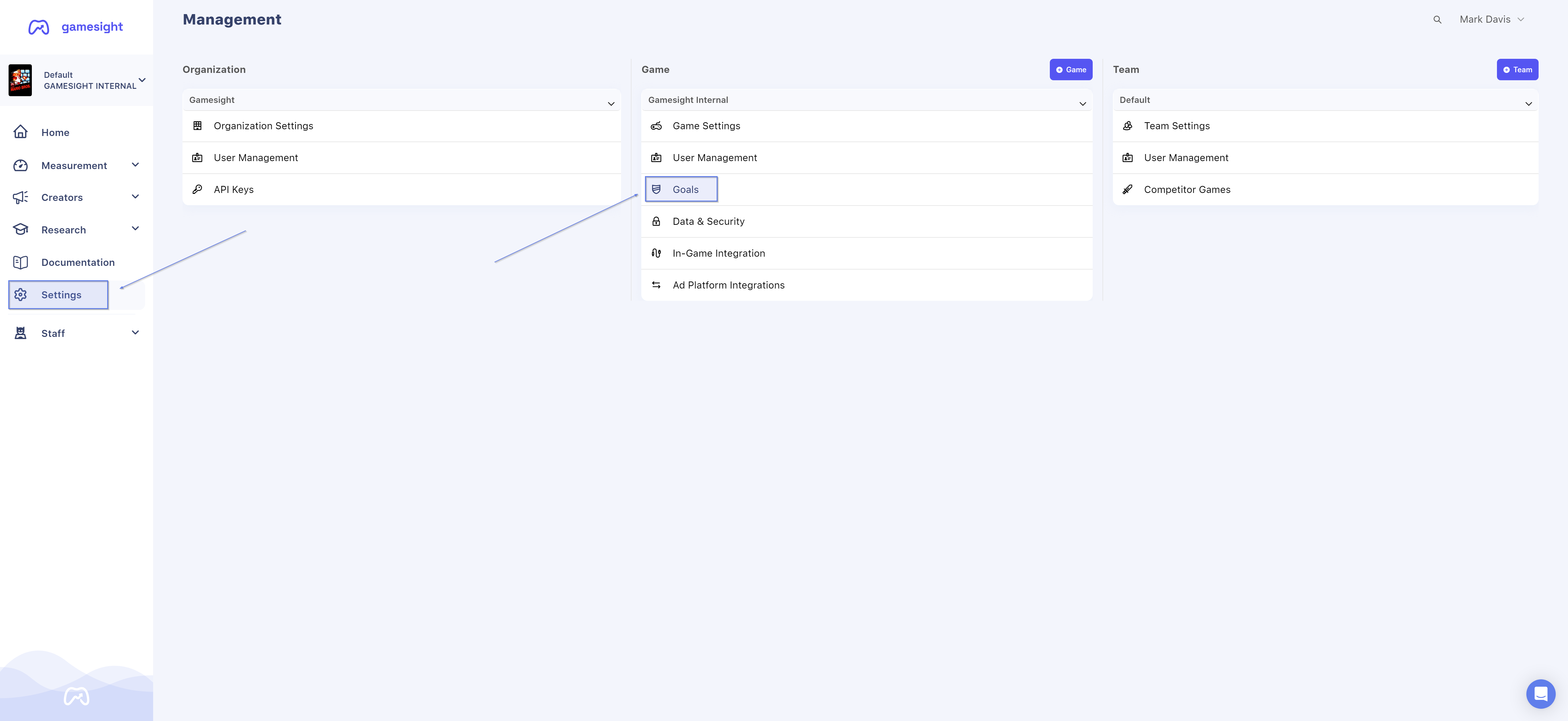
You can find examples covering how to configure goals for common situations in theUse Case Guides.
Default Goals
Every game is set up with two goals by default. These default goals are: Install and Reactivation
Both Install and Reactivation can be triggered from the game_launch event that you are sending to Gamesight. An example of this configuration is shown below:
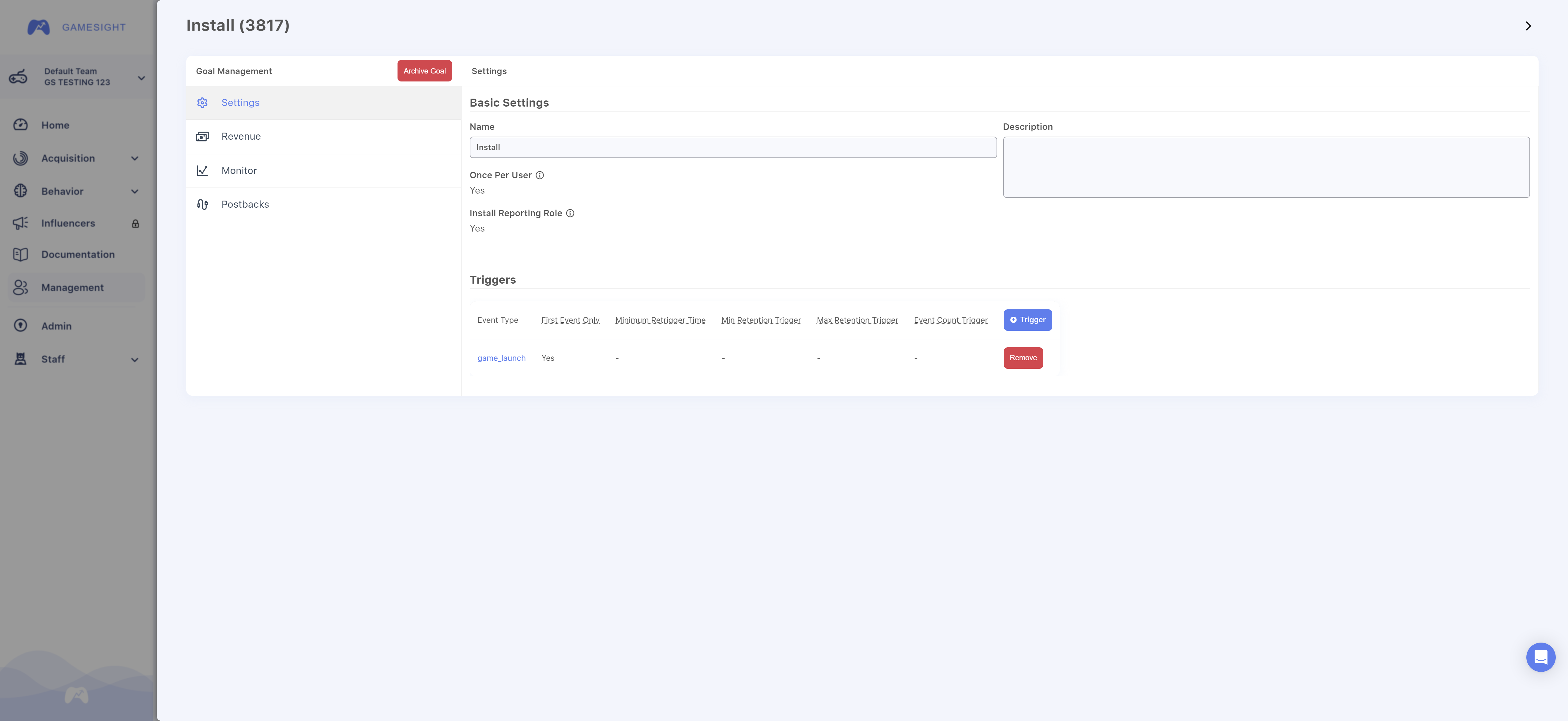
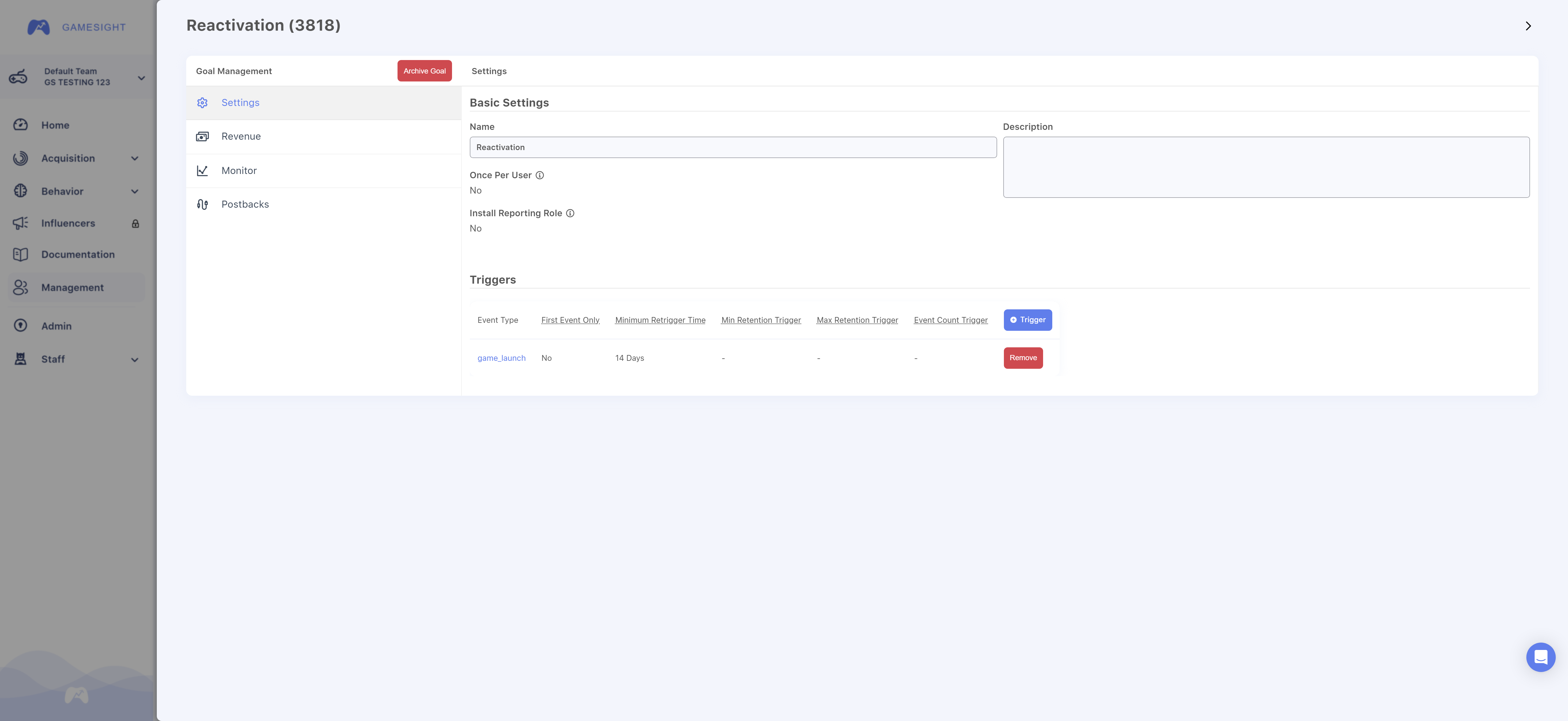
The default Reactivation goal is set up with a 14 day minimum retrigger time, which means a Reactivation triggers when a churned user returns to your game after a minimum of 14 days of inactivity.
Creating New Goals
Goals can be created from the Settingspage of your dashboard by clicking Goals, followed by clicking the +Create Goal button.
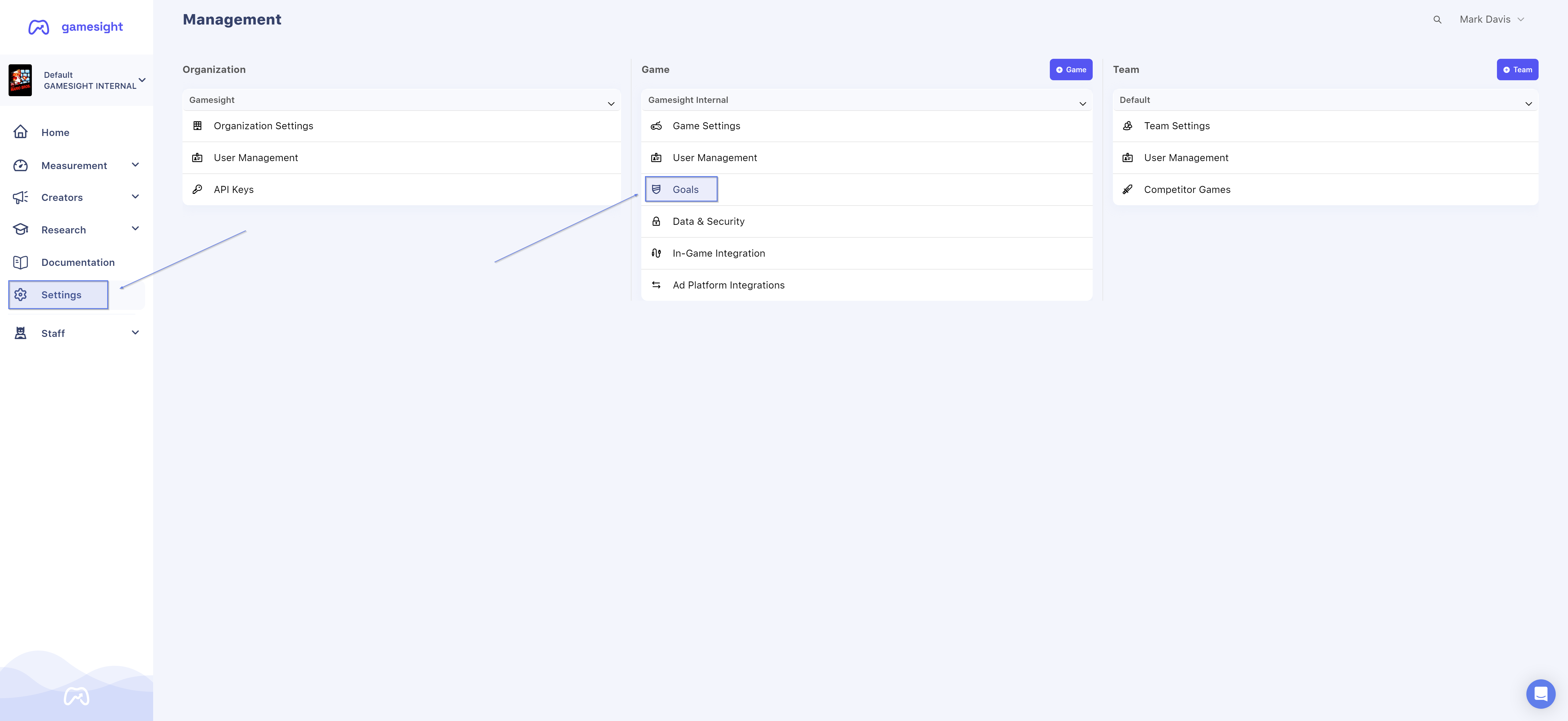
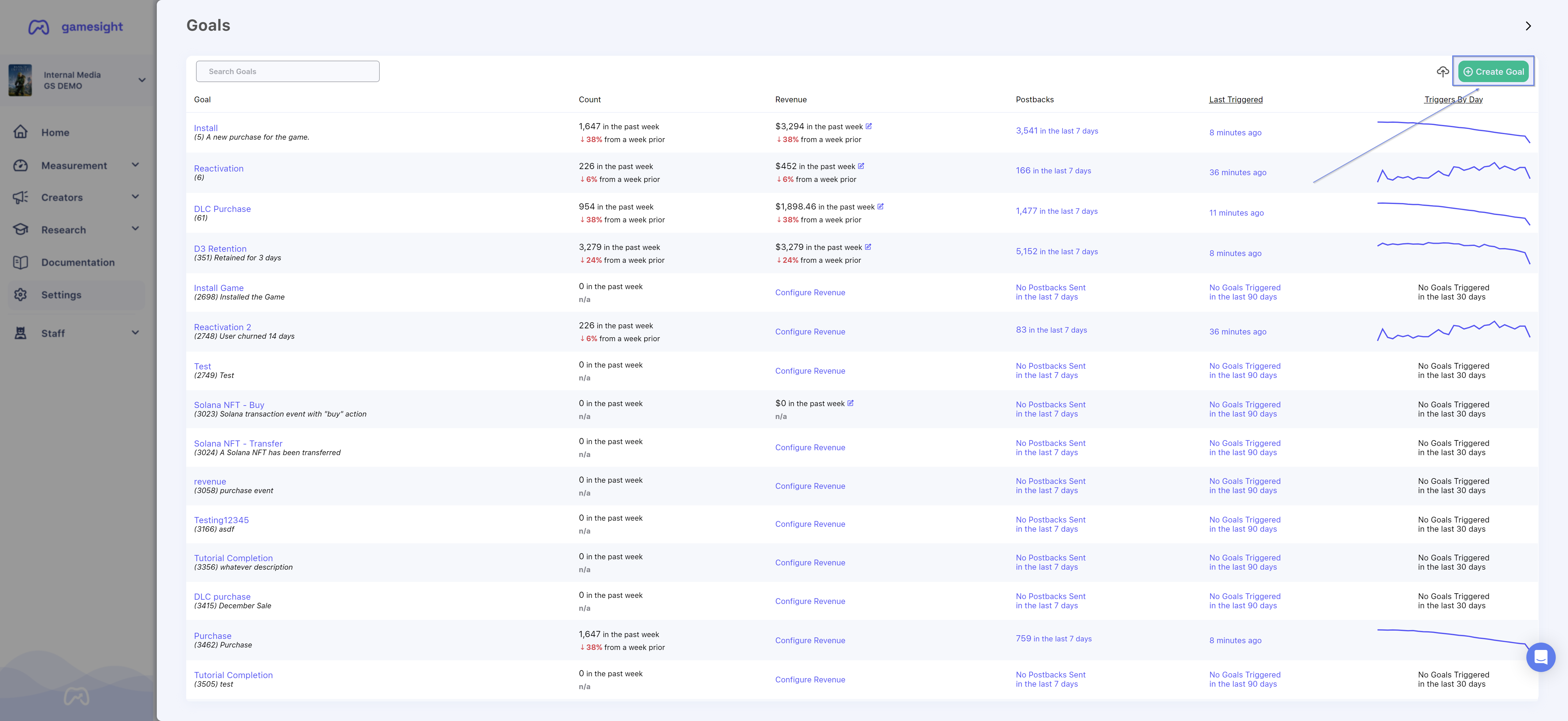
Goal Categories
With the Add Goal menu open, you can choose the type of Goal that you would like to create by using some existing and very common Goal examples. As shown below, the first menu presents you with a list of "Goal Categories" that you can choose from. Simply click on the option that best fits the type of Goal that you would like to add.
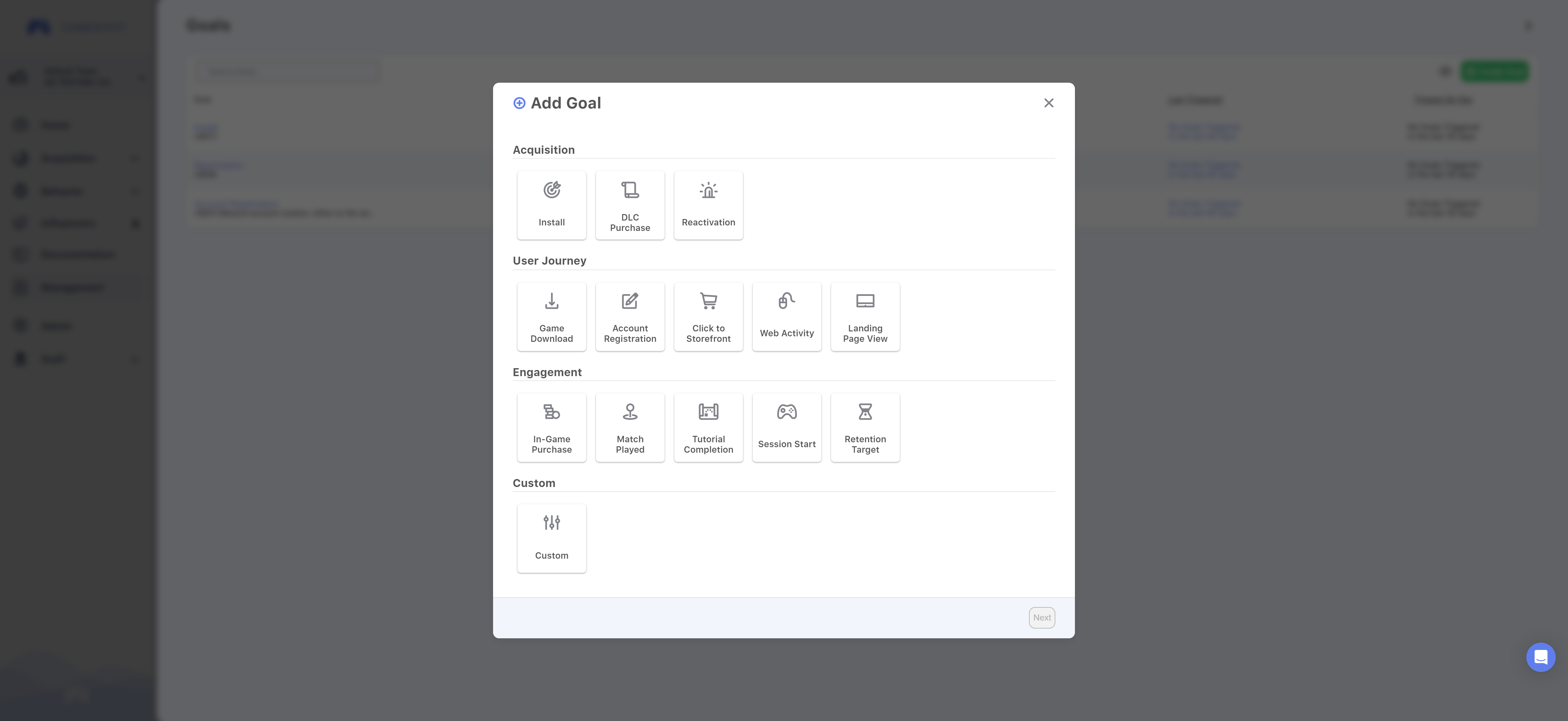
Next, you need to provide an Event Type in the field provided.
In the example shown below, we will be creating an Account Registration Goal for a user who may sign up for an account on our website. The "Event Type" here should match what is being sent within the event payload that is being sent to Gamesight for measurement.
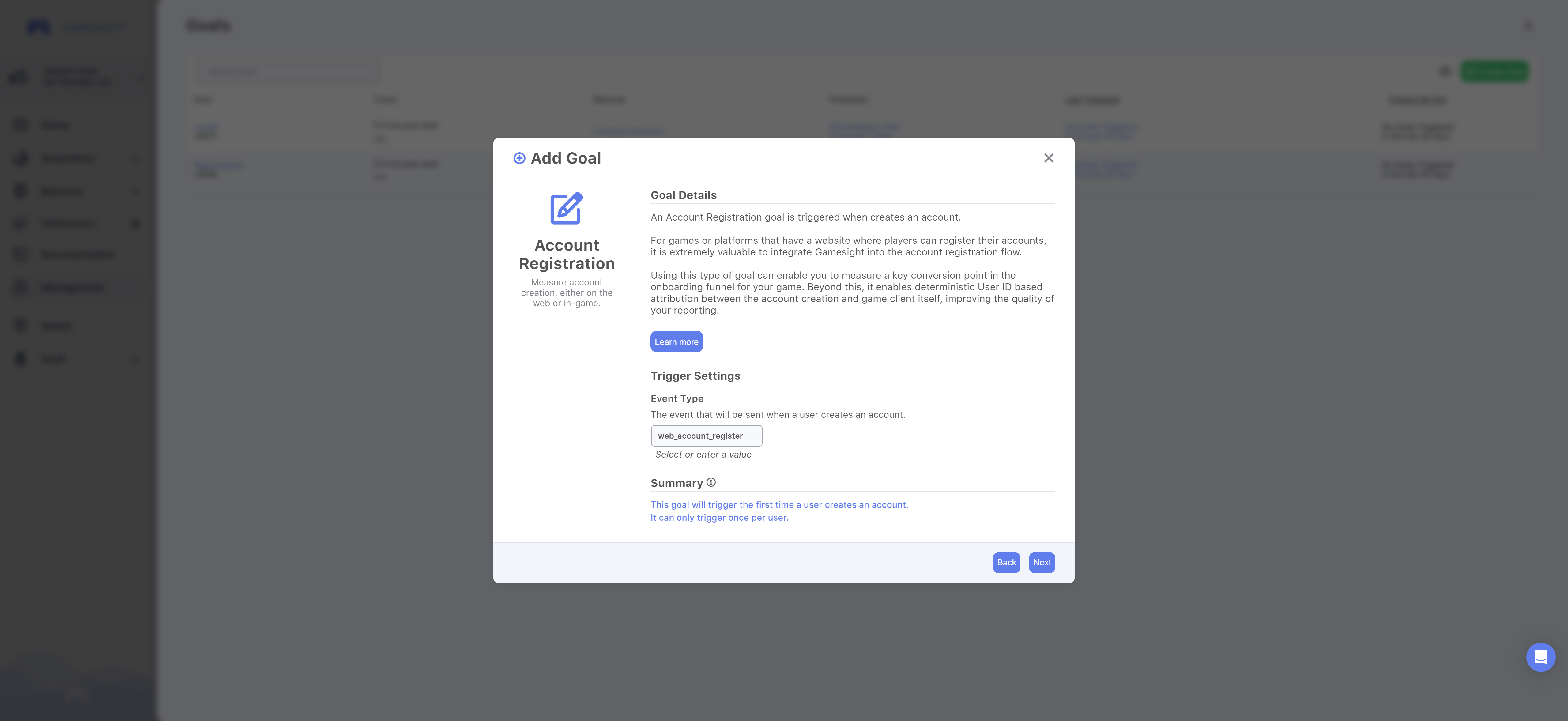
As shown in the Goal Summary, this Account Registration Goal will only trigger the first time that a user creates an account and only once per user.
Now that your Event Type is set, click "Next". Both the Name and description are filled in by default, however you do have the ability to modify them if you choose.
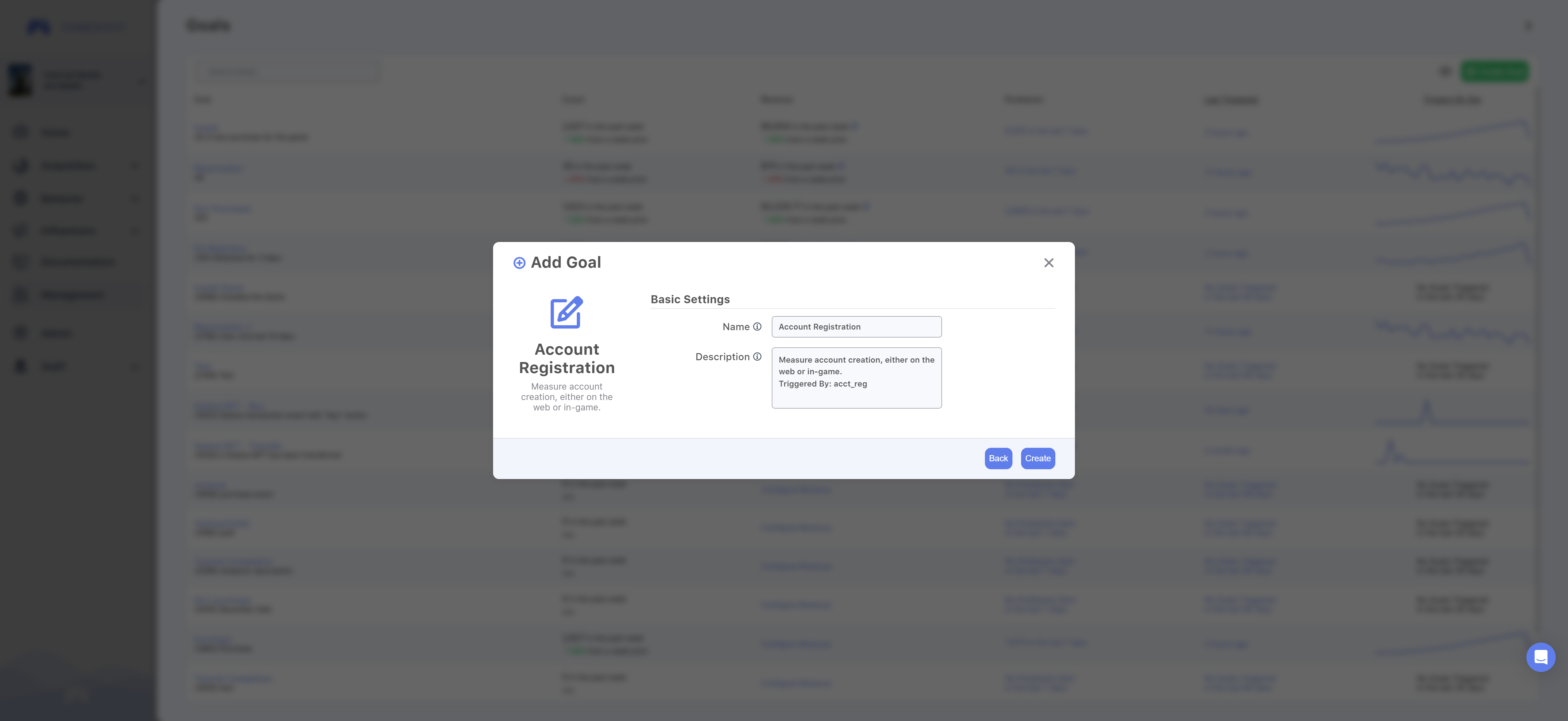
Once you are finished, click Create to add your new goal!
Check out theTesting Attribution guide for some details on how to test your new Goals.
Updated 3 months ago
