In-Game Purchase Measurement
This use case guide is for covers how to setup In-Game Purchase measurement using Gamesight. This guide is applicable to all games, independent of the platform.
An In-Game Purchase goal measures the number of players that complete purchases through your game client. If your game provides DLC through your distribution platform(s) instead, check out the DLC Purchase Measurement guide.
Reporting Results
While there is nearly an unlimited number of flows you can measure with Gamesight, here a few concrete examples of the questions you can answer with this integration.
- How many in-game purchases came from Google Ads over the last 7 days?
- What is my cost per paying user for my Facebook campaign?
- Which of my ad creatives or targeting cohorts has a higher LTV?
- Did that campaign have a positive return on ad spend (ROAS)? Is my marketing spend profitable?
Measurement Setup
Since In-Game Purchase events occur in the game client, the measurement is very direct. We set up a ingame_purchase event each time a in-game purchase is completed. Note that we are using the cumulative revenue type since each completed purchase adds to the user's LTV.
POST /events
{
"user_id": "user1",
"type": "ingame_purchase",
"ip": "0.0.0.0",
"identifiers": {
"platform": "steam",
"os": "Windows 10",
"resolution": "1920x1080"
},
/* Measure revenue from the purchase */
"revenue_currency": "usd",
"revenue_amount": 10.00,
/* Optional transaction ID to deduplicate any events sent twice */
"transaction_id": "1234-123-12345-123456"
}gsght('send', 'ingame_purchase', {
/* Measure revenue from the purchase */
"revenue_currency": "usd",
"revenue_amount": 10.00,
"revenue_type": "cumulative",
/* Optional transaction ID to deduplicate any events sent twice */
"transaction_id": "1234-123-12345-123456"
})By measuring all completed purchases as a single event, the resulting reporting will give you insight into how many purchases were completed and the ROAS of your campaigns.
If you would like to report out on which items in particular a user has purchased, then you will need to send a different event type for each item. As an example, if your game has three skins available for purchase you might set up your events like this:
- Skin 1:
purchase_skin1 - Skin 2:
purchase_skin2 - Skin 3:
purchase_skin3
Goal Configuration
There are a few different approaches to configuring the Goals for your In-Game Purchase events. Which approach you take depends on how much granularity you want on your reporting.
Combined Goal
The simplest setup is to setup a single goal which covers all of your In-Game Purchases. For most games this is the best solution. You would configure your Goal as follows.
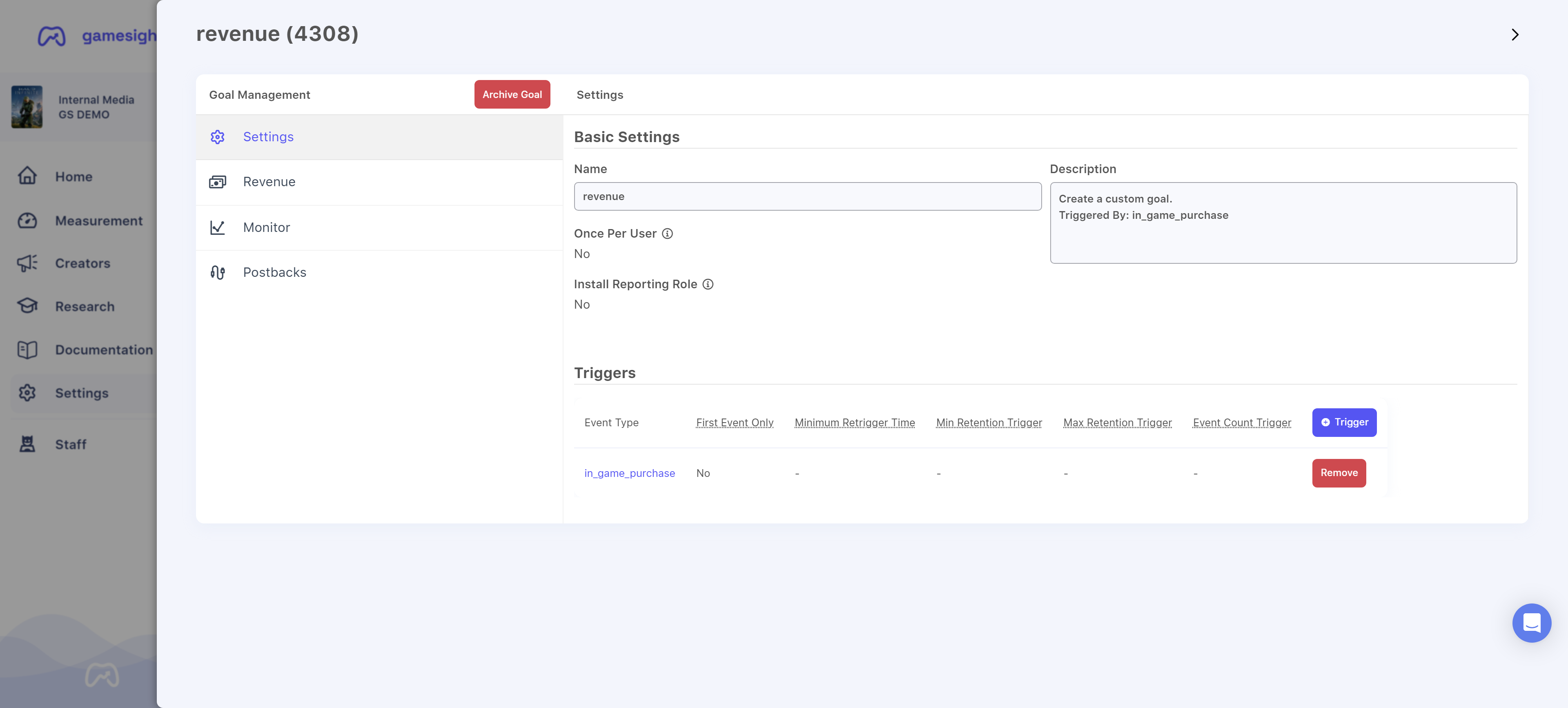
If you used the item-specific events (purchase_skin1, purchase_skin2, etc) from the Measurement Setup section, you will need to add a new trigger in for each event to your combined In-Game Purchase Goal.
Granular Goal
Setting up more granular Goal measurement for In-Game Purchases is the same process as the combined goal above. You just need to create one Goal per purchase, or group of purchases, that you want to measure.
Revenue Reporting
There are two methods for reporting revenue into Gamesight:
- Event Payload - For cases in which you have a known revenue value when sending the event, you can pass revenue data in the event payload. This is commonly used with in-game purchases.
- Gamesight Console - For cases in which revenue is unknown when an event is triggered, and easier revenue management directly through your Gamesight dashboard. This is commonly the case for game or DLC sales which are handled by a distribution platform. This revenue value is managed through the Gamesight Console and allow you to both specify revenue values by region and make time-based changes for events such as sales or free weekends.
The Configuring Goals guide has more details about how to manage goals for your game.
Updated 7 months ago
