Creator Program Dashboard
The Gamesight Creator Program Dashboard empowers you to view every aspect of your Creator Program's activity in real-time. From monitoring how many creators are submitting applications to your program, to viewing the type and volume of content that approved creators within your active Roster are creating - it's all in one dashboard!
Dashboard Overview
The Dashboard tab of your Creator Program will default to the Overview of your creator program. The Dashboard can be comprised of multiple tabs which provide different sets of data and visuals for your team to analyze (such as Applications, Discoveries, Activations, etc.). An example Dashboard Overview can be seen below.
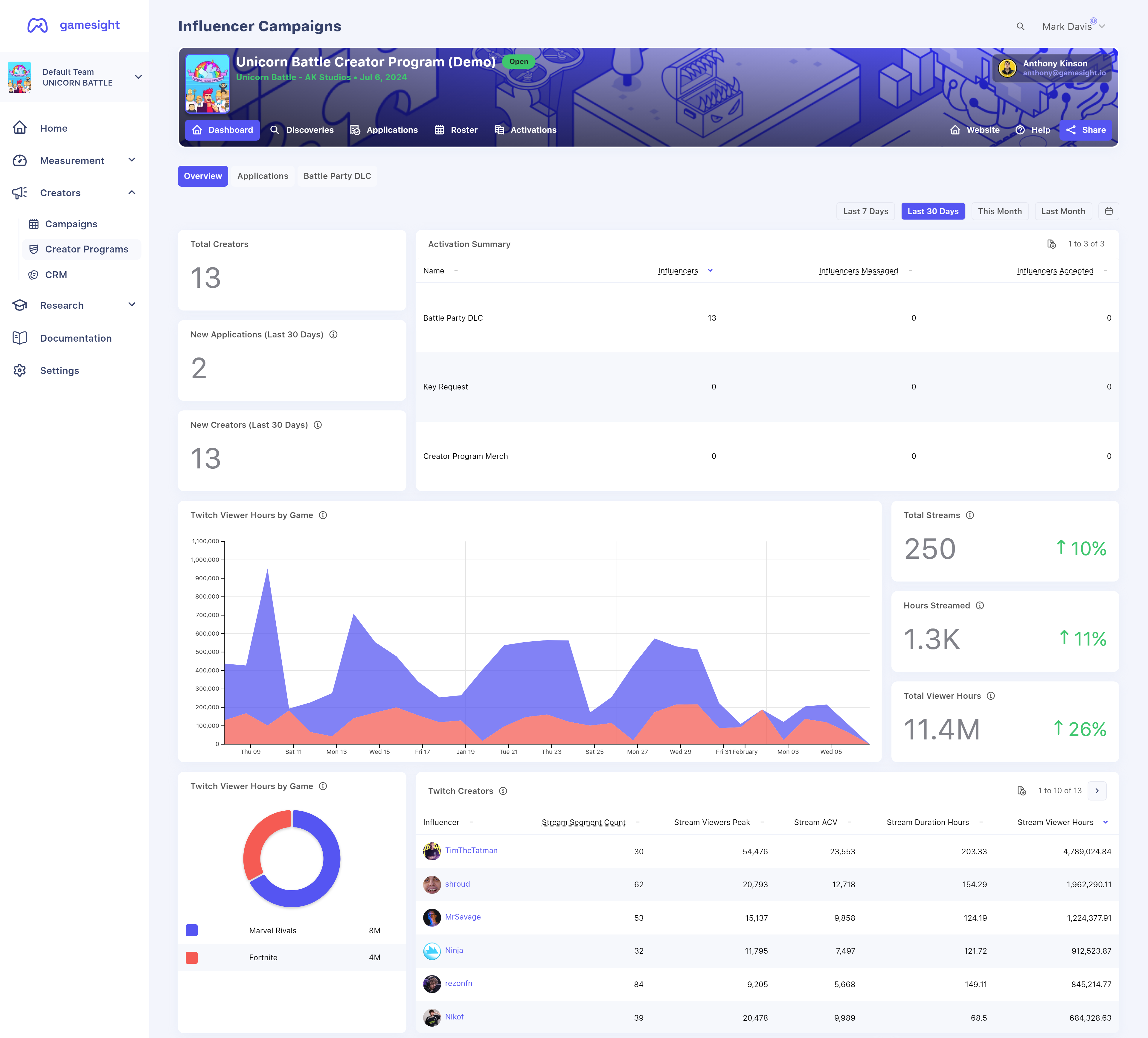
Custom Creator Program DashboardsCreator Program Dashboards can be customized to surface the KPIs and data that are important to your team and the success of your Creator Program. If you have any questions about your dashboard, or would like to inquire about customization, please reach out to your Creator Program Manager!
Roster
All Approved creators are automatically moved into your Creator Program's active Roster (see: Reviewing Creator Applications). Your Roster will show the creators and their Creator Program Status (Onboarded/Needs Onboarded), as well as their content and channel data.
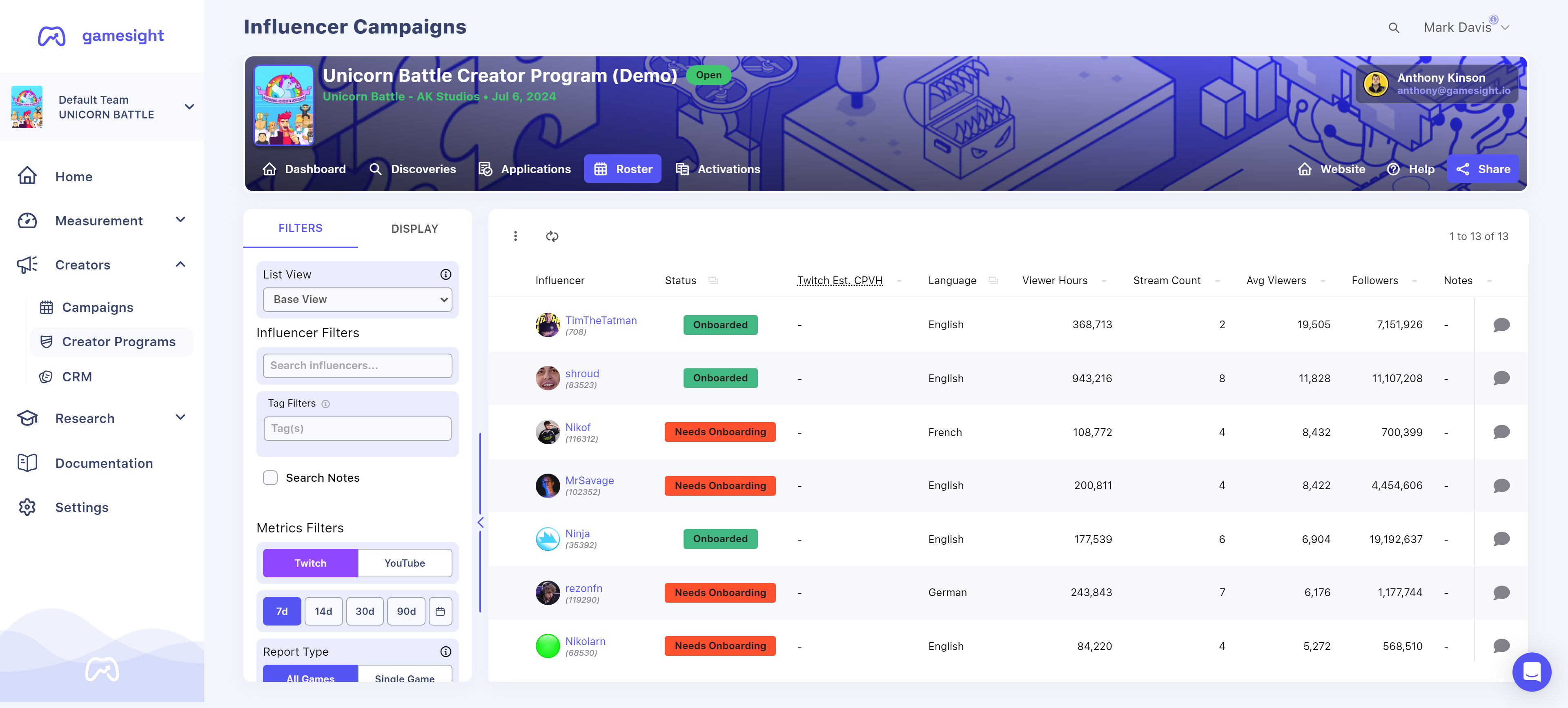
Creator Status
- Onboarded - The creator has been fully onboarded into the Creator Program. This may include accepting terms and conditions, gaining access to your community's Discord server, receiving game keys, etc.
- Needs Onboarded - The creator has not yet been fully onboarded into the Creator Program.
Filter and Display
Rosters and Activations have filtering options available which will allow you to filter for specific metrics (like tags, viewership, games played, etc.). These options will allow you to tailor your Activation or Roster view so that you can view the data and KPIs that matter to your team. More on Custom Creator Tagshere.
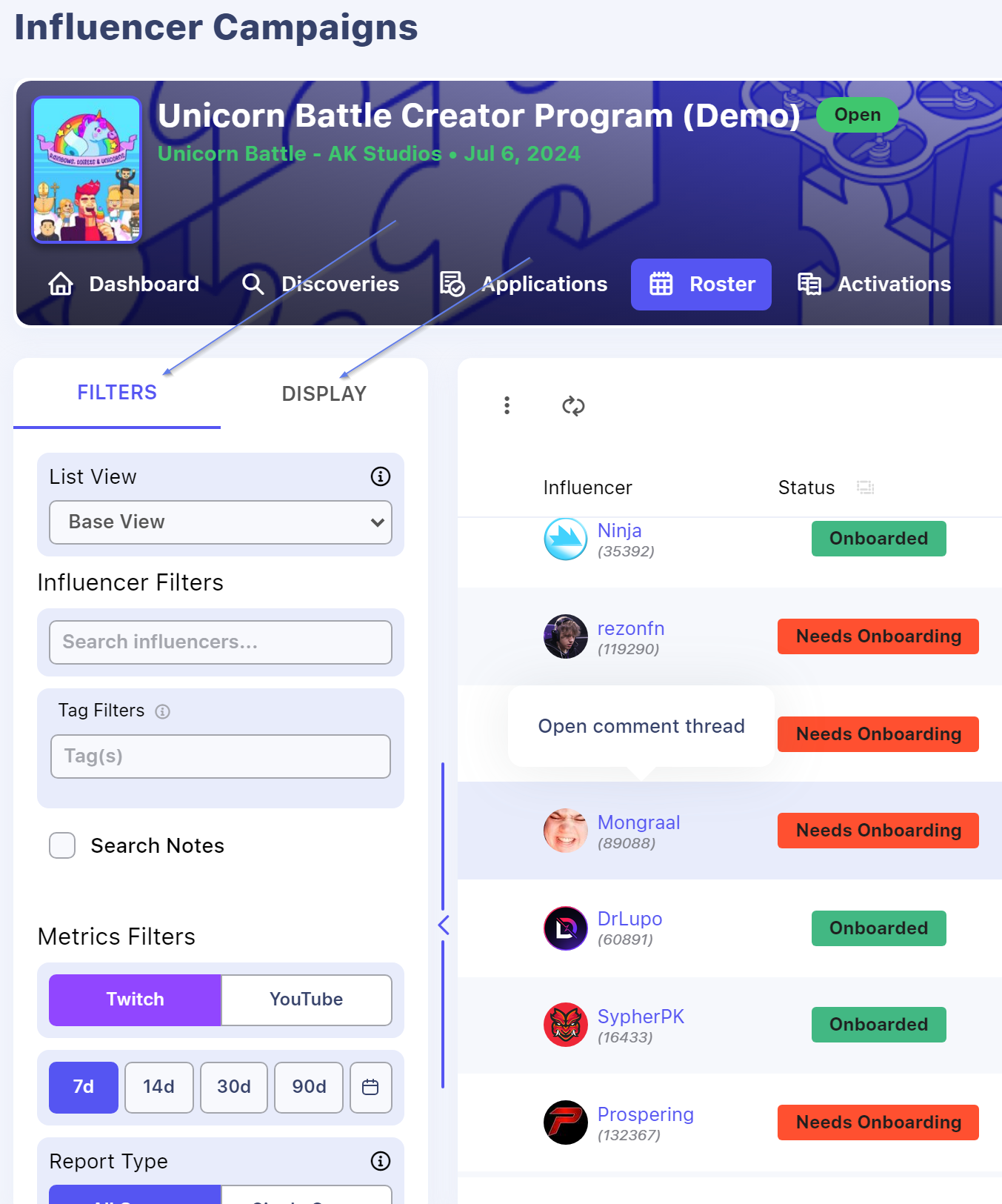
Creator Tags
Gamesight supports Custom Creator Tags which enables your team to create and assign unique tags to individual creators within your Roster. Custom Creator tags will enable you to do things like group and sort specific creators who may have participated in a play test, was involved with a specific activation, attended a live event, etc.
Learn more about Custom Creator tags here.
Reordering Columns
Every column in your Discoveries, Activation, and Roster can be drag-and-dropped to reorder and align the data to your preference.
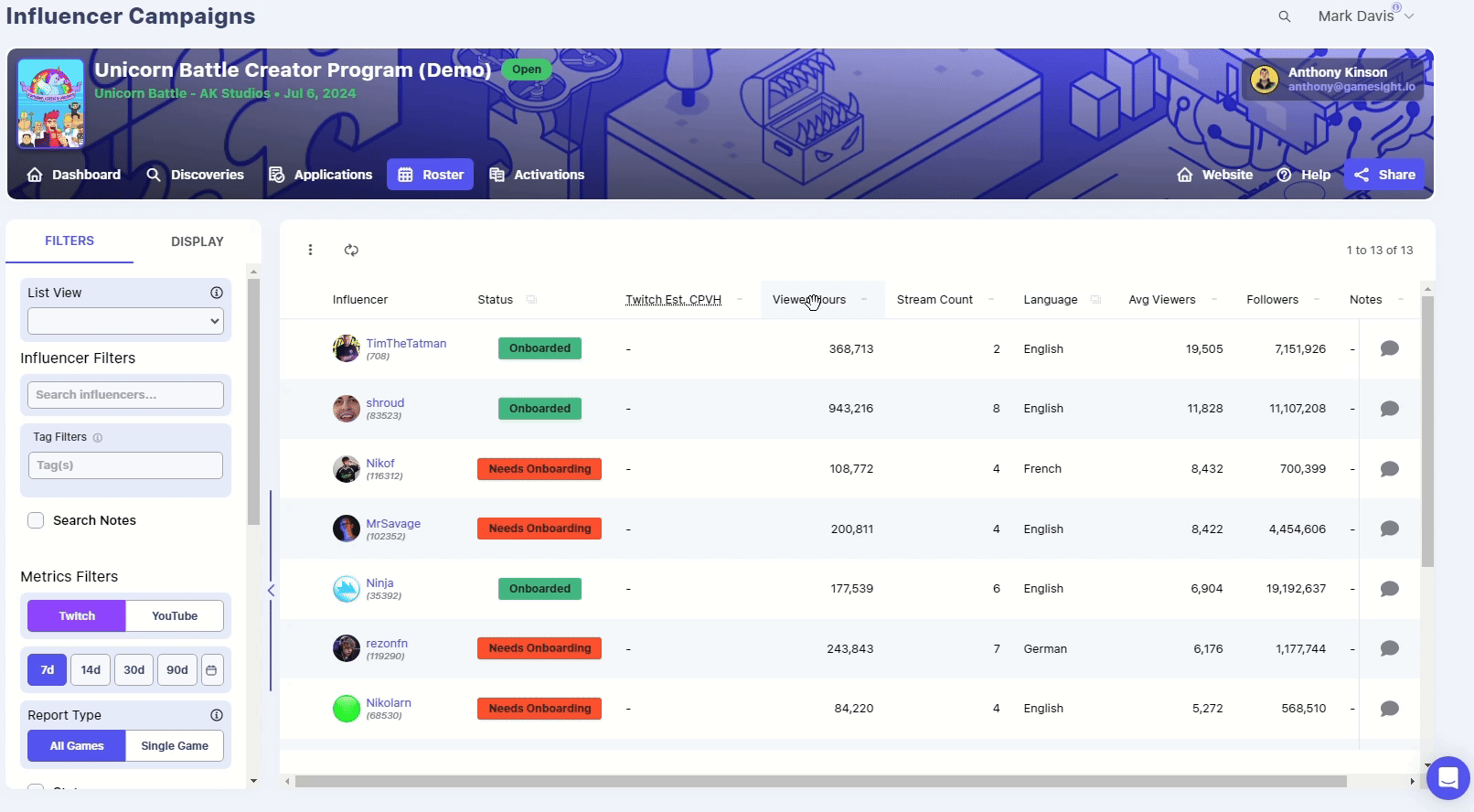
CSV Export
You can Export Activations, Rosters, and Discoveries from your dashboard if needed by utilizing the 3-dot menu (⋮) which will expand "List Tools" and the Download CSV option.
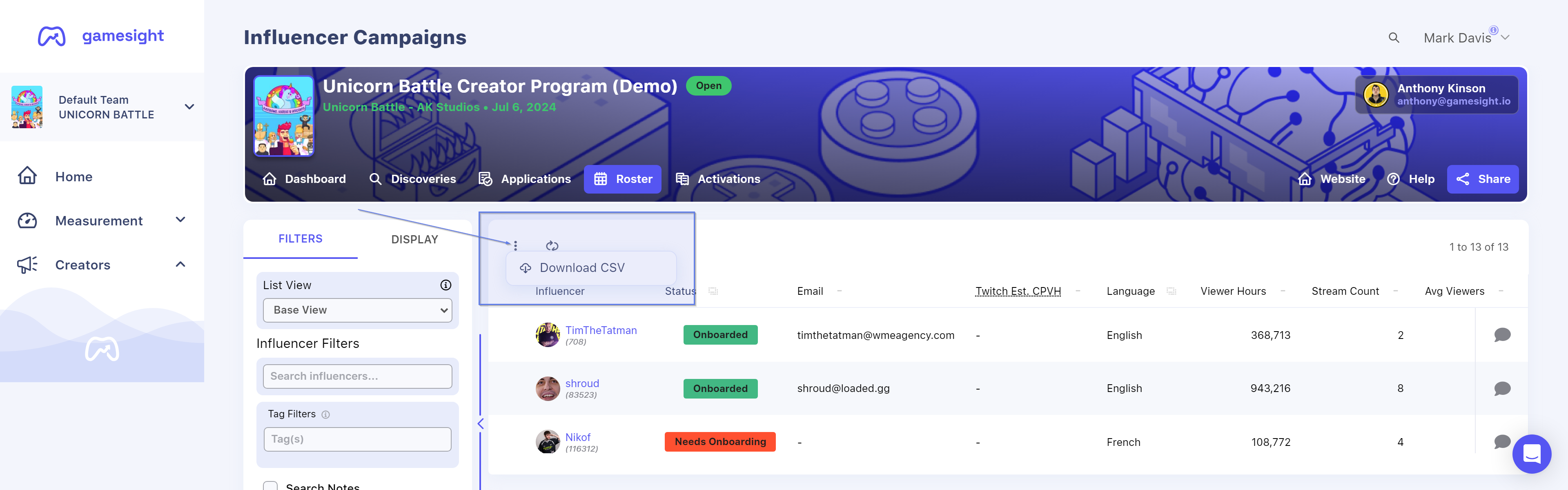
Updated 3 months ago
