Dynamic Trackers
When running large scale campaigns you may find that manually creating Trackers through the console is undesirable. This is where Dynamic Trackers come in. Dynamic Trackers are designed to be used when:
- You want to create a large, complex, Tracker hierarchy
- You do not know the full hierarchy structure before the campaign begins
- You want to integrate your Tracker identifiers with identifiers from some outside platform
- Any place where you would want to be able to programmatically generate new Trackers
Working With Dynamic Trackers
Dynamic Trackers are created by setting up additional URL Parameters on your Tracker's click or impression tracking links.
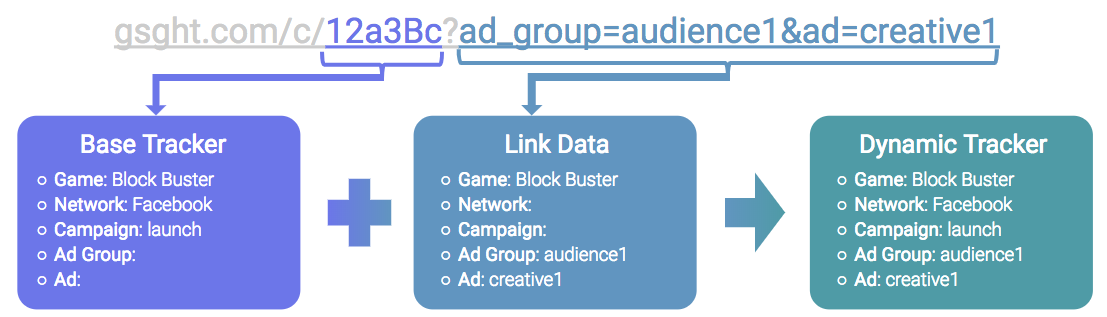
Example Dynamic Tracker
In the above example we take a Campaign Tracker and add in Ad Group and Ad values to create a Dynamic Ad Tracker.
The following URL parameters are available for setting up Dynamic Trackers
Available Dynamic Tracker URL Parameters
| URL Parameter | Description | Default |
|---|---|---|
campaign | Tracker's Campaign ID | None |
campaign_name | Campaign's display name in the Console | Inherits Campaign ID value |
ad_group | Tracker's Ad Group ID | None |
ad_group_name | Ad Group's display name in the Console | Inherits Ad Group ID value |
ad | Tracker's Ad ID | None |
ad_name | Ad's display name in the Console | Inherits Ad ID value |
destination_url | The location which the user should be sent to after clicking on the tracking link | Inherits from parent trackers in the hierarchy (if any) |
You can read more about available URL Parameters in the Tracker URL Parameters article.
Dynamic Tracker Example
Let's take the same example that we used in the Track Your First Campaign tutorial of "Block Buster". As a refresher here is the desired Tracker Hierarchy for our campaign.
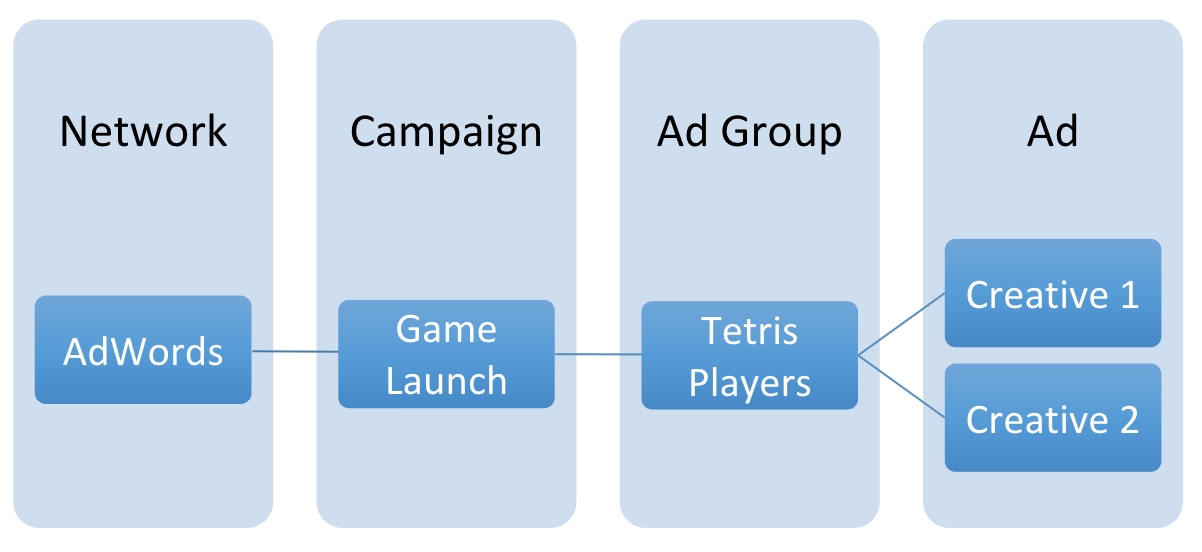
For this example we will create the Network and Campaign Trackers through the Gamesight Console then proceed to define the Ad Group and Ad levels as Dynamic Trackers. The reporting for this example will be identical to if we created all of the Trackers directly through the Console.
Create Campaign Tracker
We are going to proceed through the process of creating our Network and Campaign Trackers like we would for any other campaign.
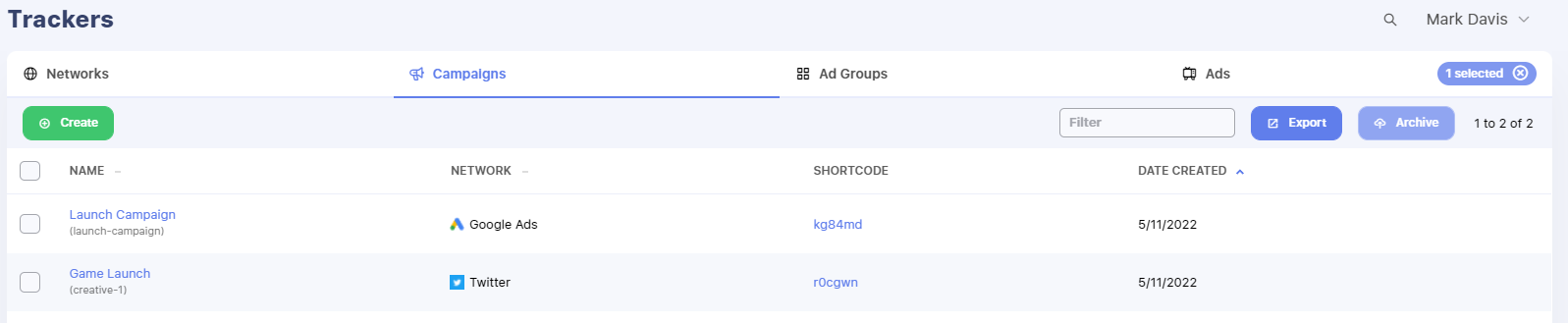
Setup Dynamic Tracker URLs
In the previous step we created a Campaign Tracker with a click tracking link of https://gsght.com/c/12aB3c. We are now going to append additional URL parameters to create Dynamic Trackers for our Ad Group and Ad trackers.
| Tracker | Click URL |
|---|---|
| Creative 1 | https://gsght.com/c/12aB3c?ad_group=tetris-players&ad=creative-1 |
| Creative 2 | https://gsght.com/c/12aB3c?ad_group=tetris-players&ad=creative-2 |
An example CSV which will create a Campaign, Ad Group, and Ad structure is available here📄 Dynamic Tracker Worksheet
Setting Display NamesYou may also include human readable names for your Dynamic Trackers through the click tracking link by using the
ad_group_nameandad_nameparameters.Using our Creative 1 link as an example, the tracking link would be
https://gsght.com/c/12aB3c?ad_group=tetris-players&ad=creative-1&ad_group_name=Tetris Players&ad_name=Creative 1
Traffic Links
The first time a user clicks on one of these URLs the Trackers will be Dynamically Created and show up in your Console. This will enable you to manually edit parameters like display names, destination urls, attribution windows, or any other Tracker level settings for your Dynamic Trackers if needed.
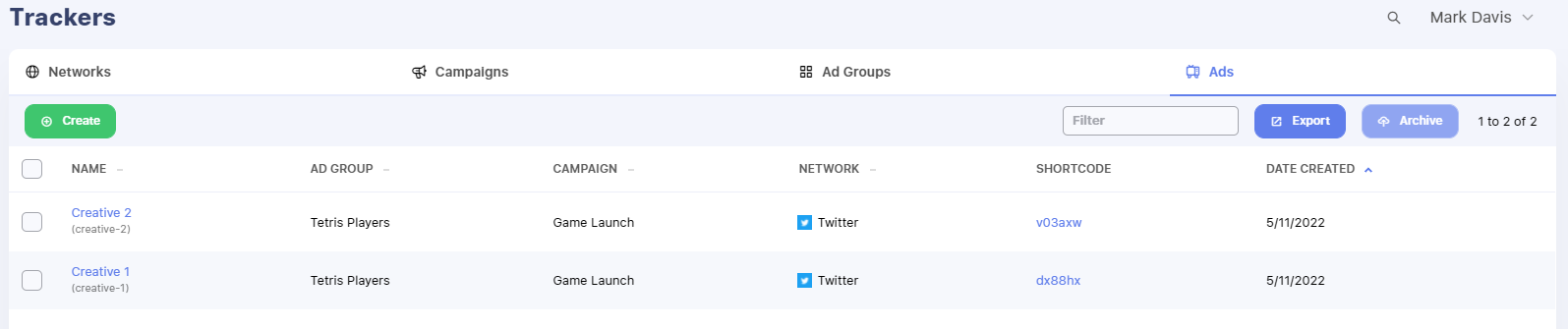
New Trackers in the Console
Updated about 2 months ago
