Facebook Ads
This guide helps you connect Gamesight with Facebook Ads. This integration supports both Cost Aggregation and Attribution customers.
Cost Aggregation Features
Simply linking your Facebook Ads account to Gamesight will enable Cost Aggregation, which includes:
- Syncing Facebook's reported Clicks, Impressions, and Cost data (alongside your other marketing channels) into your Gamesight reporting
Attribution Features
As a Gamesight attribution customer, linking your Facebook Ads account to your Gamesight Tracker will enable you to:
- See Facebook campaign performance alongside your other marketing channels in Gamesight
- Track which Facebook ads are driving actual game installs (not just clicks), as well as any post-install goals
- Send conversion data back to Facebook so their algorithm can find more players like yours (automated, install-based optimization)
- Compare cost-per-install (CPI) and return on ad-spend (ROAS) across all your marketing channels
Integration Steps
Facebook Ads Account & Gamesight Data SyncingBefore proceeding with the account linking steps below, please be sure that you are using a game-specific Facebook Ads Account.
This Facebook integration enables all active campaigns running in your Facebook Ads Account to sync back into Gamesight's reporting (including network reported impressions, clicks, and cost data).
1. Share Partner Access with Gamesight
Facebook requires you to add Gamesight as a "Partner" via Business Manager in order to access your campaign data:
- From your Facebook Ads/Business Manager dashboard, go to Ad Accounts
- Select your Ad Account.
- Click Assign Partner.
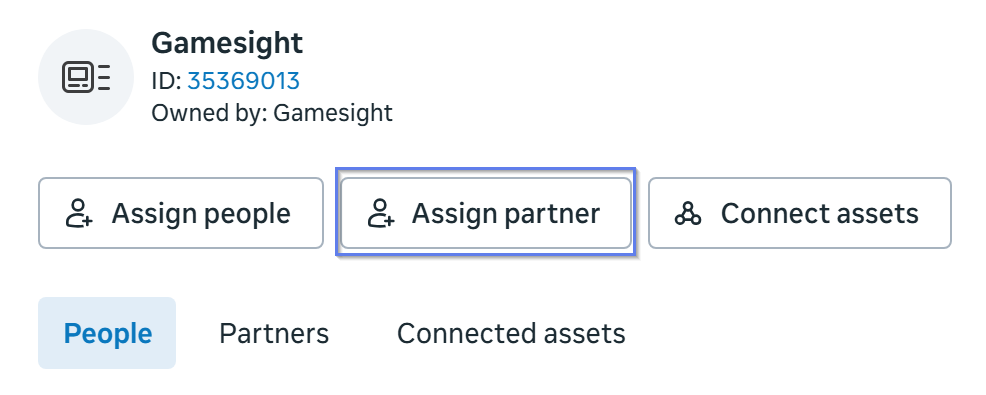
- Enter Gamesight's Business ID
500711843669397and assign View Performance permissions:
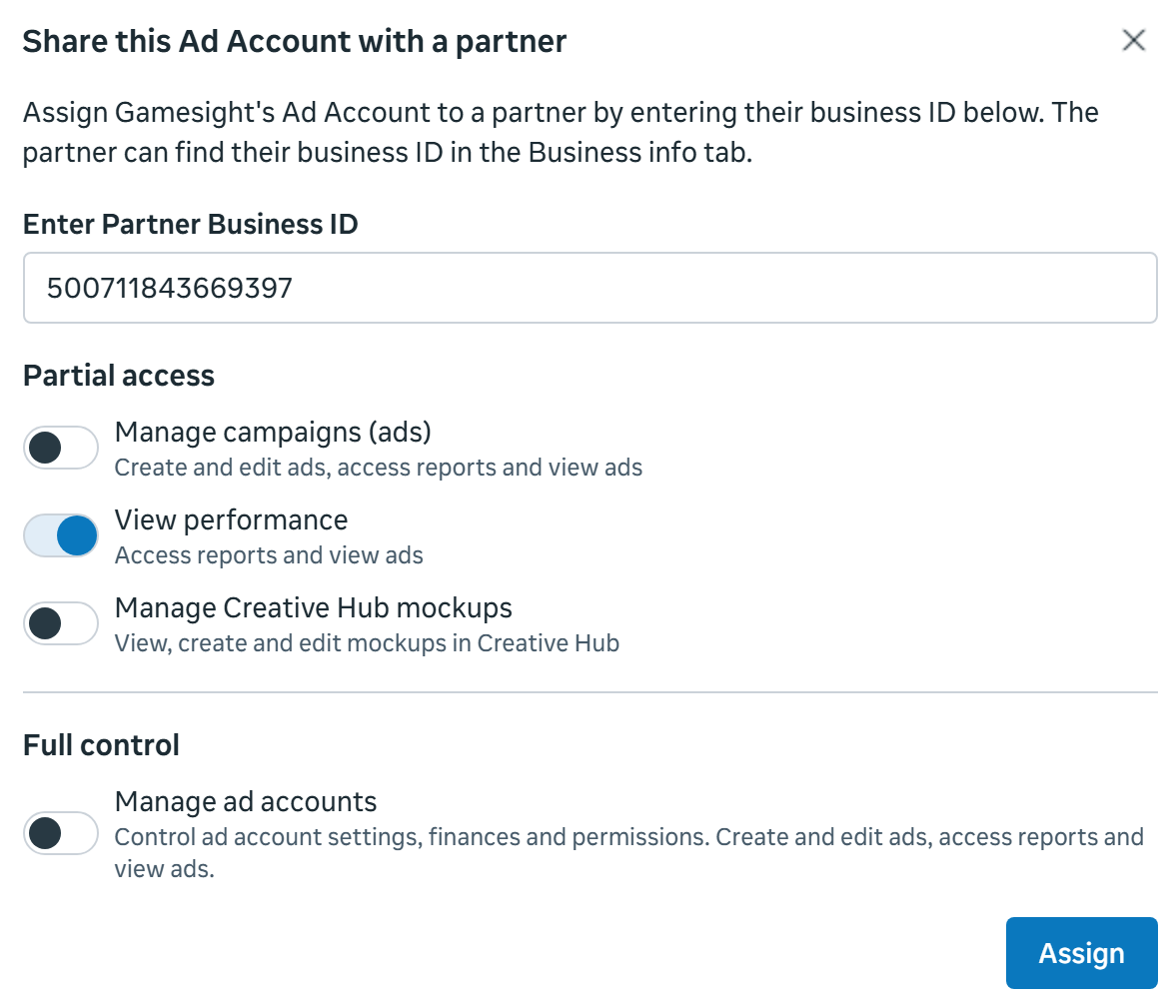
- After a few minutes, navigate to your Gamesight Settings page and your account status should show as "Approved."
2. Share Gamesight Team Access
- From your Gamesight Settings page, press the "Manage" button next to your linked Facebook account.
- Check the Allow Access box next to the Gamesight Team that will be using this account.

3. Create your Tracker
Now that you have your account linked you should proceed to create a Facebook Network Tracker if you have not done so already. To create your tracker:
-
Click Trackers (under Measurement) on the left-hand side of Gamesight Console.
-
Click the "Create" button at the top of the page as shown below.
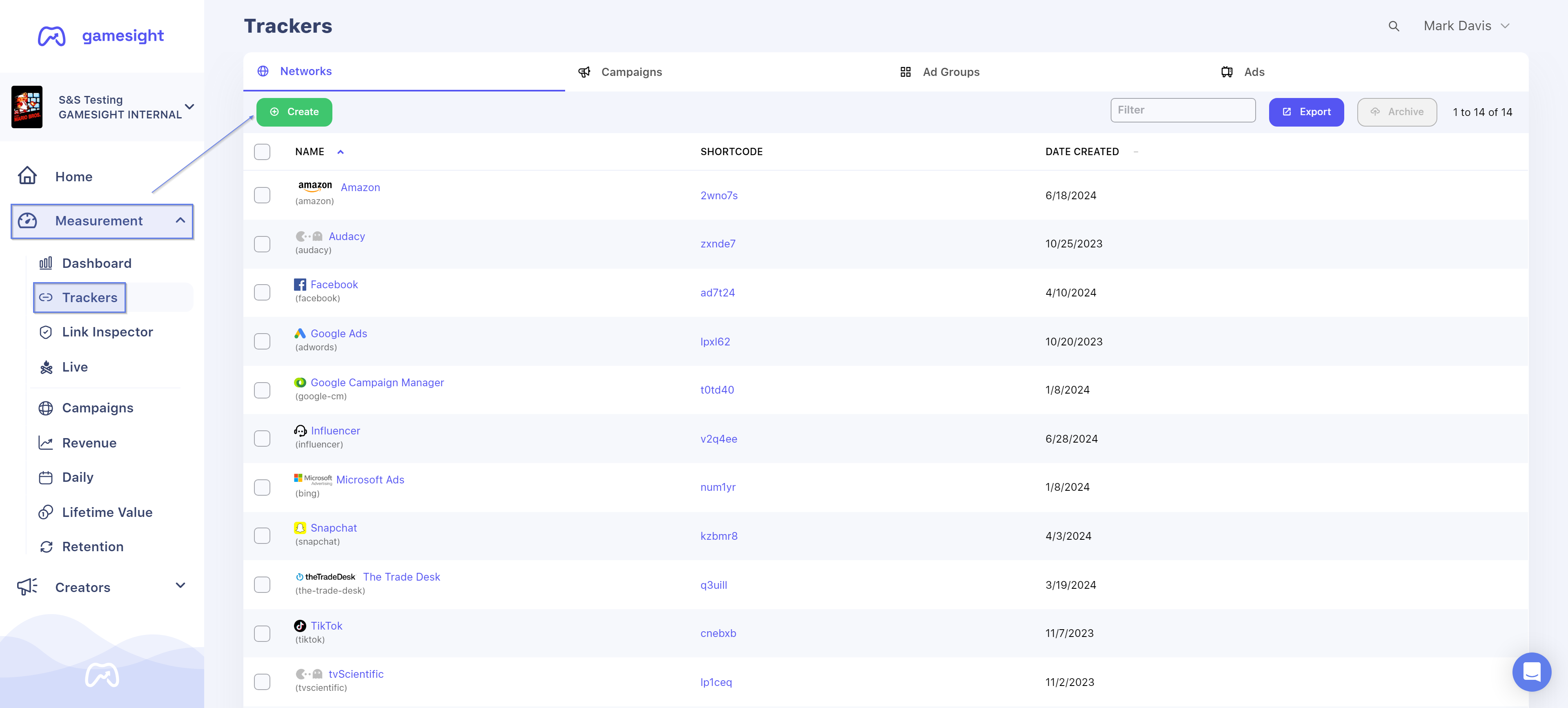
-
Next, search for "Facebook" and click on the Facebook logo.
-
Click "Use Facebook".
- You should see your Ad Account and Pixel automatically populated for you. If it is not, you can select your Facebook Ads Account and Dataset manually, followed by clicking "Next".
Integration Complete!Your integration enabling Cost Aggregation is complete!
The remainder of this documentation will only be used by Gamesight Attribution customers
Attribution - Campaign Setup
This portion of our documentation requires that your Facebook Ads Tracker is created and your Facebook Ads account is linked to Gamesight. Jump to the top of this documentation for a detailed walkthrough.
For each Facebook campaign that you want to enable attribution for, you need to:
- Open your campaign in Facebook Ads Manager.
- In the Ad level, find the Destination URL field.
- Add the Gamesight Click URL from your Facebook tracker (created in Step 4 above) into the Destination URL field:
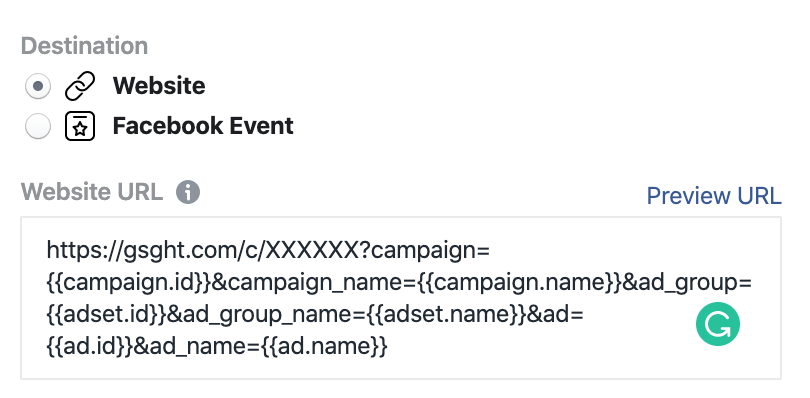
Gamesight Click URL
Your Click Tracker for Facebook will look something like this:
https://gsght.com/c/XXXXXX?campaign={{campaign.id}}&campaign_name=
{{campaign.name}}&ad_group={{adset.id}}&ad_group_name={{adset.name}}
&ad={{ad.id}}&ad_name={{ad.name}}
Just use the Network Tracker!You can use this same tracking link for all of your Facebook campaigns. Gamesight automatically separates the data by Campaign, Ad Set/Group, and individual Ad.
Multiple Landing Pages
If you want to direct users to different landing pages, you can simply use the destination_url parameter on your tracking link to control the page.
In the example below, we're sending users to google.com instead of our default destination URL. Note the &destination_url=https://google.com/ parameter appended to the end of the tracking link:
https://gsght.com/c/XXXXXX?campaign={{campaign.id}}&campaign_name=
{{campaign.name}}&ad_group={{adset.id}}&ad_group_name={{adset.name}}
&ad={{ad.id}}&ad_name={{ad.name}}&destination_url=https://google.com/You can read more about using the destination_url parameter in our URL Parameters & Macros guide.
Measure and Optimize
After running your Facebook campaign for a day or two, you should start to see campaign performance details in your Gamesight reports. Report syncing between Gamesight and Facebook can be delayed by several hours (while Gamesight measurement/reporting is near real-time).
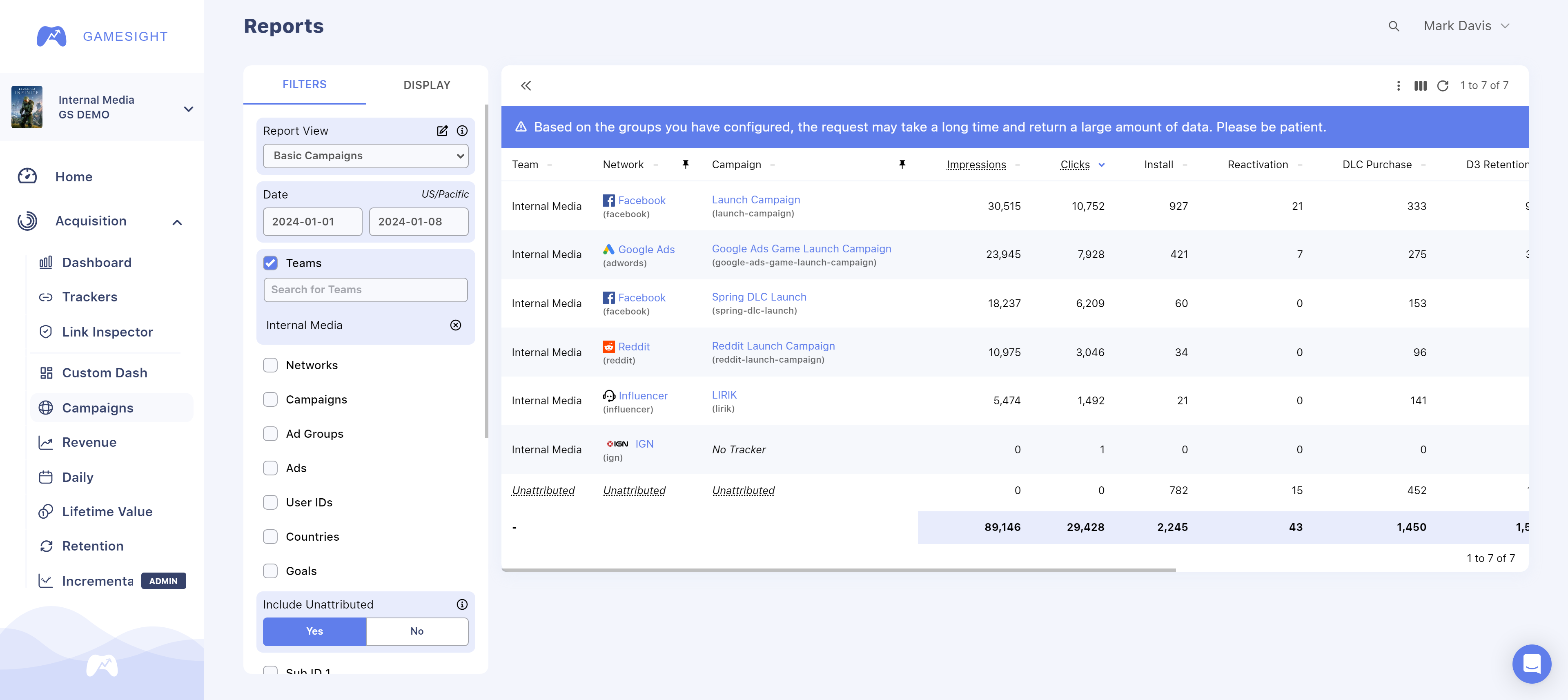
Postback Conversions to Facebook
Gamesight, in partnership with Facebook, has created an integration for sending conversion data from Gamesight back to Facebook, which enables Facebook to:
- Show your ads to people more likely to install, purchase DLC, etc.
- Create lookalike audiences based on your actual players, while excluding existing players from seeing install ads
Dataset - Share Partner Access
To share Dataset access with Gamesight, you will need to:
- Go to the Partners page in Facebook Business Manager.
- Click on "Gamesight" in the Partner listing or enter our Business Manager ID
500711843669397. - Click the "Share Assets" button.
- Enable the Full Control - Manage Events Dataset permission.
- Click "Assign".
Contact Support to Enable PostbacksIn order to enable postbacks to your Dataset (formerly Meta Pixel), you will need to contact us once you have shared Dataset access with Gamesight. Please open alive chat or email us at [email protected] so that we can finalize the setup for postbacks on our end.
Postback Configuration
To set up Postbacks from Gamesight to Facebook Ads:
- Navigate to the Facebook tracker in Gamesight.
- Click Integration to verify that your Ad Account and Pixel are linked/selected.
- Click Postbacks
- Select a Goal trigger and enter an Event Name for your Postback.
You can create as many Postbacks as needed by repeating Steps 3-4 above.
Click here to learn more about our Postback Management tooling.
Postback Event Names
Facebook provides a set of Standard Event Names that you can utilize to name your Postbacks in Gamesight. Using a Standard Event Name will require no additional work in Facebook to see and utilize your postback data in your Facebook campaigns.
Non-Standard Event NamesUsing an Event Name that is not in Facebook's list ofStandard Event Names will require you to set up a Custom Conversion Event in Facebook Ads.
Custom Conversion Events
If you are using a non-standard Event Name for your postback from Gamesight to Facebook, you will need to set up a Custom Conversion Event in Facebook in order to see and utilize the postback data in your campaigns. To do this:
- Open your Meta Dataset (formerly "Meta Pixel") in Events Manager
- Click "Create > Create Custom Conversion". In the image below, you will see an example of a Custom Conversion Event.
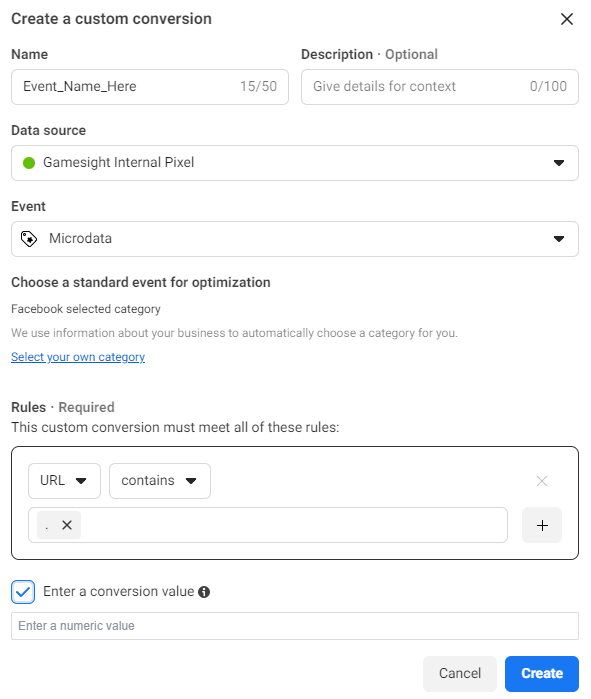
Once you have received at least one postback with a non-standard name in your Dataset, you should be able to find the postback under the list of "Custom events" as shown in the image below.
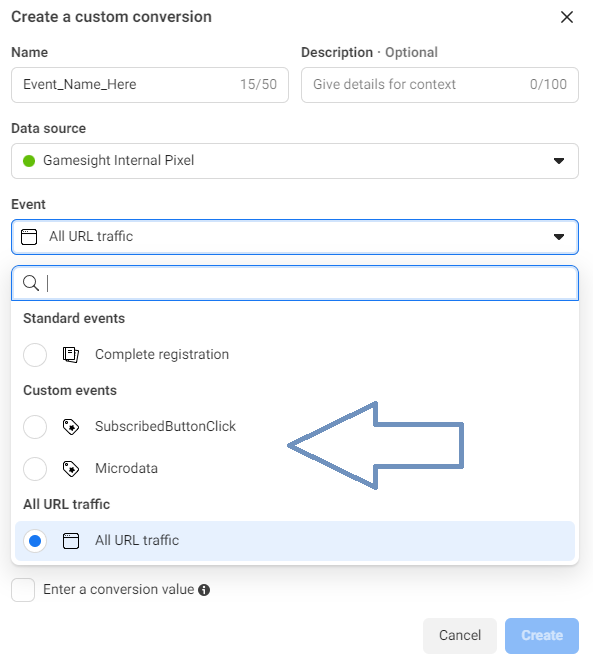
A Custom Conversion Event requires at least 1 "Rule". The Rule can be filled out at your discretion, however you can make the Rule something simple such as: URL > Contains > .
By entering a period in the text field below "URL > Contains" you can click the "+" button on the right to add the period as a rule. The logic behind this simplified rule helps to avoid any potential issues as we know that every URL has to have a "." in it.
Additional Match IDs for Postbacks (Optional)
Additional Match ID Use CasesThe following steps are only necessary if you are seeing low match rates in Facebook Ads Manager or if you would like to send unattributed conversions to your Meta Dataset (formerly "Meta Pixel").
Gamesight's default configuration will include a Facebook Click ID value on all Postbacks .
Gamesight supports multiple additional matching methods into the Meta Dataset. These can be helpful for increasing match rate, or to send unattributed/organic installs back to your Meta Dataset.
External ID Sync (Optional)
If you are seeing low match rates in Facebook, you can set up a landing page where both the Meta Dataset and Gamesight Web SDK are placed.
Here is an example of the completed integration code:
<script>
/* Including the Meta Pixel snippet */
!function(f,b,e,v,n,t,s)
{if(f.fbq)return;n=f.fbq=function(){n.callMethod?
n.callMethod.apply(n,arguments):n.queue.push(arguments)};
if(!f._fbq)f._fbq=n;n.push=n;n.loaded=!0;n.version='2.0';
n.queue=[];t=b.createElement(e);t.async=!0;
t.src=v;s=b.getElementsByTagName(e)[0];
s.parentNode.insertBefore(t,s)}(window, document,'script',
'https://connect.facebook.net/en_US/fbevents.js');
/* Including the Gamesight Web SDK snippet */
(function(G,m,s,g,h,t){G.gsght=G.gsght||function(){
(G.gsght.q=G.gsght.q||[]).push(arguments)},G.gsght.q=[],G.gsght.h=1*new Date();
h=m.createElement(s),t=m.getElementsByTagName(s)[0];h.async=1;h.src=g;t.parentNode.insertBefore(h,t)
})(window,document,'script','https://cdn.gsght.com/sdk.js');
/* Configuring both the Gamesight Web SDK and Meta Pixel */
gsght('init', 'GS_WEB_SDK_ID_HERE', 'web');
gsght('set', 'fb_enabled', true);
gsght('send');
gsght('onload', function(){
fbq('init', 'FB_PIXEL_ID_HERE', {'external_id': gsght('get', 'gsid')});
fbq('track', "PageView");
});
</script>In the integration code above, please be sure to replace the following two placeholders with actual data.
- Replace
GS_WEB_SDK_ID_HEREwith your Gamesight Web SDK ID. - Replace
FB_PIXEL_ID_HEREwith your Meta Pixel ID.
Once this code is placed on your landing or marketing page, ensure all of your Facebook ads drive traffic to this page. This should increase the match rates that you are seeing in Facebook utilizing our mapped external ID as well as automatically pulling in the fbp browser ID value.
Email Matching (Optional)
You can pass hashed email data as an external ID with your event integration to enable email matching on conversion uploads into Facebook. Below is an example making this association in the Measurement API.
curl https://api.ingest.marketing.gamesight.io/events \
-X POST \
-H 'Authorization: SOMEAPIKEYHERE' \
-H 'X-Api-Version: 1.1.0' \
-H 'Content-Type: application/json' \
-d "$(cat <<-EOF
{
"user_id": "b91f8k5r",
"type": "game_launch",
"ip": "172.123.245.14",
"external_ids": [
{
"external_id_type": "email",
"external_id": "f1904cf1a9d73a55fa5de0ac823c4403ded71afd4c3248d00bdcd0866552bb79",
"sha256": "client"
}
]
}
EOF
)"- Note that the external ID association only needs to be made once - it is not a requirement that you pass the email with every event.
- The email format must be SHA256 hash of the email, lowercase, trimming whitespace as outlined in Facebook's Documentation
- If you would prefer to send unhashed emails you can use
"sha256": "server"to request email hashing
IP and User-Agent (Optional)
Gamesight can be set up to transfer your users' IP addresses and User-Agent values to your Dataset, enhancing match rates. This integration involves sending an un-hashed IP address to Facebook, which Gamesight typically doesn't store (we usually hash IPs upon receipt).
Contact support!Once you have implemented one of the above strategies, please contact Gamesight Support so that we can validate the implementation and enable the data flow to your Facebook Dataset. The additional IDs will not be utilized until Gamesight confirms the implementation.
Troubleshooting
In the table below, we go over some common questions surrounding Facebook campaigns, performance, etc.
| Issue | Resolution |
|---|---|
| Campaigns report showing discrepancies in install/click volume/performance. | Hovering over the "Clicks" number for each Facebook campaign will show you the number of clicks recorded by Gamesight versus the number reported by Facebook. The Gamesight number should be larger than Facebook (FB filters traffic that we do not). |
| Campaign shows few or 0 clicks from Gamesight. | Double check that the Gamesight tracking link is set up in the Facebook campaign as the Destination URL. |
Campaign name in Gamesight's reporting dashboard appears as {{campaign.name}} | This is a result of Facebook's ad server (bots) checking the link automatically. Once you begin trafficking your ads and real/legitimate traffic is generated, macros will be replaced with your actual campaign names. |
| Attribution testing triggered the Install goal, but there is no activity on the Meta Pixel. | Postbacks to Facebook will only work for real/legitimate Facebook ads traffic. Once you begin trafficking your ads, installs will begin to post back to Facebook. |
| Meta Pixel Error in Facebook Ads dashboard (external_ID parameter warning) | The external_ID warning can be safely ignored. Gamesight provides an extra ID in the event that the Web SDK is integrated which causes this warning. |
| Facebook Ads Manager is not showing the same activity in Facebook Event Manager | This can be resolved by setting up a Custom Conversion Event in Facebook. |
Updated 3 months ago
