Creator Applications
Gamesight will deploy a Creator Application Website for your Creator Program which can be a simple application form, a branded application form, or a fully customized application submission page that you define.
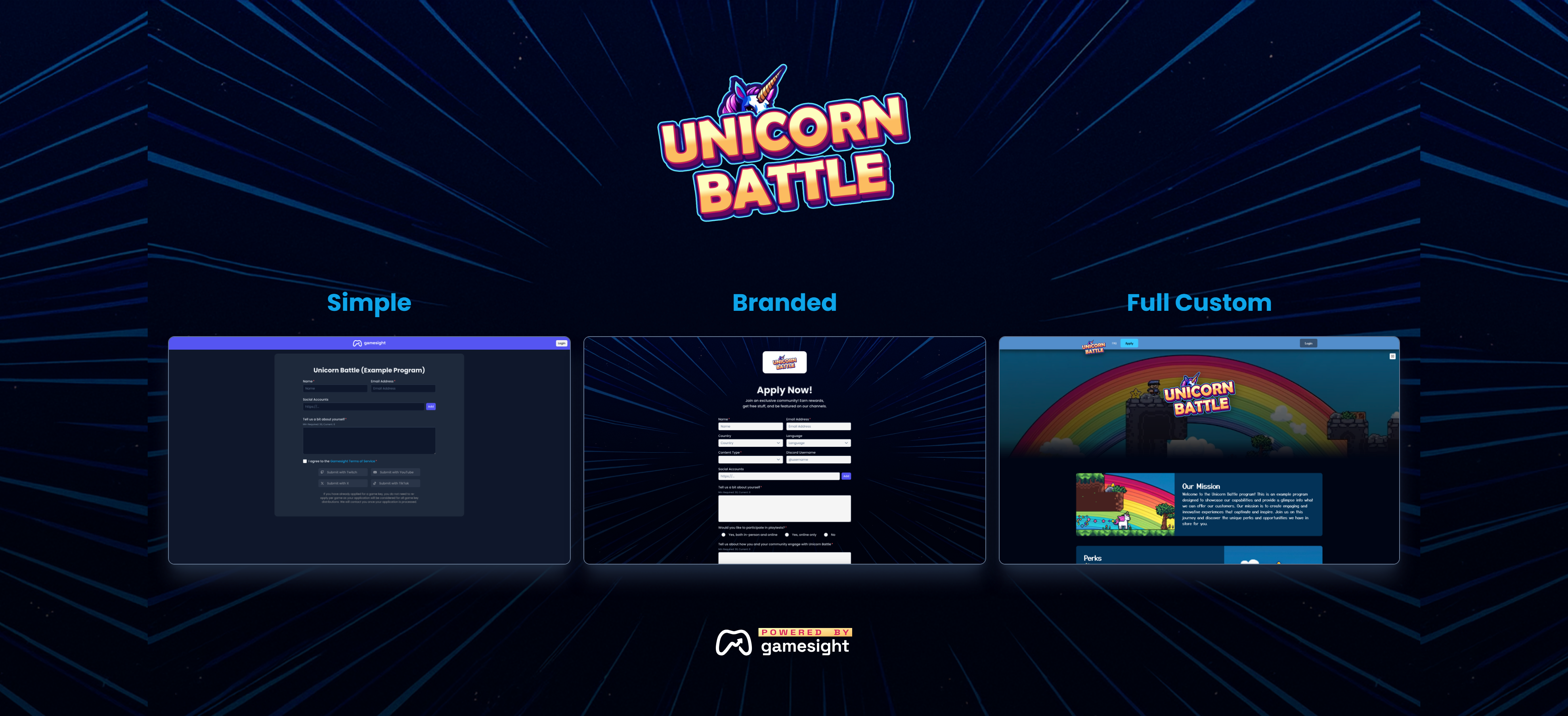
Creator Application Site
Whether your application site is simple, branded, or fully customized - all creator applications will be authenticated upon submission. Creators will have the ability to authenticate with X/Twitter, Twitch, YouTube, or TikTok. Once a platform/channel is chosen, the creator will be authenticated via an oAuth flow through their chosen platform.
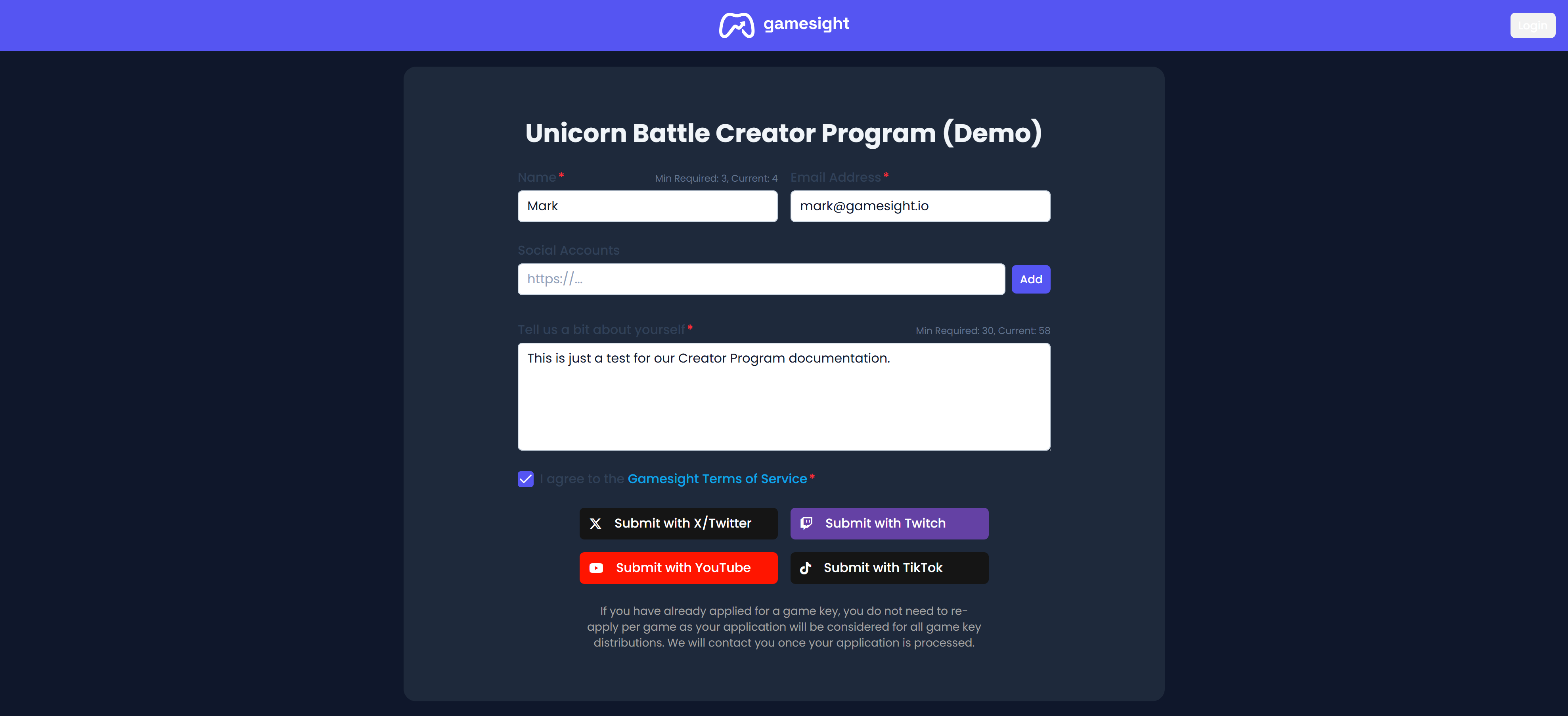
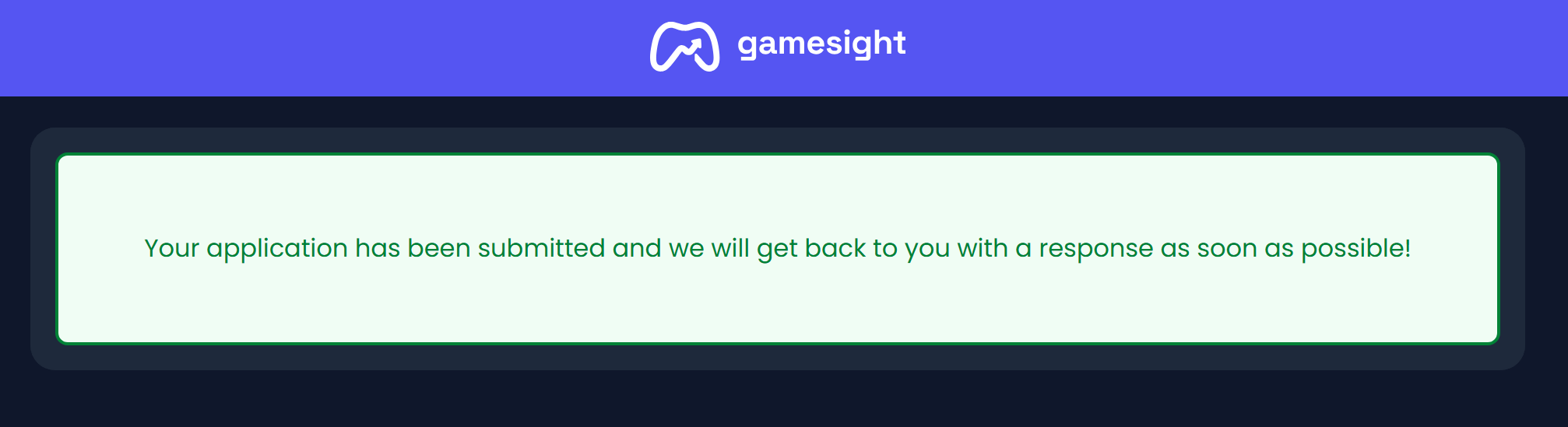
Creator Dashboard
Once a content creator submits their application for your Creator Program, they will have their own unique login and status page available to them. Creators can not only view their application's status, but they can also redeem game keys directly through the Creator Login on the page where the application was submitted.
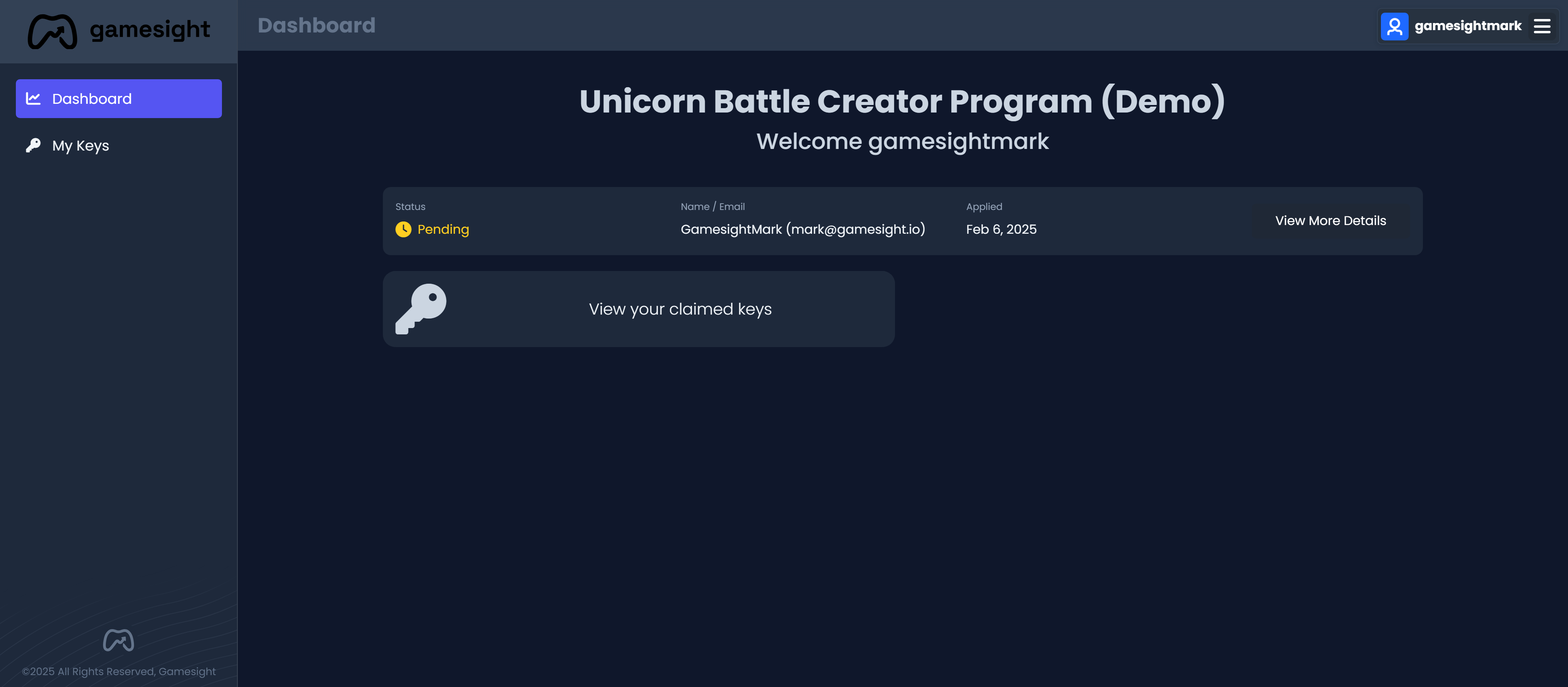
Reviewing Creator Applications
Now that your Creator Program Website is live and creators are submitting applications, you can monitor and review applications directly through Gamesight Console by clicking Creators > Creator Programs followed by clicking on your program. Next, simply click the Applications tab to review your applications as shown below.
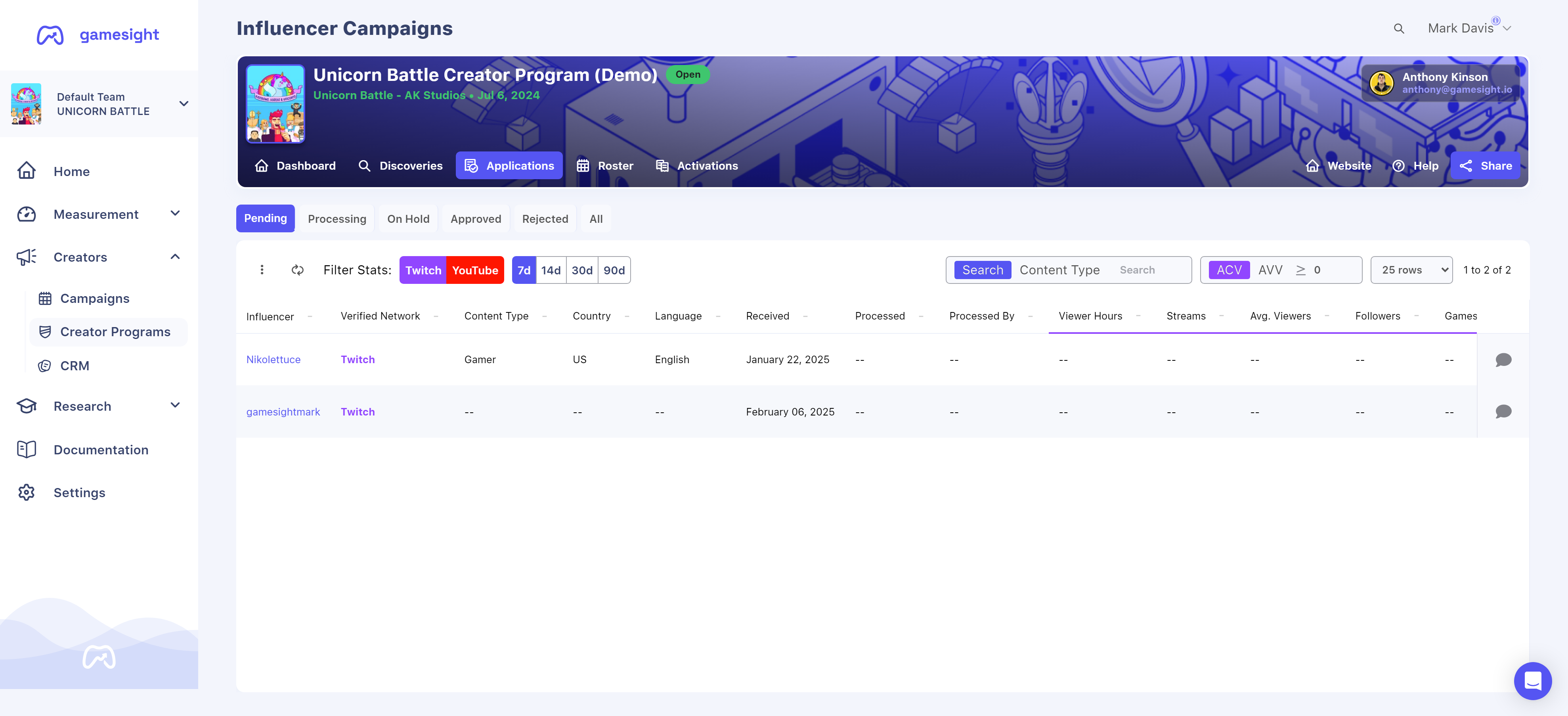
To review a creator's application, you can click anywhere within the application's row.
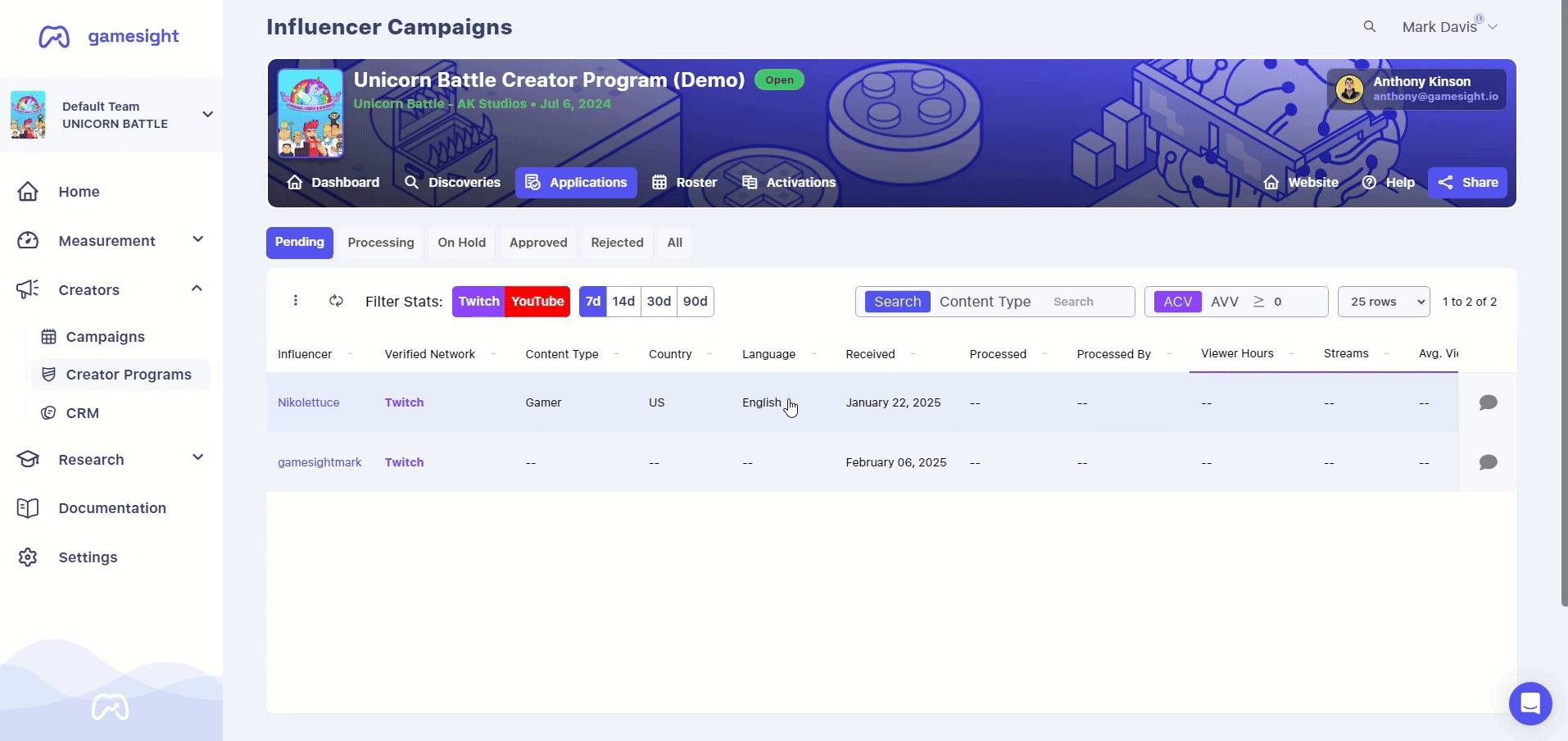
Creator Profiles and ApplicationsNote that clicking directly on the creator's name within the "Influencer" column will populate the creator's Gamesight profile - not the application.
Application Statuses
Each application will have 4 different status options available to you. Applications are defaulted to a Pending status, which means the application has not yet been actioned.
- Pending - (Default Status) The application has not yet been set to a Processing, On Hold, Approved, or Rejected status.
- Processing - The application is still being reviewed by one of your team members.
- On Hold - The application is in a holding state, which means the creator's application may be reviewed at a later date for consideration.
- Approved - The application has been Approved and the creator is automatically moved into your active Roster.
- Rejected - The creator's application has been reviewed and rejected.
Each application Status mentioned above will have it's own tab within the Applications tab which will keep all of your applications neatly organized by status.
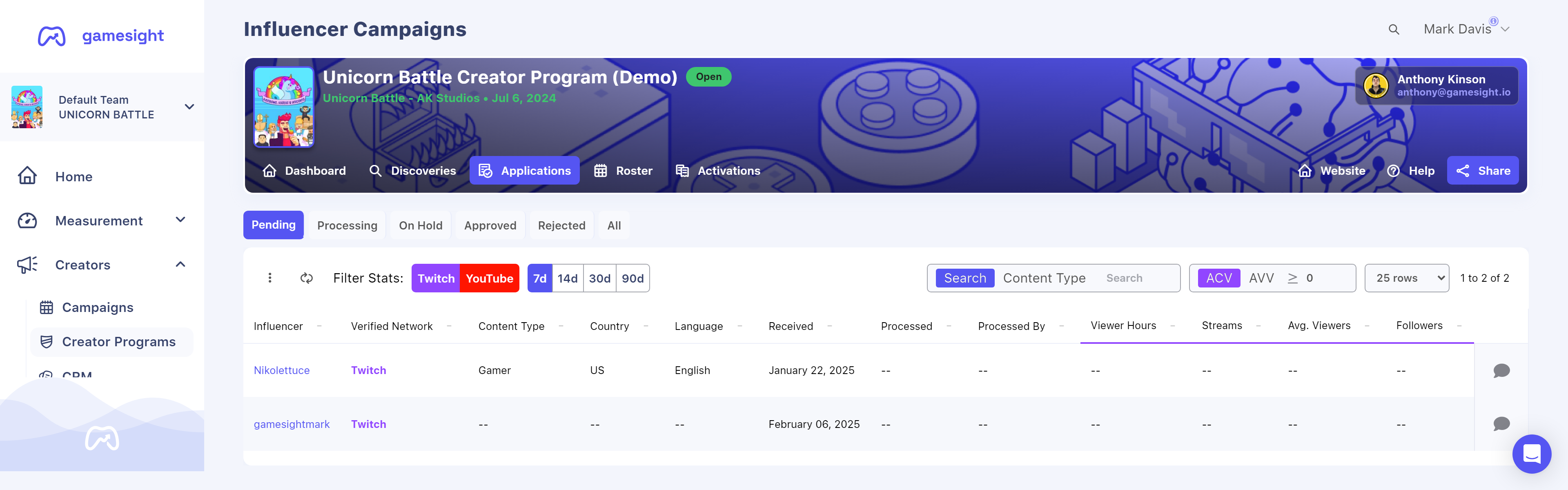
CSV Export
You can Export Activations, Rosters, and Discoveries from your dashboard if needed by utilizing the 3-dot menu (⋮) which will expand "List Tools" and the Download CSV option.
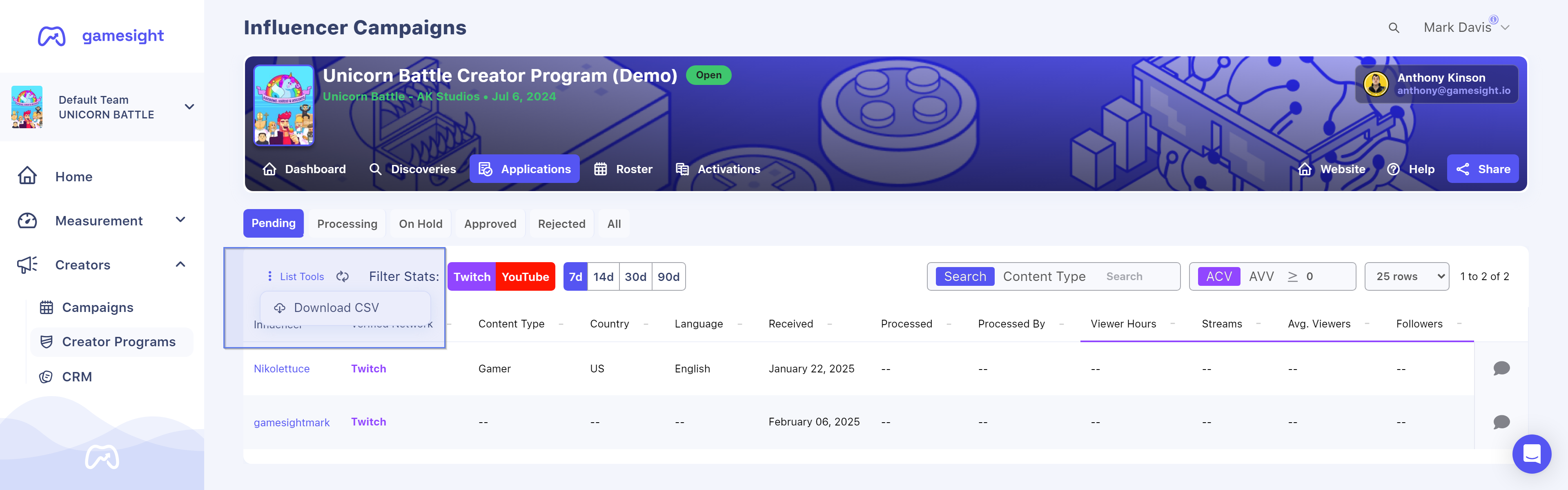
Updated 3 months ago
