DLC Purchase Measurement
This use case guide is for covers how to setup DLC Purchase measurement using Gamesight. This guide is applicable to all games, independent of the platform.
A DLC Purchase goal measures the number of players that buy downloadable content for your game through distribution platform(s) rather than through the game itself. If your game provides items for purchase through the game client directly, check out the In-Game Purchase Measurement guide.
Reporting Results
While there is nearly an unlimited number of flows you can measure with Gamesight, here a few concrete examples of the questions you can answer with this integration.
- How many DLC Pack 1 purchases came from Google Ads over the last 7 days?
- What is my cost per purchase for my Facebook campaign?
- Which of my ad creatives or targeting cohorts converts better?
- How do my conversion rates vary by country?
- What percent of my pre-launch newsletter subscribers went on to buy the founder's edition of my game?
- Did that campaign have a positive return on ad spend (ROAS)? Is my marketing spend profitable?
Measurement Setup
Since most distribution platforms don't let you directly measure when a user purchases DLC for your game, we set up DLC Purchase events as a unique event when a user launches your game. This way the game just needs to be aware of which entitlements a user has and send the corresponding set of events during launch, rather than keeping internal state to detect changes in the user's entitlements.
In the example below, we send a dlc_1_launch event to signal that the user launched the game with DLC 1 installed.
POST /events
{
"user_id": "user1",
"type": "dlc_1_launch",
"ip": "0.0.0.0",
"identifiers": {
"platform": "steam",
"os": "Windows 10",
"resolution": "1920x1080"
},
/* Measure revenue in a premium game */
"revenue_currency": "usd",
"revenue_amount": 10.00
}As an example, if your game has three map packs you might set up your events like this:
- Map Pack 1:
map_pack_1_launch - Map Pack 2:
map_pack_2_launch - Map Pack 3:
map_pack_3_launch
You can read more about how to set up the game launch event integration in the Measurement API Quick Start guide.
Goal Configuration
You will want to create a separate Goal in Gamesight for each DLC that you want to track. Continuing the previous example, if you wanted to track DLC 1 purchases you would configure your Goal as follows.
From your dashboard, click Settings > Goals > +Create Goal. Next, choose the "DLC Purchase" option as shown below.
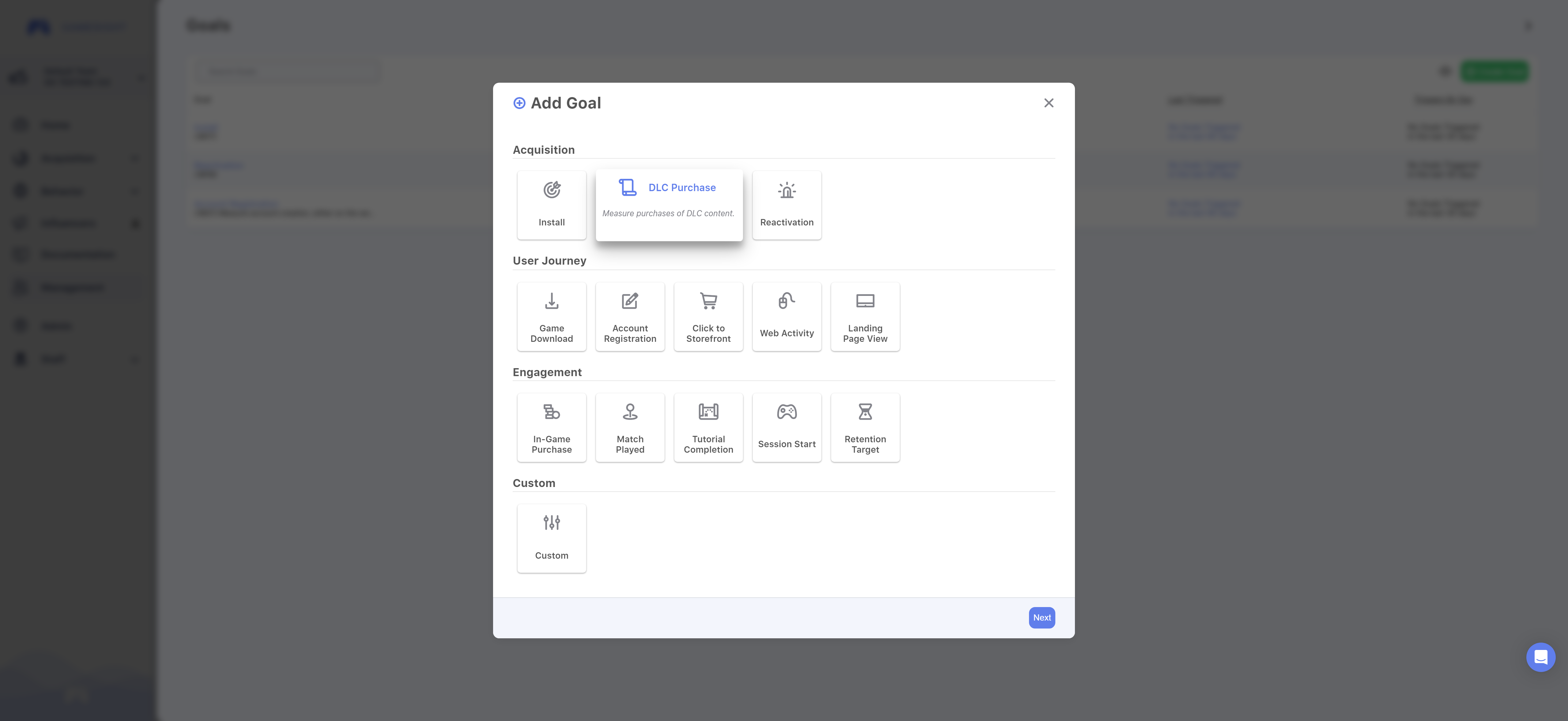
Next, select the Purchase Method for your DLC Purchase goal. You can choose Storefront, Both, or In-Game depending on how your DLC can be purchased.
Once the Purchase Method is set, be sure to add the Event Type below the Trigger Settings which should match what is being sent within the event payload that is being sent to Gamesight for measurement.
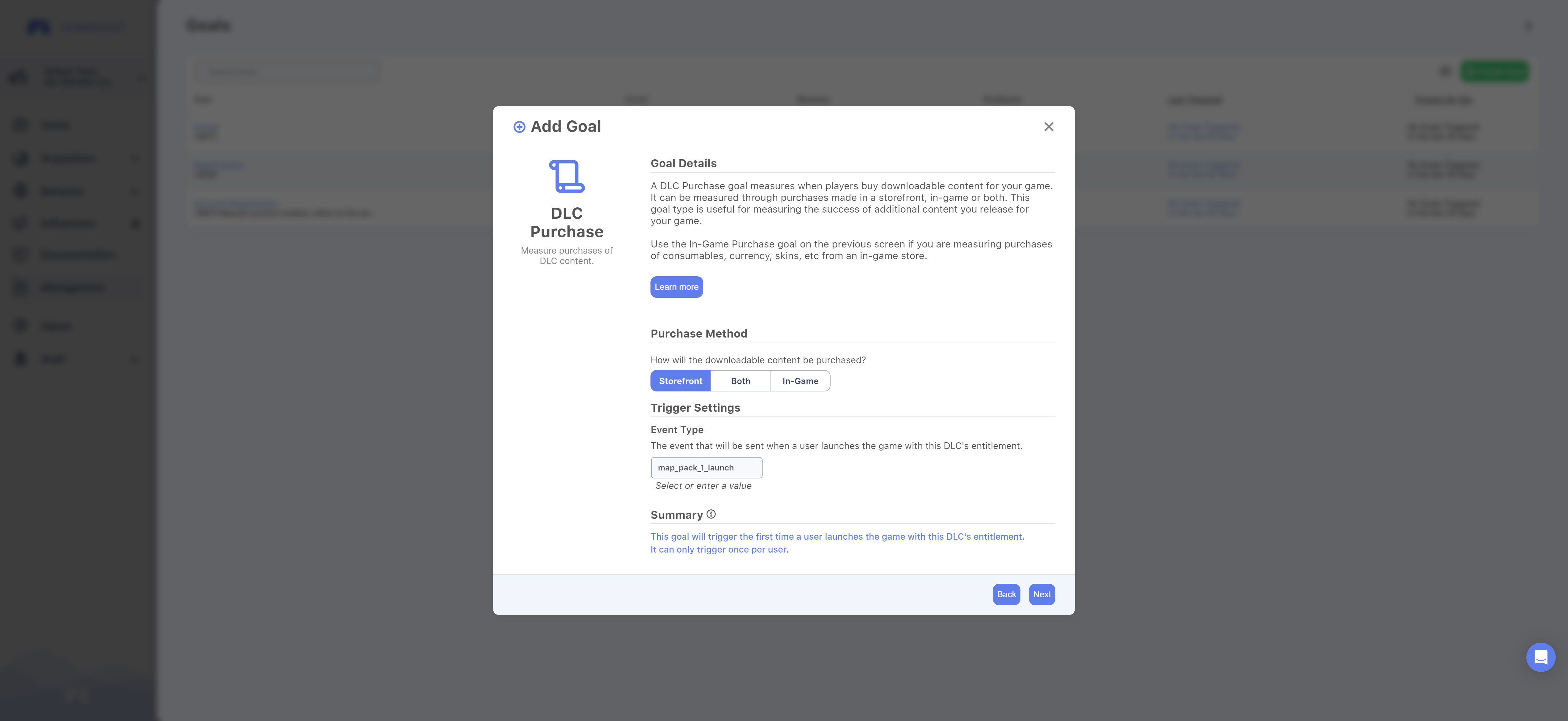
Now you can click Create to add your new DLC Purchase GOal.
Goal RevenueNow that your new Goal is created, you should fill out regional revenue data in the Goal to enable revenue and return on ad spend (ROAS) reporting.
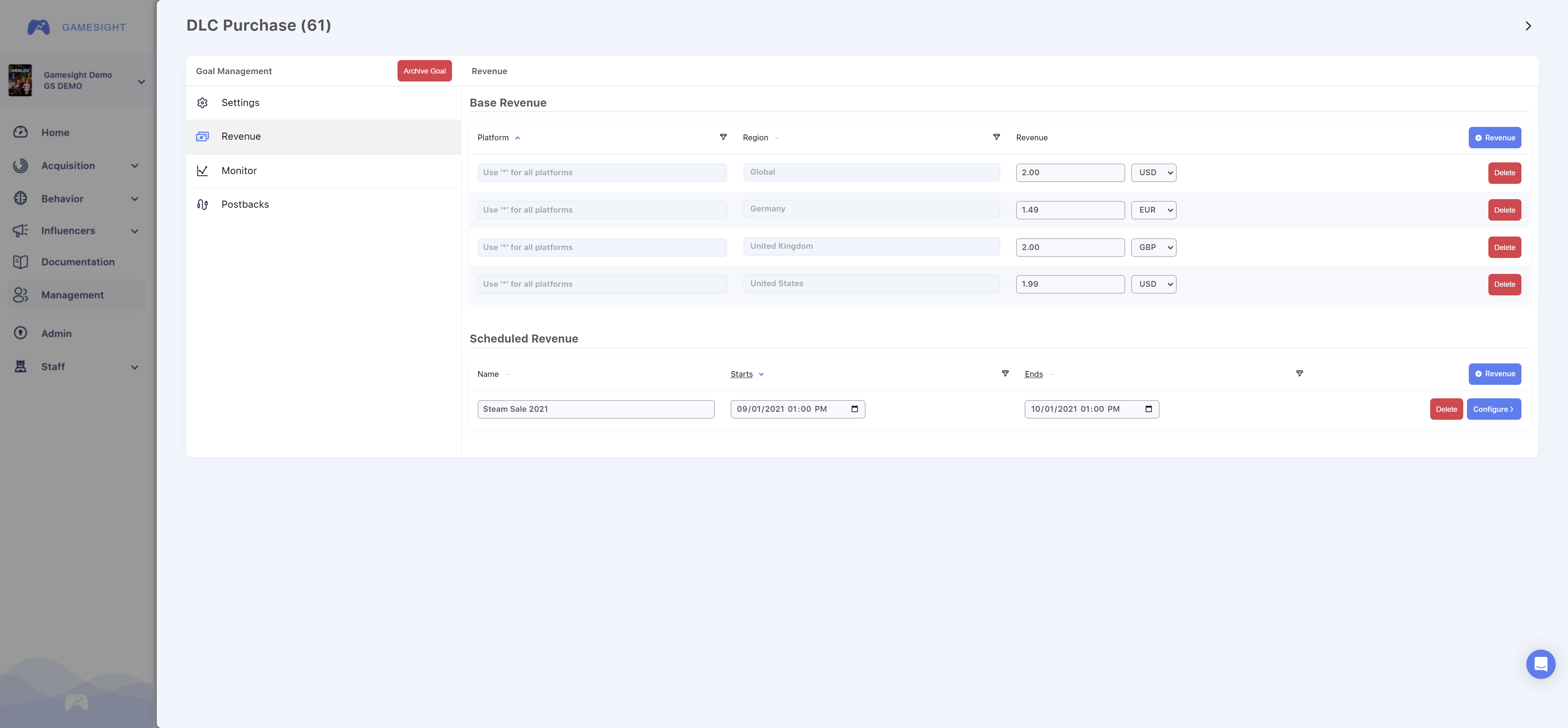
Goal revenue configuration
The Configuring Goals guide has more details about how to manage goals for your game.
Updated 7 months ago
