Google Analytics
Integration Features
Linking your Google Analytics property to Gamesight enables you to send conversion data from Gamesight Marketing Analytics to Google Analytics. This integration pushes goal data from Gamesight into Google Analytics, allowing you to unify your in-game conversion data with your site analytics. In addition to Google Analytics' standard features, this data sync also unlocks audience creation in both Google Ads and DV360.
Gamesight supports both Universal Analytics (UA) and Google Analytics 4 (GA4) for this integration.
Integration Steps
1. Install Web Measurement SDK
Install the Gamesight Web Measurement SDK on your game's marketing site (or wherever you are driving traffic). The Web Measurement SDK Quick Start provides detailed installation steps.
SDK Installation Code
// Gamesight SDK Snippet
(function(G,m,s,g,h,t){G.gsght=G.gsght||function(){
(G.gsght.q=G.gsght.q||[]).push(arguments)},G.gsght.q=[],G.gsght.h=1*new Date();
h=m.createElement(s),t=m.getElementsByTagName(s)[0];h.async=1;h.src=g;t.parentNode.insertBefore(h,t)
})(window,document,'script','https://cdn.gsght.com/sdk.js');
gsght('init', 'GS-XXXXXX')
gsght('set', 'ga_enabled', true)
gsght('send')
The ga_enabled flag tells the SDK to turn on the integration with Google Analytics. This enables collection of the client_id value from Google Analytics which is required to generate events from our server.
Google Analytics RequiredYou must have Google Analytics installed on your website through either analytics.js (UA), gtag.js (GA4), or Google Tag Manager for the Gamesight Google Analytics integration to work.
2. Enable Google Analytics Integration
Set up your Google Analytics Property ID in the Gamesight Console under Settings > Game Settings. The process differs depending on whether you are using Universal Analytics or Google Analytics 4.
Universal Analytics Configuration
For Universal Analytics, provide your GA Property ID in your Game Settings on Gamesight. You can find this value in Google Analytics under Admin > Property Settings > Tracking Id.
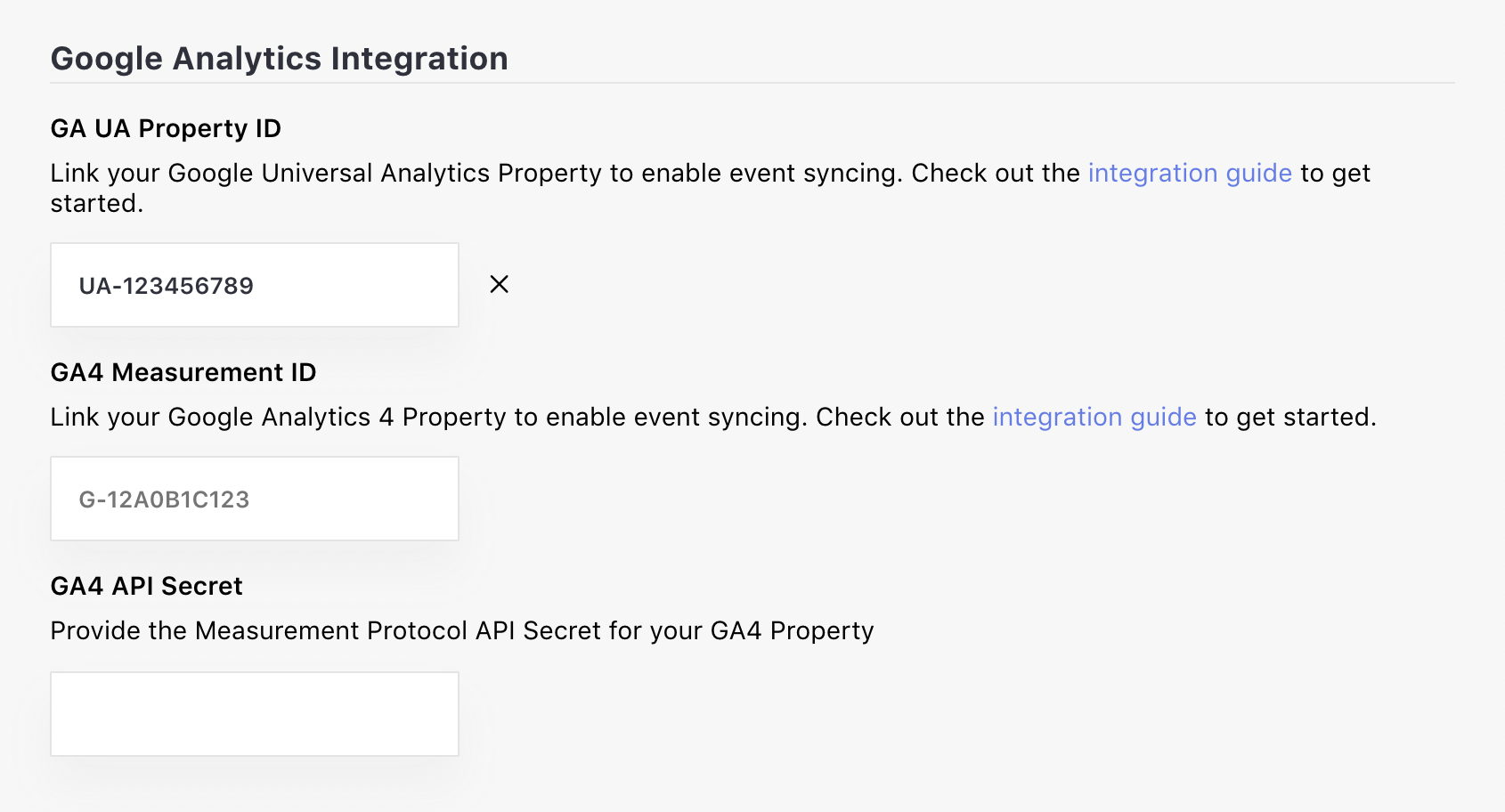
Universal Analytics Event Configuration: For UA, all Attributed Goals will be sent to Google Analytics as Events with the following configuration:
- Event Category: "Gamesight Goal"
- Event Action: The name of the Goal in Gamesight that was triggered
Google Analytics 4 Configuration
For GA4, you'll need to provide both your Measurement ID and a Measurement Protocol API Secret in your Game Settings on Gamesight. You can find these values in Google Analytics under Admin > Data Streams and selecting the stream you want your events sent to.
Measurement ID
You can find the Measurement ID in the top right of your Data Stream.
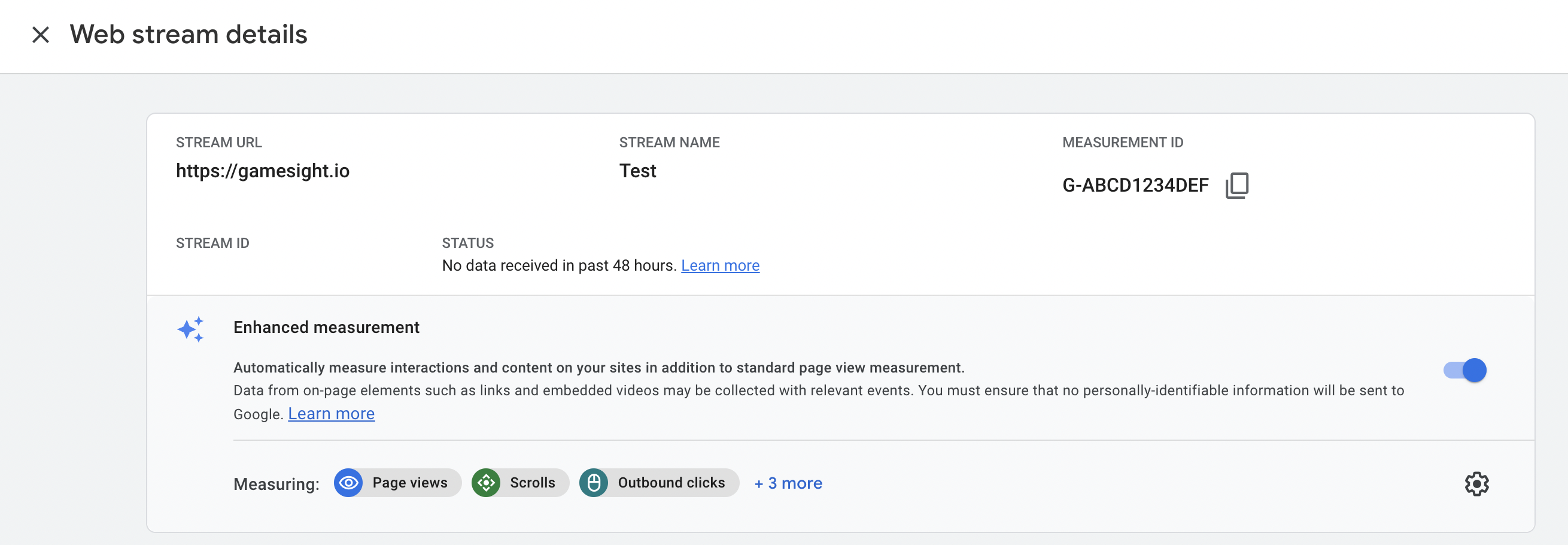
API Secret
You can create a Measurement Protocol API secret at the bottom of the Data Stream panel.
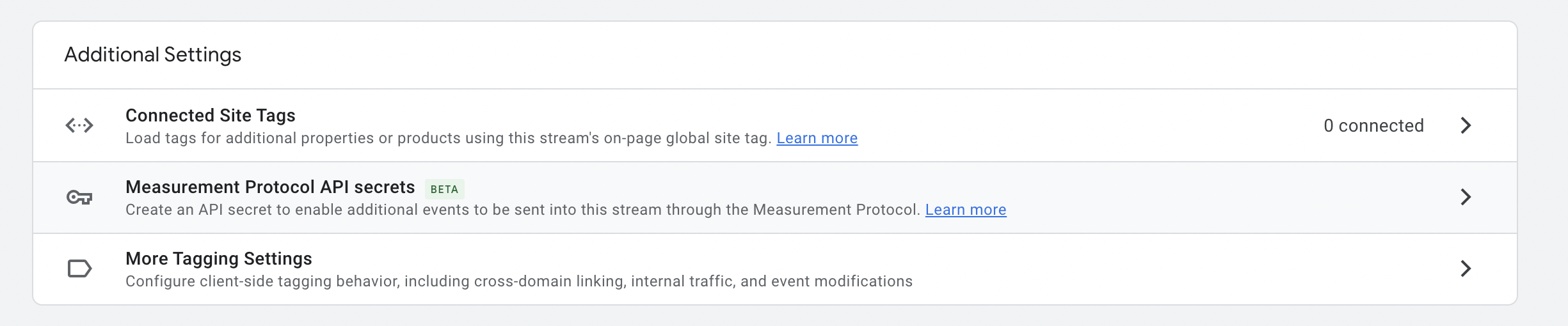
Once you open the Measurement Protocol API secrets panel, use the Create button in the top right to create a new secret.
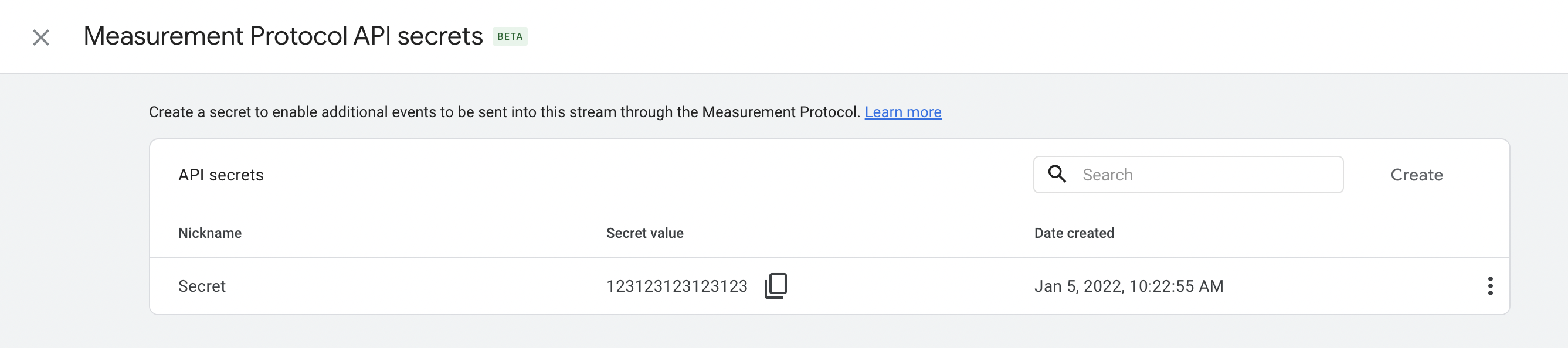
Once you have both values, enter them into Gamesight under your Game Settings on the Settings page of your dashboard.
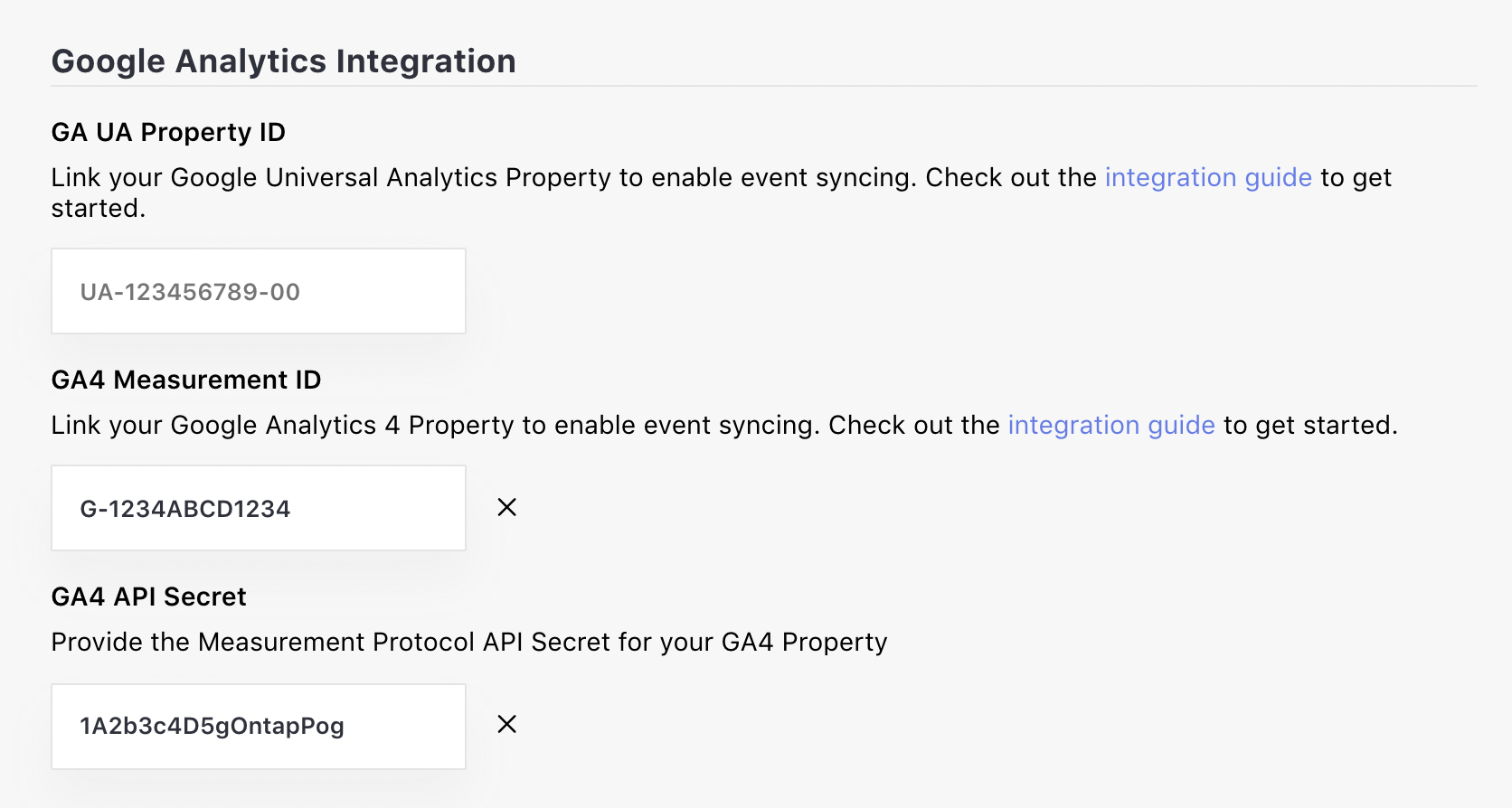
Google Analytics 4 Event Configuration: For GA4, all Attributed Goals will be sent to Google Analytics as Events with the following configuration:
- Event Name: The name of the Goal in Gamesight that was triggered converted into snake case (special characters removed, lowercase, spaces replaced with underscores) and prefixed with
gs_. For example, "DLC Purchase" goals will be mapped togs_dlc_purchasein Google Analytics. - Params:
goal_type_id: The ID of the Goal Type which was triggered
That's it! You should now start to see your Gamesight goals as events in Google Analytics.
Troubleshooting
| Issue | Resolution |
|---|---|
| Conversions from Gamesight aren't appearing in Google Analytics | There could be several issues here: • Make sure that you have the Gamesight Web SDK installed on your landing page with the ga_enabled flag set to true• Make sure that you have Google Analytics installed on the same page as the Gamesight Web SDK • Make sure that your Google Analytics Property ID/Measurement ID is correctly configured in your Game Settings • For GA4, make sure that your API Secret is correctly configured |
| Only a small number of attributed goals are showing up in Google Analytics | For Universal Analytics, there could be several issues here: • Google Analytics has sampling limits that may impact the data you see in reports • Make sure that you are looking at the correct date range • Events may take some time to process and appear in Google Analytics |
Updated 4 months ago
