Automatic Click Measurement
Automatic Click Measurement (ACM) is a feature that helps you to increase coverage of Gamesight tracking across your campaigns. ACM integrates with your existing UTM structures to automatically measure Gamesight click data from your landing pages, even in cases where a click tracking tag isn't present. With a small tweak to your Web SDK integration you can get coverage from your earned channels, existing partners, and ad platforms that do not yet support Gamesight's click trackers.
ACM works by inspecting the UTM parameters you have set on your landing page for your game and determining whether that traffic has already been measured by a Gamesight Tracking link. If the click hasn't been measured, ACM will automatically track a click with parameters that map your UTM structure into your Gamesight reporting.
In the case where the traffic wasn't measured by a Gamesight Tracking link and UTM parameters aren't specified, ACM will check for Referrer data on the page. If a Referrer is present, ACM will use the Referrer domain in your Gamesight reporting.
When to use ACM
Some situations where you should consider utilizing ACM for your game include:
- You have existing earned or organic links driving traffic that contain UTM parameters that you would like to measure with Gamesight, but replacing them with new links would be impractical
- You are working with an ad platform that doesn't allow redirects on their landing page URLs but would still like to measure this traffic with Gamesight
- You have existing teams and workflows that are centered around using UTM tagging for measurement and want to start leveraging Gamesight immediately without retraining or changing processes
- You would like to see web referrer data in your Gamesight reporting and attribution (similar to Referral reporting in Google Analytics)
Requirements
- You must have the Web SDK integrated on the marketing site for your game
- You must have UTM Mirroring enabled
- ACM will only measure traffic that is driven to your marketing site (it cannot measure traffic that go directly Steam, Playstation Store, etc.)
- Your Gamesight Trackers must drive directly to your player's final URL (NOT Bitly, Sizmek, or any other platform that then redirects the user to the marketing page. Gamesight appends parameters to your landing page to prevent duplicate click measurement - additional redirects in the chain can break this parameter passing. If you must drive traffic through an additional partner, please reach out to us so we can review your configuration)
Getting Started
Enabling ACM is a straightforward process.
1. Confirm UTM Mirroring is Enabled
Under Management > Game Settings review the configuration for your Game to ensure that UTM Mirroring is enabled and you have the correct Google Ads tracking template in place (if applicable). ACM uses the same mapping of UTM parameters <> Gamesight tracker hierarchy as outlined in the UTM Mirroring guide.
2. Update Web SDK Initialization
To enable ACM you will need to implement the Web Measurement SDK on your game's marketing site (or wherever you are driving traffic). You can read more about integrating the SDK on the Web SDK Quickstart guide. Here is an example snippet with ACM enabled:
<script>
// Gamesight SDK Snippet
(function(G,m,s,g,h,t){G.gsght=G.gsght||function(){
(G.gsght.q=G.gsght.q||[]).push(arguments)},G.gsght.q=[],G.gsght.h=1*new Date();
h=m.createElement(s),t=m.getElementsByTagName(s)[0];h.async=1;h.src=g;t.parentNode.insertBefore(h,t)
})(window,document,'script','https://cdn.gsght.com/sdk.js');
gsght('init', 'GS-XXXXXX')
gsght('set', 'acm_enabled', true)
gsght('send')
</script>Note that the acm_enabled flag tells the SDK to turn on Automatic Click Measurement.
That's it! You will now start to see UTM-tagged traffic from your landing page as attributable clicks in your Gamesight reporting.
Advanced Configuration
In addition to the standard UTM parameter mapping that is available, ACM can support many more reporting and configuration parameters. Most of the URL Parameters available on Trackers are also available for use with ACM. To avoid conflict with existing parameters in use on your website, all of the Gamesight URL Parameters must be prefixed with gs_ for use by ACM. You can find a full list of the supported parameters below.
Hierarchy Parameters
| URL Parameter | Description | Default |
|---|---|---|
gs_network | Tracker's Network ID | None |
gs_network_name | Network's display name in the Console | Inherits Network ID value |
gs_campaign | Tracker's Campaign ID | None |
gs_campaign_name | Campaign's display name in the Console | Inherits Campaign ID value |
gs_ad_group | Tracker's Ad Group ID | None |
gs_ad_group_name | Ad Group's display name in the Console | Inherits Ad Group ID value |
gs_ad | Tracker's Ad ID | None |
gs_ad_name | Ad's display name in the Console | Inherits Ad ID value |
Reporting Dimensions
| URL Parameter | Description | Default |
|---|---|---|
gs_ad_type | Used to designate the type of creative being used in this ad (text/video/banner/etc) | None |
gs_placement | Location on the page where this ad was placed (sidebar, feed, top, position 3, etc) | None |
gs_keyword | Holds keyword(s) for SEM campaigns | None |
gs_creative | Holds a unique ID for the specific creative | None |
gs_site_id | Identifies specific site/platform ad was run through within a network, used for differentiating Facebook vs Instagram vs Messenger, for example | None |
gs_sub_site_id | Identifies sub-site/sub-platform ad was run through | |
gs_sub1, gs_sub2, gs_sub3, gs_sub4, gs_sub5, gs_sub6, gs_sub7, gs_sub8, gs_sub9, gs_sub10 | Arbitrary tag-like parameters that can be used to track any additional dimensions you would like to add to your reporting | None |
Cost
| URL Parameter | Description | Default |
|---|---|---|
gs_cost_model | The model to use when assigning cost to this touchpoint. Allowed values are: CPM, CPC, CPI | CPC |
gs_cost_amount | Cost amount on a per unit basis. For example, for a 1.00 CPI this field would be set to 1.00 | 0.00 |
gs_cost_currency | Currency that cost information is reported in. | USD |
Miscellaneous
| URL Parameter | Description | Default |
|---|---|---|
gs_attribution_window | Click through attribution window (in seconds) for this Touchpoint. Only valid on Click Tracking URLs | None. Inherited from Parent Tracker(s) |
Note that Gamesight-specific URL Parameters will take precedence over UTM parameters. For example, if you pass both utm_campaign=1 and gs_campaign=2 to a page with ACM enabled, the click will be measured for Campaign 2.
Specifying Team ID
By default, all traffic measured by Automatic Click Measurement will be placed in your "Default Team" (the team with the lowest ID in your Game). If you would like to specify which Team traffic reports under you can specify a team ID in the utm_medium parameter.
For example, if I want my UTM-tagged traffic to be measured by ACM under the "External Agency" team in my account, I would first look up the Team ID corresponding to my team.
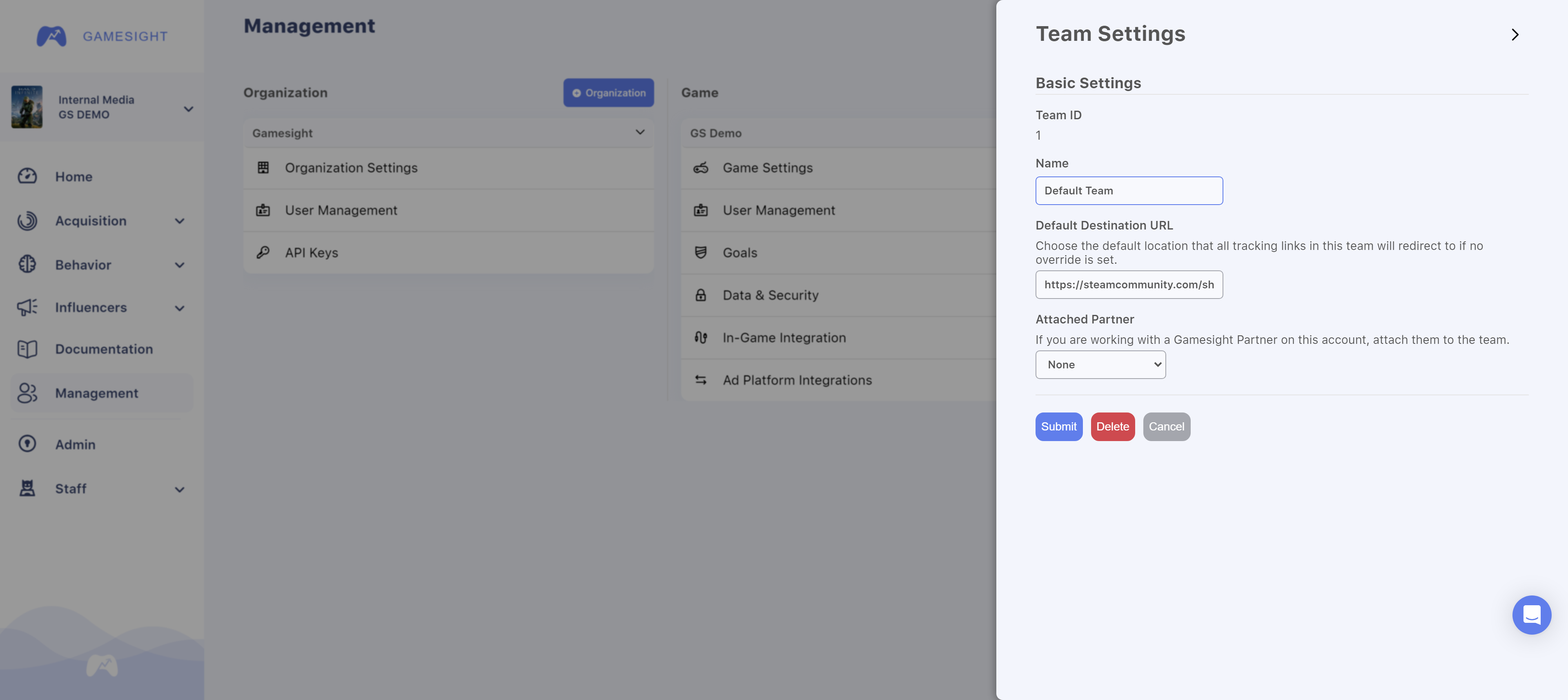
Desired Team for ACM Measurement
In this example, the Team ID is 123456789 so we will need to apply that ID to our UTM structure. The medium parameter uses the format utm_medium={ad_type}_{team_id}, so if you would like to specify the Ad Type as social_media and Team as 123456789 you would use a link of the form:
https://mygame.com?utm_source=twitter
&utm_campaign=launch&utm_medium=social_media_123456789Notice the utm_medium=social_media_123456789 parameter at the end of the link which includes both the desired Ad Type and Team ID values. If you do not wish to set the Ad Type parameter, you can just use the Team ID prefixed with an _ as your utm_medium value:
https://mygame.com?utm_source=twitter
&utm_campaign=launch&utm_medium=_123456789You can now run traffic to this page and it will report under the "External Agency" Team on Gamesight.
ACM Default Team
Alternatively, you can set a Default Team that will receive Automatic Click Measurement (ACM) traffic on the Management page of your dashboard, under Game > Game Settings as shown below.
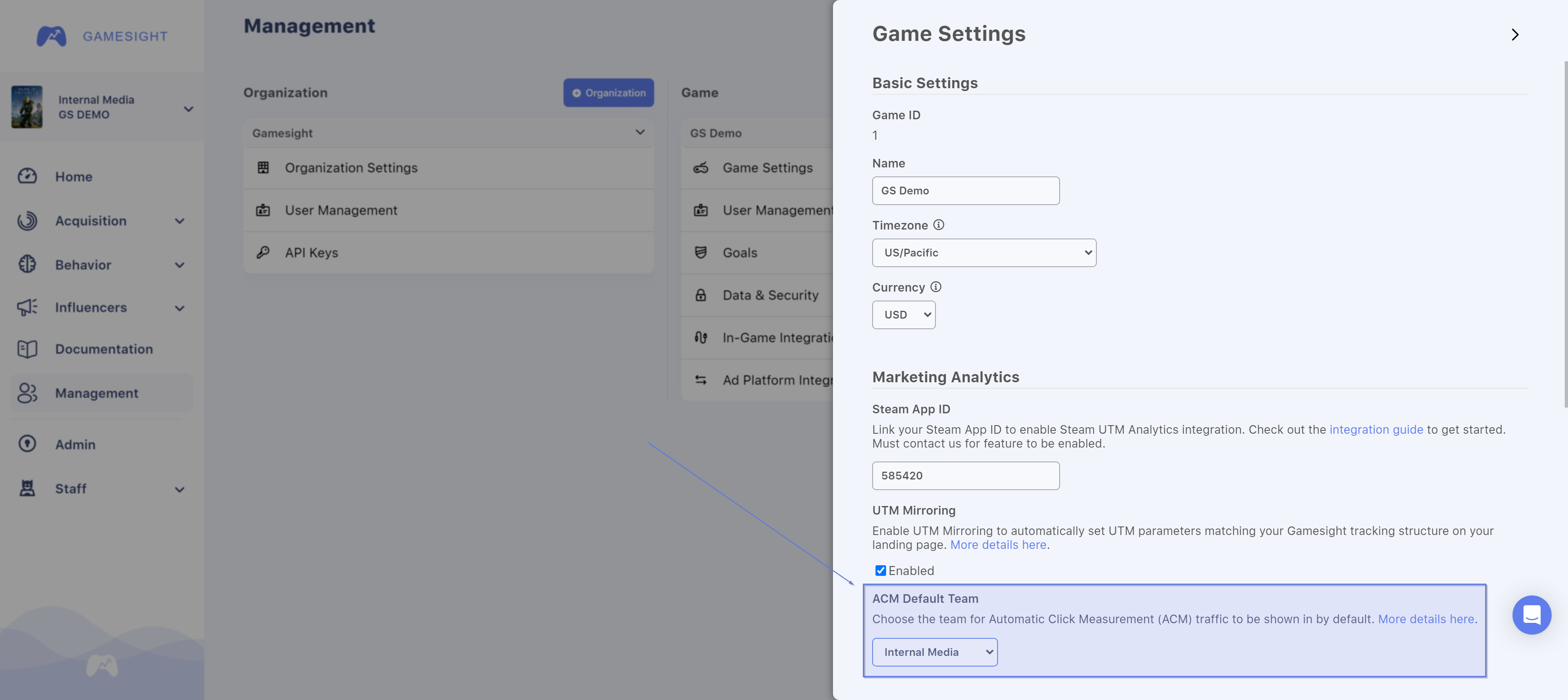
Updated 3 months ago
