Multi-Touch Attribution
Gamesight's Multi-Touch Attribution Model contains three different unique concepts for attributed touchpoints.
-
Attributed Touchpoint - This is the single touchpoint that the triggered goal was attributed to. There can only be one attributed touchpoint per triggered goal.
-
Assist - Any touchpoints from the same device as the attributed touchpoint that were within the attribution window, but were not selected as the attributed touchpoint. Each triggered goals can have 0+ assists. In short, assists account for the number of clicks on a tracker that came before the "attributed click". Assists are essentially meant to help you determine how frequently a tracker is contributing to a multi-touch flow.
-
Contribution - Any touchpoints from the same device as the attributed touchpoint that were not within the attribution window. Each triggered goal can have 0+ contributions.
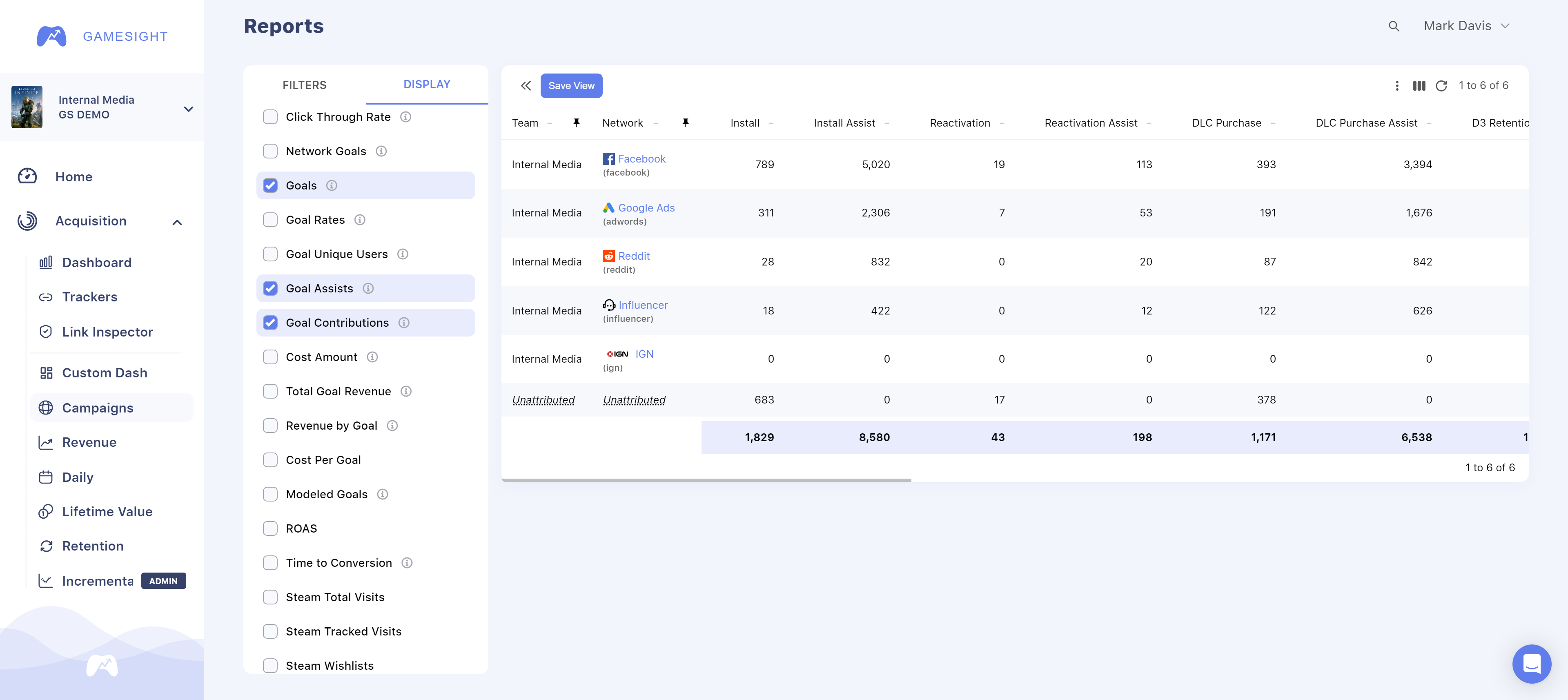
Multi-Touch Attribution Example
Let's take a look at an example using a 7 day attribution window as shown in the image below.
• Day 1 - A user clicks on a sponsored Twitch stream.
• Day 4 - The user clicks on a Facebook ad.
• Day 8 - The user clicks on a Google ad and decides to download the game they saw on Twitch.
In this example, Google would be credited with a Conversion, Facebook is credited with an Assist, and Twitch is credited with a Contribution because the assist happened outside of our 7 day attribution window.
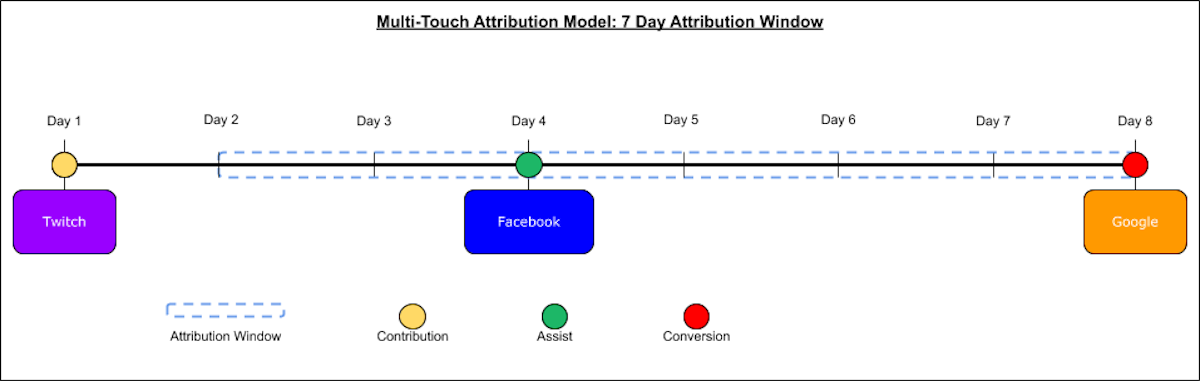
Cross-Device Attribution
Gamesight's multi-touch attribution model provides coverage for cross-device user journeys, including complex scenarios where users interact with your marketing across multiple devices before converting. For example:
- Connected TV (CTV) impressions
- Leading to mobile search engine marketing (SEM) clicks
- Leading to a desktop conversion
This cross-device capability gives you a more complete view of your marketing effectiveness by properly accounting for assists and contributions across different devices in a user's journey, providing more consistent cross-network attribution insights.
When users interact with your marketing on different devices, our system intelligently connects these touchpoints through various identifiers to build a comprehensive understanding of the customer journey, allowing for more accurate attribution modeling across your marketing mix. More details on how we connect user journeys can be found in our Available Attribution Methods documentation.
Modeled Goals
With Gamesight's Multi-Touch Attribution Model we are able to model the user's journey to conversion in various ways.
- First Touch - The first touchpoint in the user's journey receives 100% of the credit for the conversion.
- Last Touch - The last touchpoint in the user's journey receives 100% of the credit for the conversion. This is our default attribution model.
- Linear - All of the touchpoints in the user's journey receive equal credit for the conversion.
- Positional - The first and last touchpoint in the user's journey each receive 40% of the credit for the conversion, while any touchpoints in the middle receive 20% spread evenly among them. (Note: In the case where there are 2 or 1 touchpoints in the user journey, this model will spread the credit evenly among the touchpoints.)
- Time Decay - The touchpoints closest to in time to the conversion receive the most credit for the conversion. Credit decays using a 1-day half-life from the time of conversion.
Let's take a look at an example of how we apply credit using each of these models.
• Day 1 - A user clicks on a link during a sponsored Twitch stream.
• Day 2 - A user clicks on a Facebook Ad.
• Day 4 - A user clicks on a TikTok Ad.
• Day 6 - A user clicks on a Facebook Ad.
• Day 8 - A user clicks on a Google Ad and decides to download the game.
Since the Twitch interaction happened outside of our attribution window, it is counted as a contribution and not modeled in our Multi-Touch Attribution.
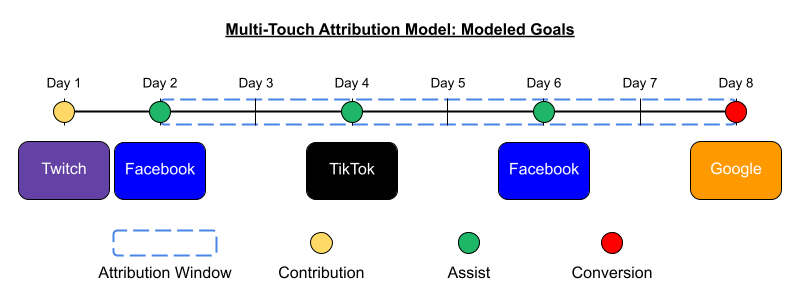
- First Touch - Facebook would receive 100% of the credit for the conversion.
- Last Touch - Google would receive 100% of the credit for the conversion.
- Linear - All touchpoints receive equal credit. Because there were two Facebook touchpoints in this user journey, it would receive 50% of the credit while TikTok and Google each receive 25% of the credit for the conversion.
- Positional - The first and last touchpoints each receive 40% of the credit while the middle touchpoints split the remaining 20% equally. Because Facebook is the first and a middle touchpoint it would receive 50% (40% + 10%), TikTok 10%, and Google 40% of the credit for the conversion.
- Time Decay - Each touchpoint is weighted using a 1-day half-life from the time of conversion. Google being the closest in time would receive 75.3%, Facebook would receive 20% (1.2% + 18.8%), and TikTok would receive 4.7% credit for the conversion.
To see these modeled goals in your reporting, simple select them from the "Display" tab of the report configurator on the Campaigns Report Page. The Modeled Goals will appear as columns alongside the primary column for each goal you have configured.
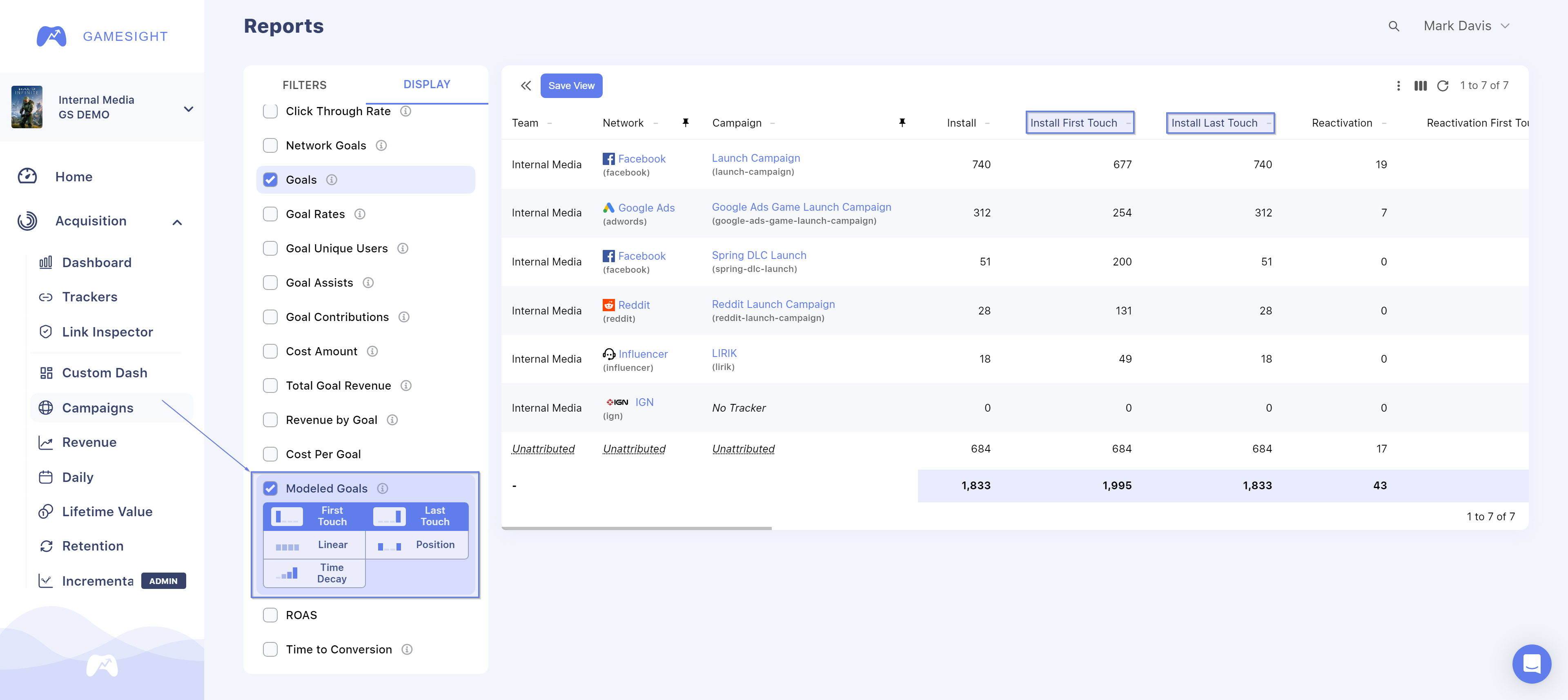
Updated 4 months ago
