TikTok Ads
This guide helps you connect Gamesight with TikTok Ads. This integration supports both Cost Aggregation and Attribution customers.
Cost Aggregation Features
Simply linking your TikTok Ads account to Gamesight will enable Cost Aggregation, which includes:
- Syncing TikTok Ads' reported Clicks, Impressions, and Cost data (alongside your other marketing channels) into your Gamesight reporting
Attribution Features
As a Gamesight attribution customer, linking your TikTok Ads account to your Gamesight Tracker will enable you to:
- See TikTok Ads campaign performance alongside your other marketing channels in Gamesight
- Track which TikTok ads are driving actual game installs (not just clicks), as well as any post-install goals
- Send conversion data back to TikTok Ads so their algorithm can find more players like yours (automated, install-based optimization)
- Compare cost-per-install (CPI) and return on ad-spend (ROAS) across all your marketing channels
Integration Steps
1. Link your TikTok Ads Account
To link your TikTok Ads account to Gamesight:
- Click Trackers (under Measurement) on the left-hand side of Gamesight Console.
- Click the "Create" button at the top of the page as shown below:
- Next, search for "TikTok" and click on the TikTok Ads logo as shown below.
-
Click "Use TikTok".
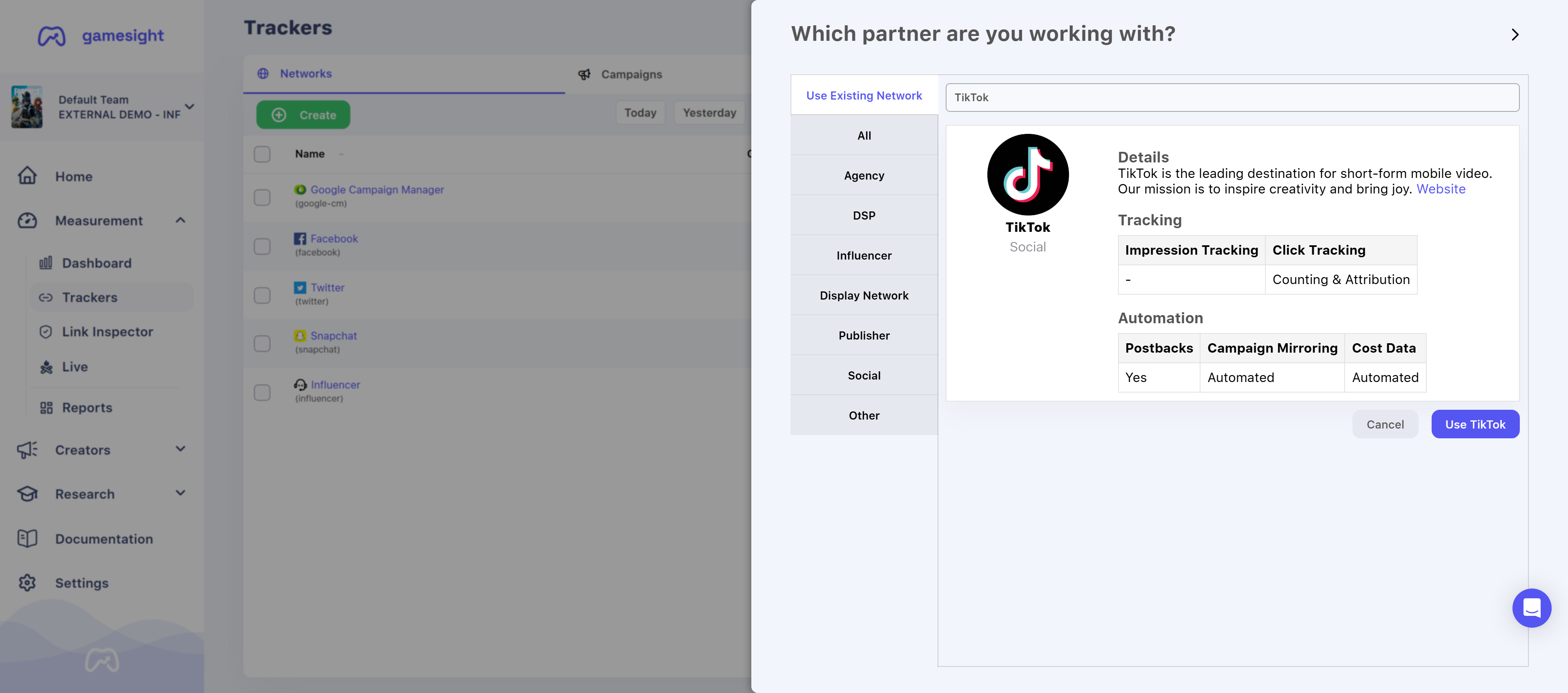
-
Click "Authorize with TikTok":
- Once the account linking process in TikTok is authorized via verification code, you will be taken back to your TikTok Tracker on Gamesight.
- Select the Advertiser ID and Pixel Code in the drop-downs shown below to select your TikTok Ads Account and TikTok Pixel.
Integration Complete!Your integration enabling Cost Aggregation is complete!
The remainder of this documentation will only be used by Gamesight Attribution customers
Attribution - Campaign Setup
This portion of our documentation requires that your TikTok Ads Tracker is created and your TikTok Ads account is linked to Gamesight. Jump to the top of this documentation for a detailed walkthrough.
For each TikTok Ads campaign that you want to enable attribution for, you need to:
-
Open your campaign in TikTok Ads.
-
In your Ad setup, locate the "Destination page" settings
-
Add the Gamesight Click URL from your TikTok tracker into the URL field shown below.
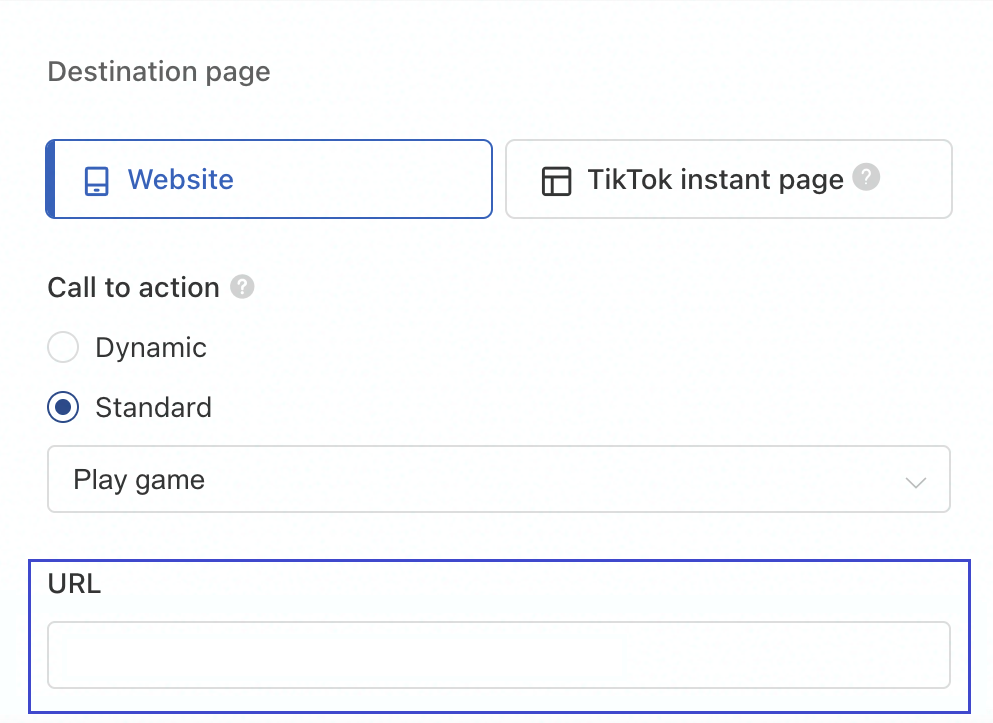
-
If you would like to utilize Gamesight's Impression Tracker for View-Through Attribution, you can use the Impression URL from your TikTok Tracker in the Tracking settings' "Impression tracking URL field.
Impression tracking is in beta!Please note that view-through measurement for TikTok is still in beta. Please contact your Gamesight representative if you'd like access to this feature.
Just use the Network Trackers!You can use these same tracking links for all of your TikTok campaigns. Gamesight automatically separates the data by Campaign, Ad Set/Group, and individual Ad.
Gamesight Tracking Links
Your Click Tracker for TikTok should look something like this:
https://gsght.com/c/XXXXXX?campaign=__CAMPAIGN_ID__&campaign_name=__CAMPAIGN_NAME__&ad_group=__AID__&ad_group_name=__AID_NAME__&ad=__CID__&ad_name=__CID_NAME__&network_click_id=__CLICKID__
Your Impression Tracker for TikTok should look something like this:
https://gsght.com/imgp/XXXXXX?campaign=__CAMPAIGN_ID__&campaign_name=__CAMPAIGN_NAME__&ad_group=__AID__&ad_group_name=__AID_NAME__&ad=__CID__&ad_name=__CID_NAME__&network_click_id=__CLICKID__
Multiple Landing Pages
Since Gamesight uses a single tracking link for all of your TikTok campaigns, it isn't possible to use the normal tracker management tools to control the landing pages for your campaigns.
If you want to direct users to different landing pages you will need to use the destination_url parameter on your tracking link to control the page.
For example, if you wanted to override the landing page for your ad to direct to Google, you would append the URL to the end of your link as shown in the example below.
https://gsght.com/c/XXXXXX?campaign=__CAMPAIGN_ID__&campaign_name=__CAMPAIGN_NAME__&ad_group=__AID__&ad_group_name=__AID_NAME__&ad=__CID__&ad_name=__CID_NAME__&network_click_id=__CLICKID__&destination_url=https://google.comYou can read more about using the destination_url parameter in our URL Parameters & Macros guide.
Postback Configuration
To set up Postbacks from Gamesight to TikTok Ads:
- Navigate to the TikTok tracker in Gamesight.
- Click Integration to verify that your Ad Account and Pixel are linked/selected.
- Click Postbacks
- Select a Goal trigger and an Event for your Postback.
You can create as many Postbacks as needed by repeating Steps 3-4 above.
Click here to learn more about our Postback Management tooling.
Updated 15 days ago
