TikTok Ads
This document covers the steps required to track conversion data from TikTok using Gamesight. Using your Gamesight tracker with TikTok will allow you to measure conversions and clicks in your Gamesight dashboard and reporting. Gamesight and TikTok have a server-to-server integration using TikTok's Events API that allows you to optionally pass back conversion data to TikTok for further campaign optimization.
Creating your Tracker
Once you are logged into your Gamesight account, you can click Trackers (under "Measurement") on the left-hand side of the page to access your trackers. Once you are on your tracker page, you can click the Create option to create a new tracker.
After clicking Create, you can then search for the TikTok integration option by typing 'TikTok' into the search field, or by clicking the appropriate category (Social) as shown below.
Click on the TikTok option and then click the "Use TikTok" button to create your tracker.
Link your TikTok Ads Account to Gamesight
To link your TikTok Ads account to Gamesight, click the blue "Authorize with TikTok" button shown below. You will now be guided through an account linking process to link your TikTok Ads account to Gamesight. Be sure to select the TikTok Ads Account that you will be running your campaigns through.
Once the account linking process in TikTok is authorized via verification code, you will be taken back to your TikTok Tracker on Gamesight. Simply use the Advertiser ID and Pixel Code drop-downs shown below to select your TikTok Ads Account and TikTok Pixel.
Click URL
Now that your tracker is created, copy the Click URL. It should be of the following form:
https://gsght.com/c/XXXXXX?campaign=__CAMPAIGN_ID__&campaign_name=__CAMPAIGN_NAME__&ad_group=__AID__&ad_group_name=__AID_NAME__&ad=__CID__&ad_name=__CID_NAME__&network_click_id=__CLICKID__
Just use the Network Tracker!
You do not need to proceed to the Campaign / Ad Group / Ad levels of the tracker creation for the TikTok Ads integration. Simply copy your full Network-level Click URL and use it as the Destination URL for your placements. Gamesight will automatically mirror the Campaign structure that you set up in your TikTok Ads account.
Impression URL
You'll now find an Impression URL available for TikTok. It should be of the following form:
https://gsght.com/imgp/XXXXXX?campaign=__CAMPAIGN_ID__&campaign_name=__CAMPAIGN_NAME__&ad_group=__AID__&ad_group_name=__AID_NAME__&ad=__CID__&ad_name=__CID_NAME__&network_click_id=__CLICKID__
TikTok Impression Tracking is in Beta!
Impression tracking is currently in closed beta. Reach out to your TikTok representative to request access. Please note that this feature is still in beta and advertisers may run into unexpected issues as this feature reaches general access. Please report any issues you find with impression tracking on your TikTok campaigns to [email protected]
Place your Click URL, referenced above, in the URL field of the Destination Page section of your TikTok ad's setup as shown below. If you're using an impression URL, then place your impression URL in the Impression tracking URL field pictured below.
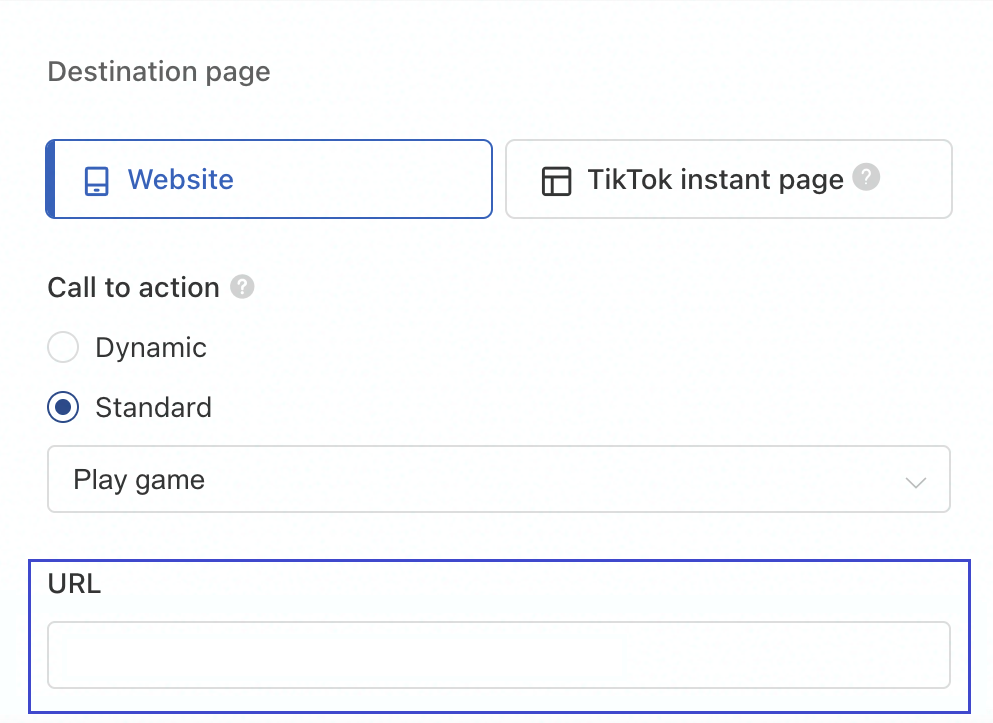
TikTok 3rd Party Tracking
You must leave the Click tracking field blank as shown below. Filling this field in could result in your ads being rejected or displaying errors.
Postback Configuration
If you would like to send conversion data back to TikTok ads you can do so using our Postback Management tooling.
Select your Goal Trigger, Tiktok Pixel, and the Event Type and Gamesight will begin sending those conversion events attributed to Tiktok back to your Tiktok Pixel.
Multiple Landing Pages
Since Gamesight uses a single tracking link for all of your TikTok campaigns, it isn't possible to use the normal tracker management tools to control the landing pages for your campaigns. If you want to direct users to different landing pages you will need to use the destination_url parameter on your tracking link to control the page.
For example, if you wanted to override the landing page for your ad to direct to Google, you would append the URL to the end of your link as shown in the example below.
https://gsght.com/c/XXXXXX?campaign=__CAMPAIGN_ID__&campaign_name=__CAMPAIGN_NAME__&ad_group=__AID__&ad_group_name=__AID_NAME__&ad=__CID__&ad_name=__CID_NAME__&destination_url=https://google.com
You can read more about using the destination_url parameter in our URL Parameters & Macros guide.
Updated 6 months ago
