Twitter Ads
This document covers the steps required to track conversion data from Twitter using Gamesight. Using your Gamesight tracker with Twitter will allow you to measure conversions and clicks in your Gamesight dashboard and reporting. Gamesight and Twitter have a server-to-server integration using Twitter's Conversion API that allows you to optionally pass back conversion data to Twitter for further campaign optimization.
Creating your Tracker
Once you are logged into your Gamesight account, you can click Trackers (under "Measurement") on the left-hand side of the page to access your trackers. Once you are on your tracker page, you can click the Create option to create a new tracker.
After clicking Create, you can then search for the Twitter integration option by typing 'Twitter' into the search field, or by clicking the appropriate category (Social).
Click on the Twitter option and then click the "Use Twitter" button to create your tracker.
Link your Twitter Ads Account to Gamesight
To link your Twitter Ads account to Gamesight, click the blue "Authorize with Twitter" button shown below. You will now be guided through an account linking process to link your Twitter Ads account to Gamesight. Be sure to select the Twitter Ads Account that you will be running your campaigns through.
Once the account linking process in Twitter is authorized, you will be taken back to your Twitter Tracker on Gamesight. Simply use the Advertiser ID to select your Twitter Ads Account. The Twitter Pixel ID will auto-populate. Please reach out to us if the auto-populated Pixel ID does not match the Twitter Pixel ID shown in Twitter's Twitter Ads Event Manager. See image below with xxxxx where you can reference this value.
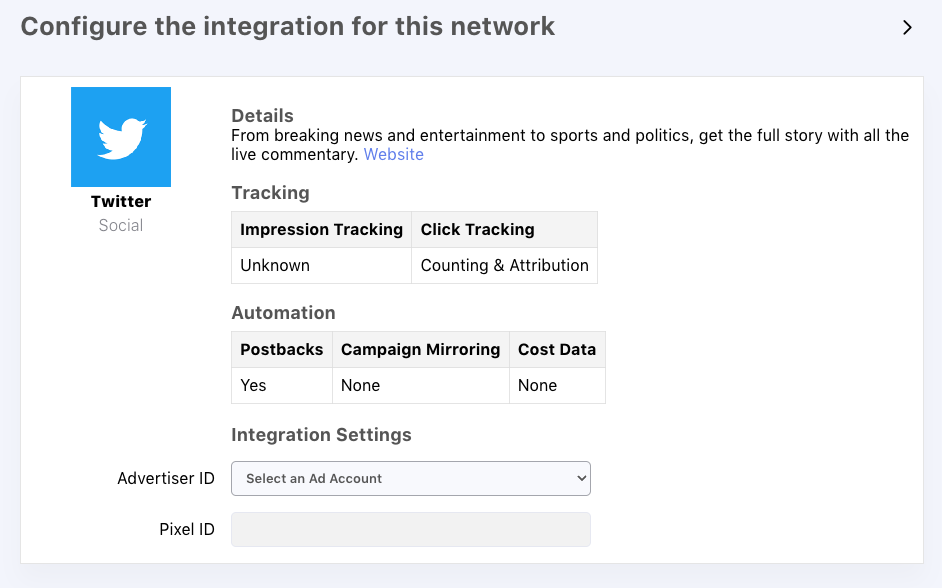
Click URL
Now that your tracker is created, you can manually create your campaign structure in Gamesight down to the Ad level (Twitter does not currently support campaign hierarchy mirroring at this time).
Once you have created your campaign structure in Gamesight (Campaign > Ad Group > Ad), you can copy and paste your Ad level Click URL from Gamesight. It should be of the following form:
https://gsght.com/c/xxxxxx?
Place your Click URL, referenced above, in the Website URL field of the Ad Details section of your Twitter ad setup.
Gamesight will populate the Campaign and Ad Group for each Ad after they are clicked on.
Postback Configuration
If you would like to send conversion data back to Twitter Ads you can do so using our Postback Management tooling.
Select your Goal Trigger, Twitter Pixel, and the Event ID and Gamesight will begin sending those conversion events attributed to Twitter back to your Twitter Pixel.
Updated 4 months ago
